Loading ...
Loading ...
Loading ...
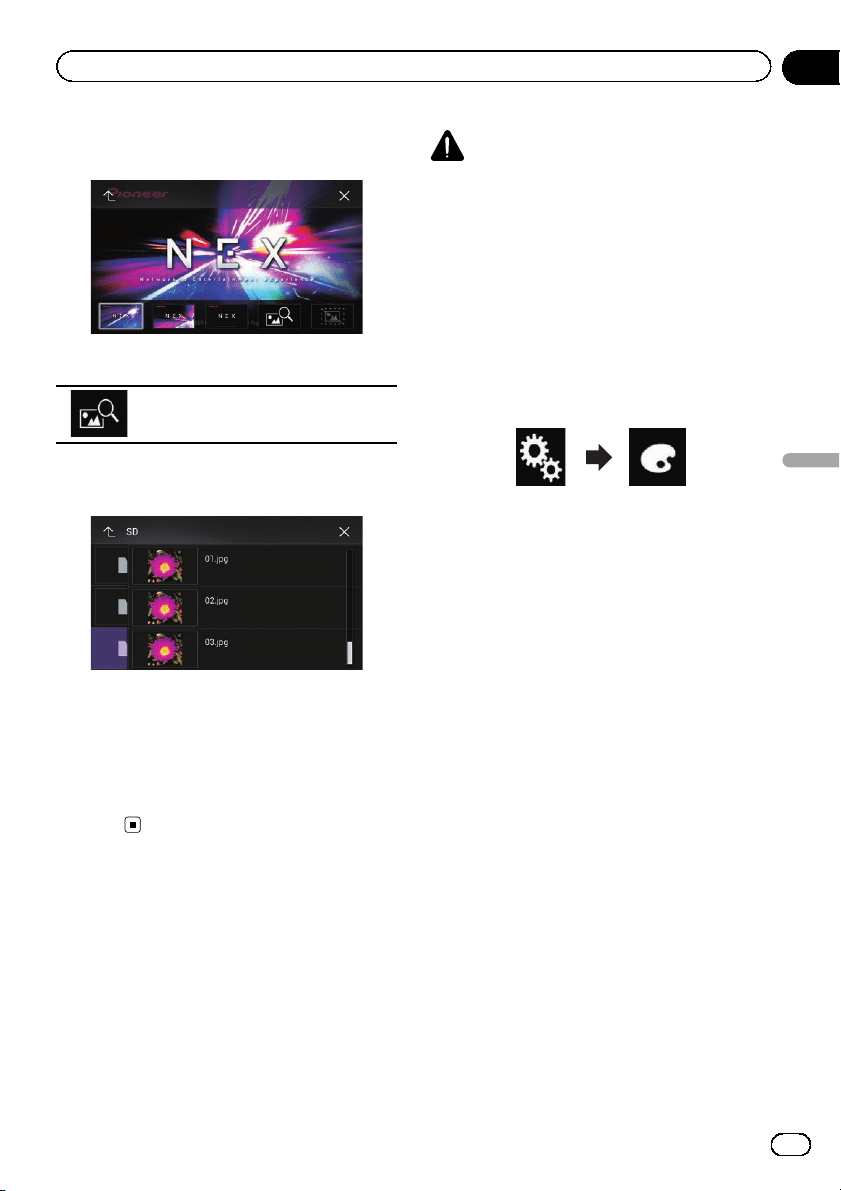
3 Touch [Splash Screen].
The following screen appears.
4 Touch the following key.
Displays the list of the splash screens
stored on the external device (USB/SD).
5 Touch the desired external device.
The following screen appears.
6 Touch the image to use as the splash
screen from the list.
The image is set as the splash screen.
p You can delete the imported image and re-
store the setting on the splash screen to the
default by touching and holding the custom
key.
Replicating the settings
Exporting “Theme” settings
You can export settings you have made on the
“Theme” screen to an SD memory card. These
settings can be exported separately.
p This setting is available only when you stop
your vehicle in a safe place and apply the
parking brake.
CAUTION
Do not turn off the engine while exporting the set-
tings.
1 Insert an SD memory card into the SD
card slot.
= For details, refer to Inserting and ejecting an
SD memory card on page 15.
2 Press the HOME button to display the
Top menu screen.
3 Touch the following keys in the follow-
ing order.
The “Theme” screen appears.
4 Touch [Export].
The “Settings Export” screen appears.
5 Touch the desired item.
! Illumination:
Selects the illumination color setting.
! Splash Screen:
Selects the splash screen setting.
! Select All:
Selects all settings.
6 Touch [Export].
Data export starts.
After the data is exported, a completion mes-
sage appears.
p The source is turned off and the Bluetooth
connection is disconnected before the pro -
cess starts.
Importing “Theme” settings
The settings made on the “Theme” screen
that were exported to an SD memory card can
be imported.
p This setting is available only when you stop
your vehicle in a safe place and apply the
parking brake.
En
179
Chapter
33
Theme menu
Theme menu
Loading ...
Loading ...
Loading ...