Loading ...
Loading ...
Loading ...
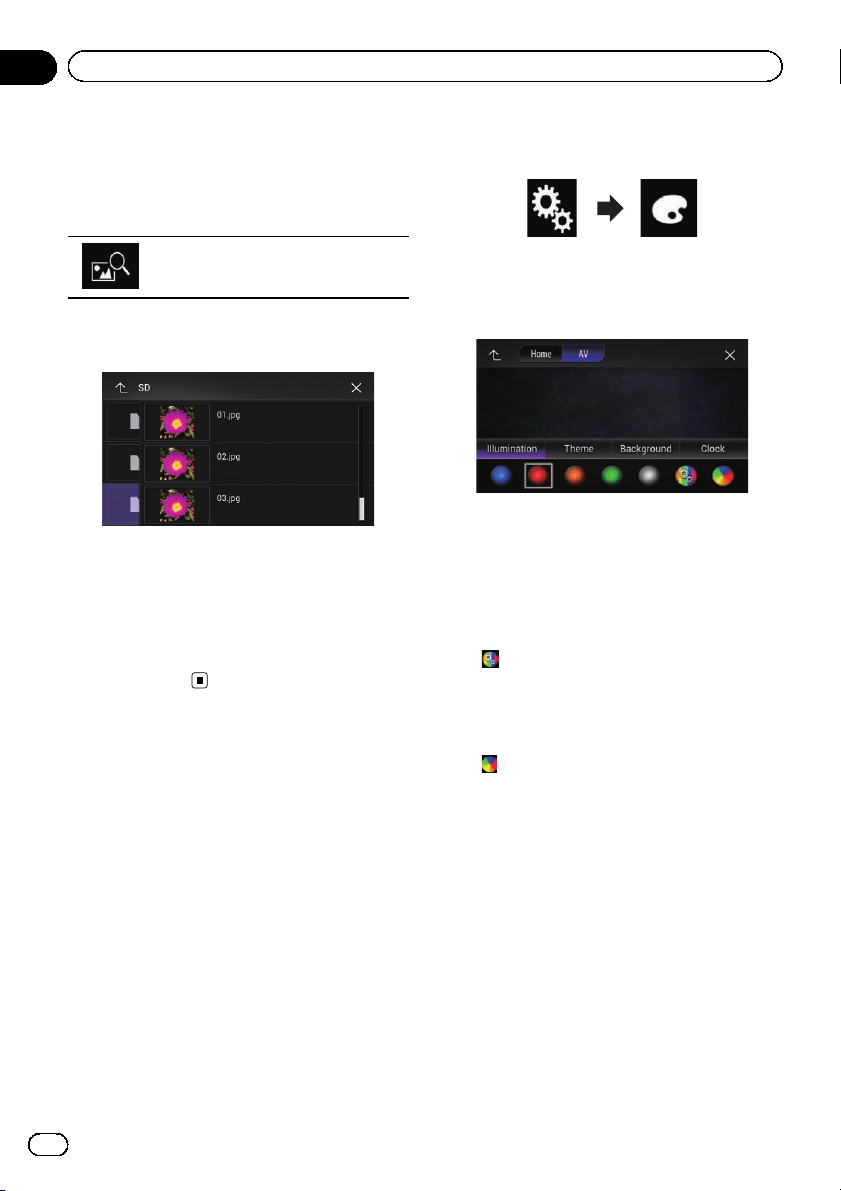
p You can also change the screen for settings
by touching [Illumination], [Theme]or
[Clock] on this screen.
4 Touch the following key.
Displays the list of the background dis-
play images stored on the external de-
vice (USB/SD).
5 Touch the desired external device.
The following screen appears.
6 Touch the image to use as the back-
ground display from the list.
The image is set as the background display.
p You can delete the imported image and re-
store the setting for the background display
to the default by touching and holding the
custom key.
Setting the illumination color
The illumination color can be selected from 5
different colors. Furthermore, the illumination
can be switched between these 5 colors in
order.
Selecting the color from the
preset colors
You can select an illumination color from the
color list.
1 Press the HOME button to display the
Top menu screen.
2 Touch the following keys in the follow-
ing order.
The “Theme” screen appears.
3 Touch [Illumination].
The following screen appears.
p You can also change the screen for settings
by touching [Theme], [Background]or
[Clock] on this screen.
4 Touch the color you want.
! Colored keys:
Selects the desired preset color.
!
(custom):
Displays the screen to customize the illumi-
nation color.
= For details, refer to Creating a user-de-
fined color on page 176.
!
(rainbow):
Shifts gradually between the five default
colors in sequence.
p You can preview the Top menu screen or
the AV operation screen by touching
[Home]or[AV] respectively.
Creating a user-defined color
You can create a user-defined color. The cre-
ated color is stored, and you can select the
color when setting the illumination color the
next time.
1 Press the HOME button to display the
Top menu screen.
En
176
Chapter
33
Theme menu
Loading ...
Loading ...
Loading ...