Loading ...
Loading ...
Loading ...
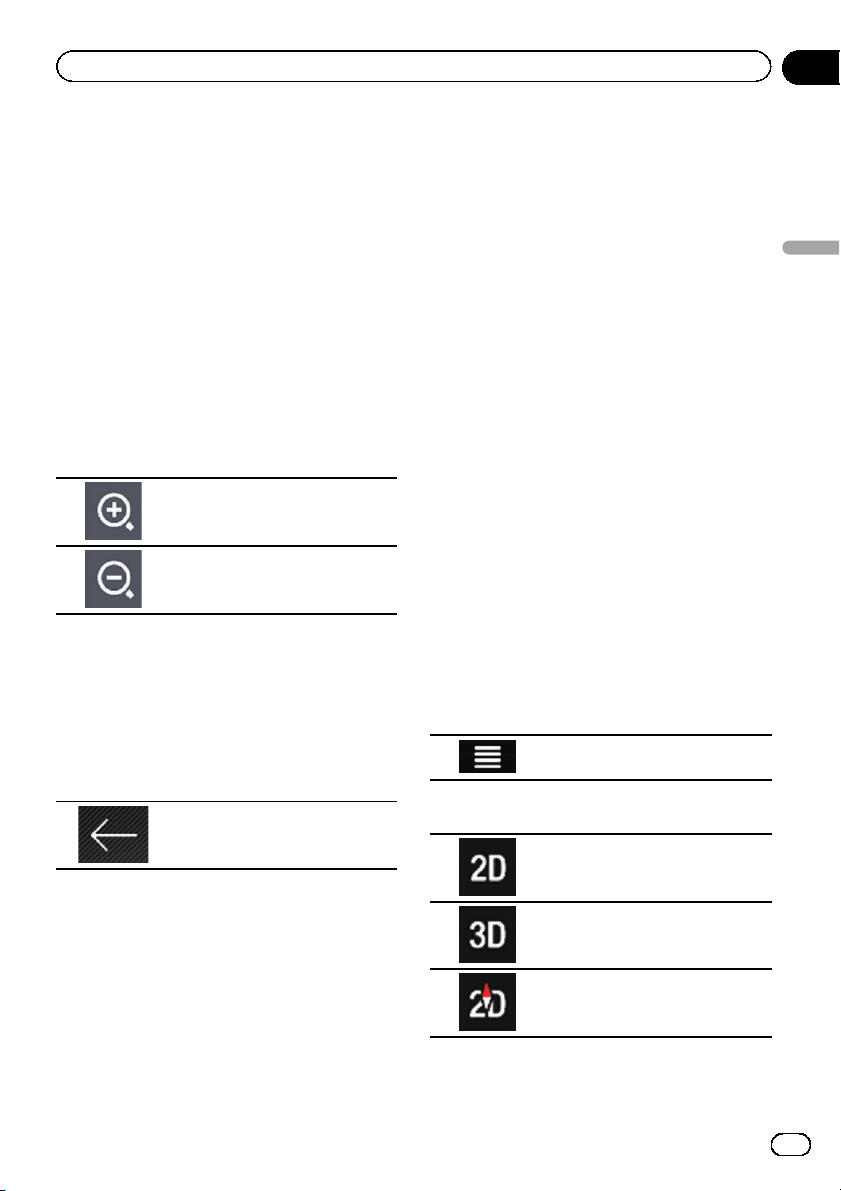
Operating the Map screen
Changing the scale of the map
You can change how much of the map is dis-
played on the screen with street names and
other text displayed in the same font size.
1 Press the MAP button.
The Map screen appears.
2 Touch anywhere on the map during na-
vigation.
The map stops following the current positio n
and control keys appear.
3 Touch the following key to change the
map scale.
Zooms in.
Zooms out.
p You can also pinch to zoom in or out.
p Map scaling has a limit in 3D map view
mode. If you zoom out further, the map
switches to 2D view mode.
= For details, refer to Switching between 2D,
3D, and 2D North up views on page 29.
4 Touch the following key.
Returns to the Map screen.
p If you press the MAP button, you can return
to the Map screen.
Smart Zoom
Your navigation system features “Smart Zoom”
that works in two ways:
! When the route is set:
When approaching a turn, it will zoom in
and raise the view angle to let you easily re-
cognize your maneuver at the next junc-
tion. If the next turn is at a distance, it will
zoom out and lower the view angle to be
flat so you can see the road in front of you.
! When the route is not set:
“Smart Zoom” will zoom in if you drive
slowly and zoom out when you drive at
high speed.
Switching between 2D, 3D, and
2D North up views
You can switch how the map shows your vehi-
cle’s direction between “Heading up” and
“North up”.
! Heading up:
The map display always shows the vehicle’s
direction as proceeding toward the top of
the screen.
! North up:
The map display always has north at the
top of the screen.
p The map orientation is fixed at “Heading
up” when the 3D map screen is displayed.
1 Press the MAP button.
The Map screen appears.
2 Touch the following key.
Displays the navigation menu on
the Map screen.
3 Touch the following key.
Displays the map in 2D view mode.
Displays the map in 3D view mode.
Displays the map in 2D North up
view mode.
Each time you touch the key the setting
changes.
En
29
Chapter
04
How to use the map
How to use the map
Loading ...
Loading ...
Loading ...