Loading ...
Loading ...
Loading ...
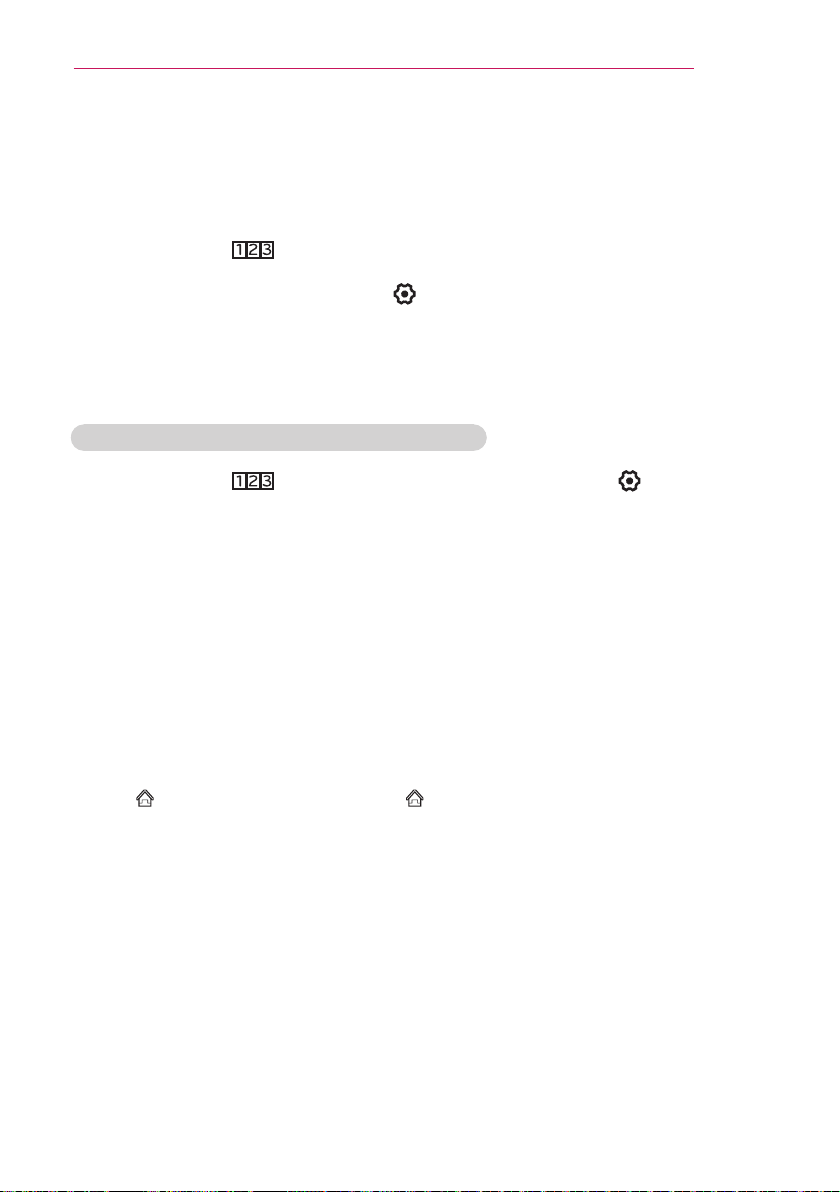
81
USINGADVANCEDFUNCTIONS
ToUsetheUniversalControlfunction
With the magic remote control, you can control a set-top box, Blu-ray player, home theatre
system, etc.
1
Check if a device you want to set is connected to your Laser TV.
2
After pressing the button on the magic remote control, select the icon of a device
you want in the change device tab.
If there is no device you want, press the on the tab, and select the external device
you want. Once the setup is complete, the name of the selected device is displayed in
the Change Device tab.
3
When you select a device you want in the change device tab, the screen remote that
can control the device appears on the screen.
TochangeorcleartheUniversalControlsettings
1
After pressing the button on the magic remote control, select the (TV/input
selection) button.
2
Select ChangeSetting or CancelSetting at the bottom of the device to be changed.
• When change setting, check if the power of the device to be changed is turned on.
• You can set one device per type.
• With the screen remote, you can only control the devices of a brand or manufacturer
that you can select in the setup screen.
• If you connect to a network before setting the universal remote control, update for the
latest manufacturer list is available.
• Some buttons may not work depending on the external device model.
• Place the device near the Laser TV for seamless operation.
• If the device is in a drawer, open the drawer.
• Go to SMART → UniversalControl or SMART → InputList → Setthe
UniversalControl and add, delete, or change a device.
Loading ...
Loading ...
Loading ...