Loading ...
Loading ...
Loading ...
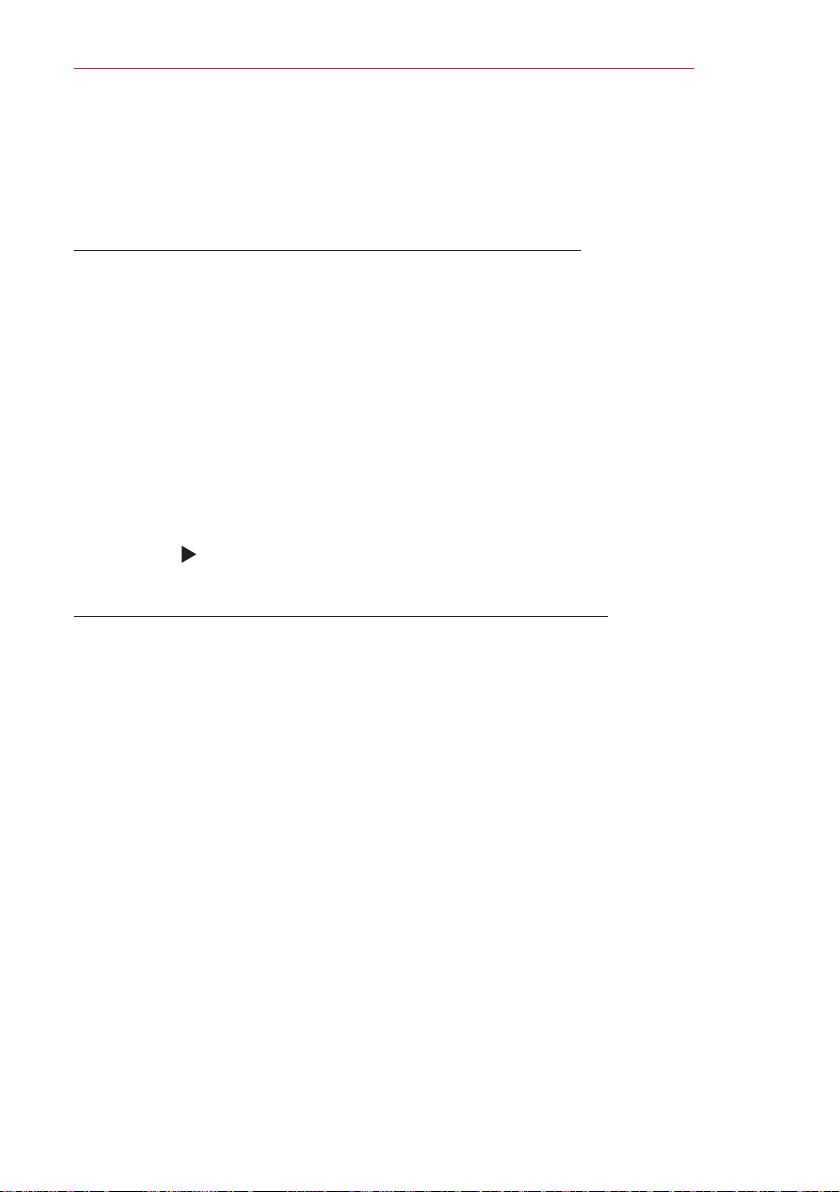
63
SMARTSHARE
ToconnectDLNA
DLNA stands for Digital Living Network Alliance, which allows you to enjoy video / music /
photo les stored on a PC or server on your Laser TV via home networking.
ToConnectaDLNA-authenticatedSmartphone
TV and the smartphone should be on the same network.
1
Enable Wi-Fi on the smartphone.
2
Install/run a DLNA app to share content on the smartphone (It’s called SmartShare on
LG phones).
3
Run “Share my mobile phone Content”.
4
Select the kind of Content (video/music/photo) to play.
5
Select the video, music, or photo le to play on the Laser TV.
6
Select AddtoPlayList.
7
Select Laser TV model name on the device to replay content. (Laser TV model name is
on the label of the device.)
8
Press Play to enjoy the selected le on the Laser TV.
ToconnectaDLNADMR(DigitalMediaRenderer)
With the Windows 7 or Windows 8 PC operating system or DLNA-certied device (e.g.
mobile phone), music/videos/photos may be played on the Laser TV without installing a
separate program.
1
Congure the Laser TV and PC on the same network. Congure the Windows 7 or
Windows 8 PC on the network.
2
To play a music/video/photo le, right-click on the le and use the Remote Playback or
PlayTo Windows 7 or Windows 8 feature.
For playback on devices like a mobile phone, refer to the model’s user guide.
3
Content will be played on only one device even if more than one Laser TV or device is
connected. Play speed can vary depending on network speed.
Loading ...
Loading ...
Loading ...