Loading ...
Loading ...
Loading ...
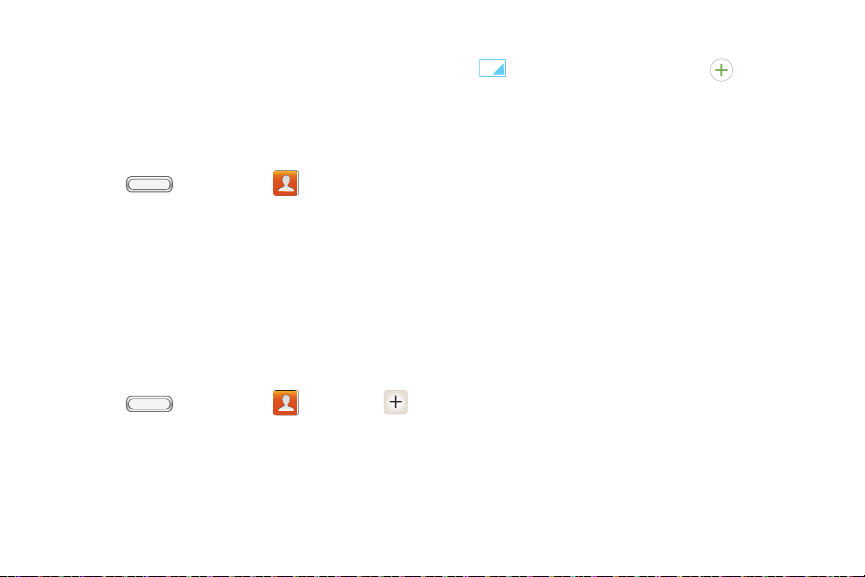
BST_m840_UG_.book Page 89 Monday, May 13, 2013 1:29 PM
Accessing Contacts
Contacts displays all contacts stored to the phone’s
memory, and contacts synchronized with account
you’ve set up on your phone, including Google
contacts, Exchange ActiveSync contacts, and contacts
for other accounts set up on your phone.
Press , and then tap
Contacts.
Contact tips
Swipe your finger left-to-right across a contact to
make a call to the contact.
Swipe right-to-left across a contact to create a
message addressed to the contact.
Adding a Contact
Enter details such as name, phone number(s), email
address, mailing address, and more.
1. Press , and then tap Contacts > .
2. At the prompt, select a save option for the contact
(options depend on accounts set up on the
phone).
3. Touch contact fields to enter information. Touch
to choose a label, and touch to add new
field:
Contact photo: Touch to select a picture.
Name: Enter a name for the contact.
Phone: Enter a phone number.
Groups: Assign the contact to a group.
Ringtone: Choose a ringtone for calls from the
contact.
Message alert: Choose a ringtone for messages
from the contact.
Vibration pattern: Choose a vibration pattern to
play along with the ringtone when this contact
calls or sends a message.
Add another field: Add more fields, including
Phonetic Name, Organization, Email, IM, Address,
Notes, Nickname, Website, Internet call, Events, or
Relationship.
4. When you finish entering information, touch Save.
2E. Contacts 89
Loading ...
Loading ...
Loading ...
