Loading ...
Loading ...
Loading ...
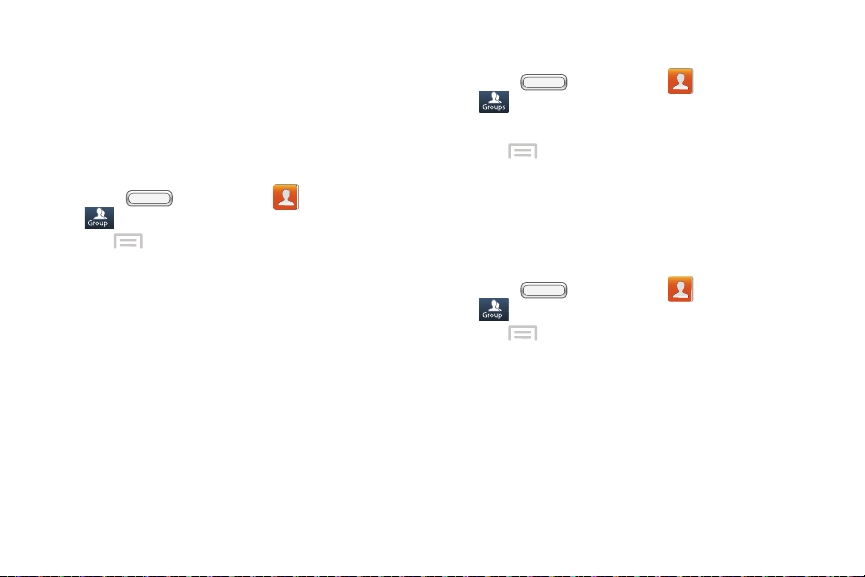
BST_m840_UG_.book Page 97 Monday, May 13, 2013 1:29 PM
Groups
Assign contacts to Groups to make searching for
contacts faster, or to quickly call or send messages to
group members. Your phone comes with pre-loaded
groups you can use, or you can create new groups.
Creating a New Group
1. Press , and then tap Contacts >
Groups.
2. Tap Menu > Create, and then enter
information:
Tap Create group in to select a storage location.
Available if you have accounts set up, or an
optional memory card installed (not included).
Tap Group name to enter a name.
Tap Group ringtone to choose a ringtone for calls
from members of this group.
Tap Vibration pattern to choose a vibration to play
for calls from members of this group.
Tap Add member to select Contacts.
3. Tap Save to save the new group.
Editing a Group
1. Press , and then tap Contacts >
Groups.
2. Tap a Group to display it.
3. Tap Menu > Edit, then update information for
the group. For more information, see “Creating a
New Group” on page 97.
Deleting a Group
You can delete groups you create, but not the pre-
defined groups that come with your phone.
1. Press , and then tap Contacts >
Groups.
2. Tap Menu > Delete groups.
3. Tap a group to mark it for deletion, or touch Select
all to mark all groups. When selected, a check
mark appears in the check box. You cannot delete
pre-loaded groups.
4. Tap Delete, then choose Group only or Group and
group members.
2E. Contacts 97
Loading ...
Loading ...
Loading ...