Loading ...
Loading ...
Loading ...
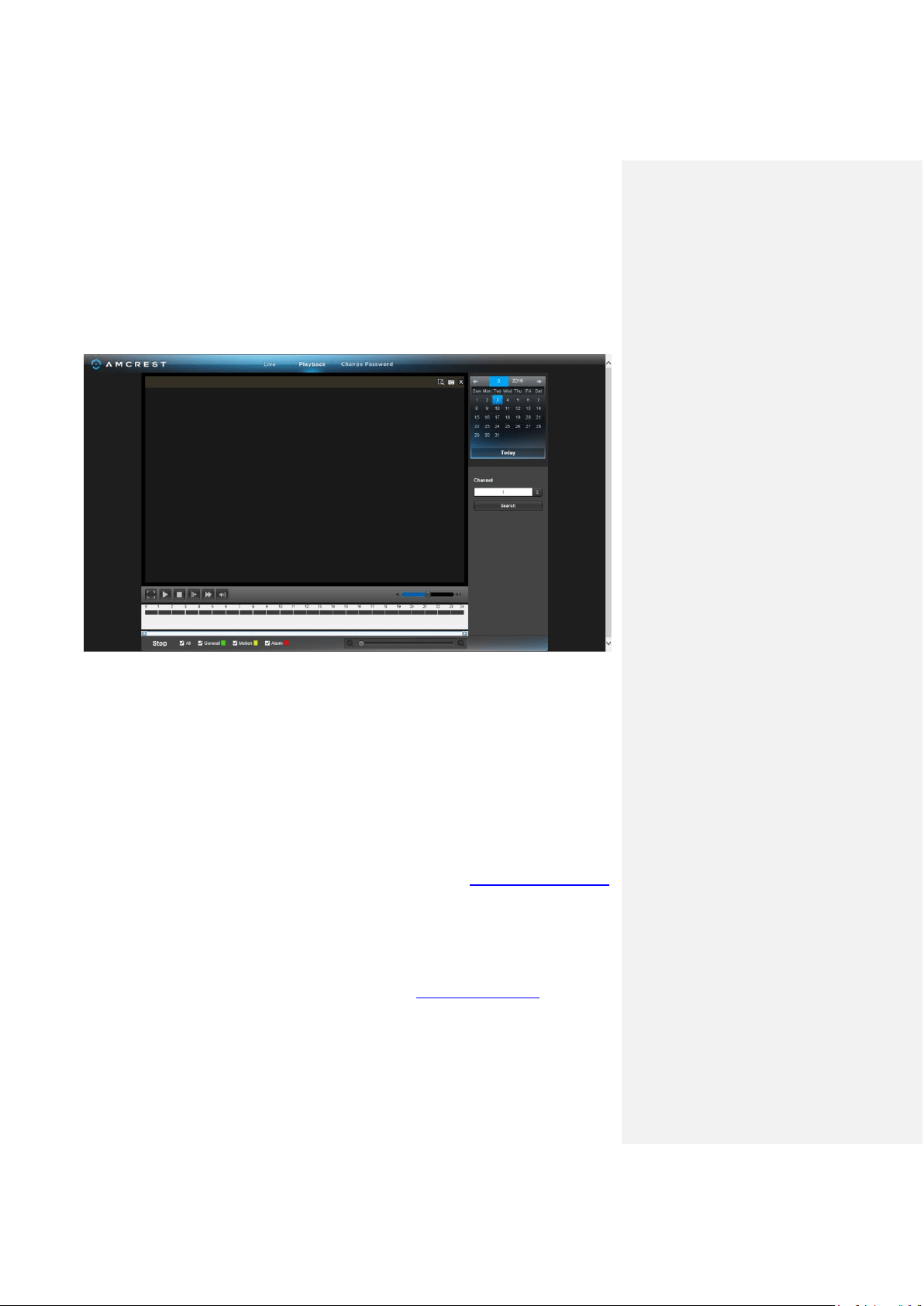
References & Contact Information
72
Here, you can enable the live feeds for any connected cameras, take snapshots, record
manually, view them in full screen, and more.
The next tab is the Playback tab:
Here, on the right panel, there is a calendar for you to choose which day you’d like to see footage
from, and you can choose a channel to select which camera you want to see footage from. The
timeline on the bottom allows you to play, stop, forward, etc.
Note: Keep in mind that you can see the live feeds from your cameras whether or not a hard
drive is installed in your NVR. However, you will need to have a hard drive installed and
recordings properly configured in order to view the playback.
8. References & Contact Information
For a detailed operational introduction, please refer to our CD included in your package for the
electronic version of the User Manual.
To view setup videos for many of the steps outlined in this guide, go to http://amcrest.com/videos
This quick start guide is for reference only. Slight differences may be found in the user interface.
All the designs and software here are subject to change without prior written notice.
All trademarks and registered trademarks mentioned are the properties of their respective owners.
If you have any questions or concerns, please contact us at su[email protected], or call us at
888-212-7538.