Loading ...
Loading ...
Loading ...
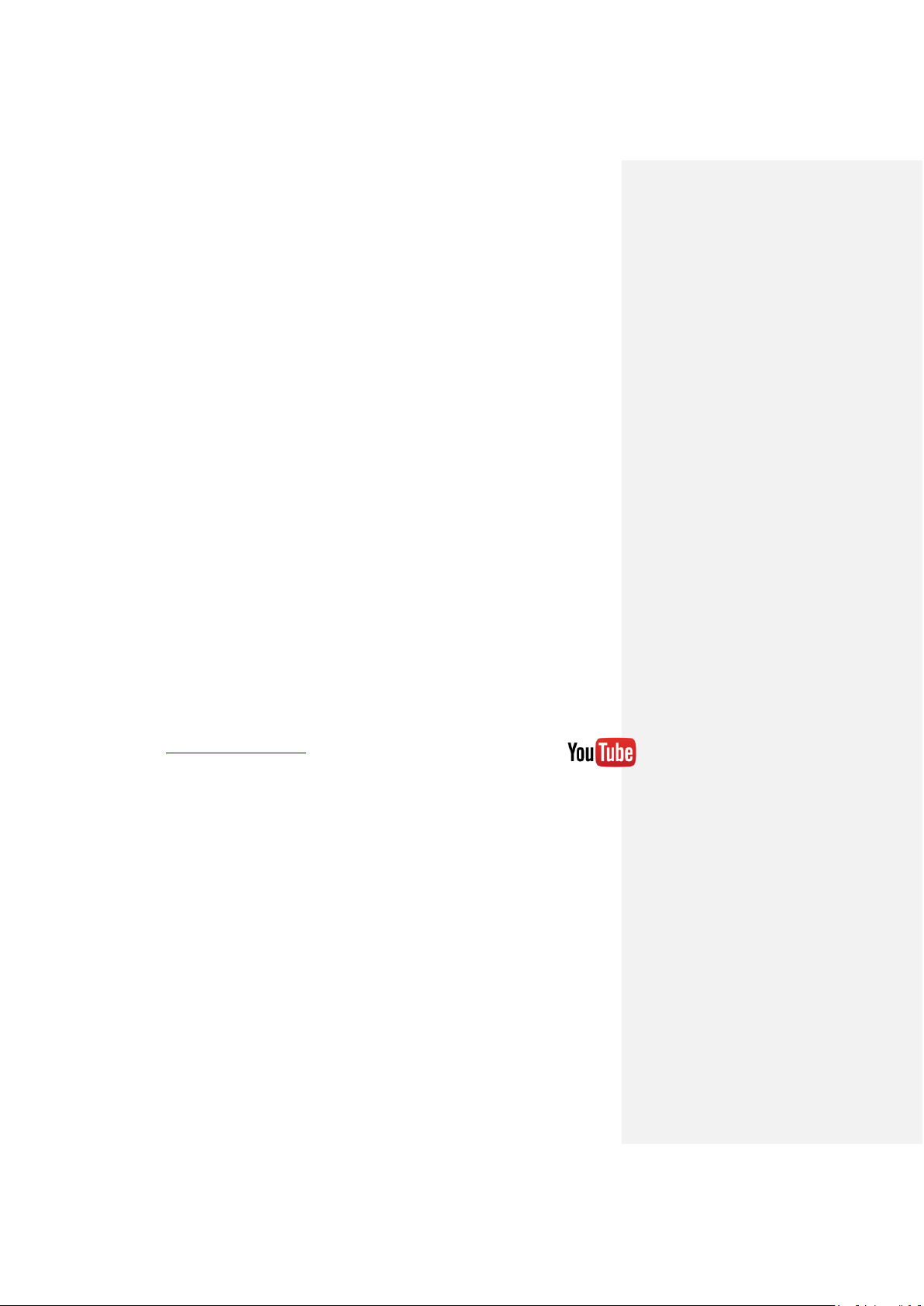
Amcrest View App Setup App setup not working? (troubleshooting steps)
60
App setup not working? (troubleshooting steps)
1. Re-enter login credentials: Are you getting a (quote ‘incorrect password’ error)
message? Try double checking your username and password. These will be the same
credentials used to log into the NVR console’s built-in interface.
2. Confirm your phone is online: Make sure that your phone is receiving a strong WiFi or
cellular data signal. Confirm the Internet connection is working by loading a webpage or
testing another internet enabled app.
3. Confirm the NVR is online: Make sure an Ethernet cable is connected from your router
to the Internet port on the back panel of your NVR console. (For help with this, refer to
part 2 of this guide: Hardware Setup > Setting up the cable connectons.)
4. Confirm P2P is enabled: In order to use the P2P Setup to gain plug-and-play instant
access, P2P needs to be enabled on the NVR. It will be enabled by default. To confirm
P2P is enabled, log into the main console built-in interface for your NVR and select
Network from the Main Menu (in the Settings row). Then, click P2P from the left
navigation panel (on the bottom). Make sure the checkbox is checked next to “Enabled”.
If it is not, check it, click Apply down below, then attempt the P2P App Setup again (tap
Start Live Preview).
5. Confirm the serial number: if you entered the serial number manually, double check
that it is correct and re-enter it. This does not apply if you used the QR code scan.
6. Still not working?
If you have tried all of the above troubleshooting steps, try rebooting your NVR. Then,
restart your phone and try the P2P Setup on your app again. Contact support if you are
still unable to gain access.
To view a video on how to setup the Amcrest NVR for remote access on a smartphone
or tablet, go to http://amcrest.com/videos and view the video titled
“How to Setup Amcrest HDCVI NVR for Remote Access on Smartphone/Tablet”.
Note: This is not an HDCVI system, but the same setup process outlined in the video applies.
Loading ...
Loading ...
Loading ...