Loading ...
Loading ...
Loading ...
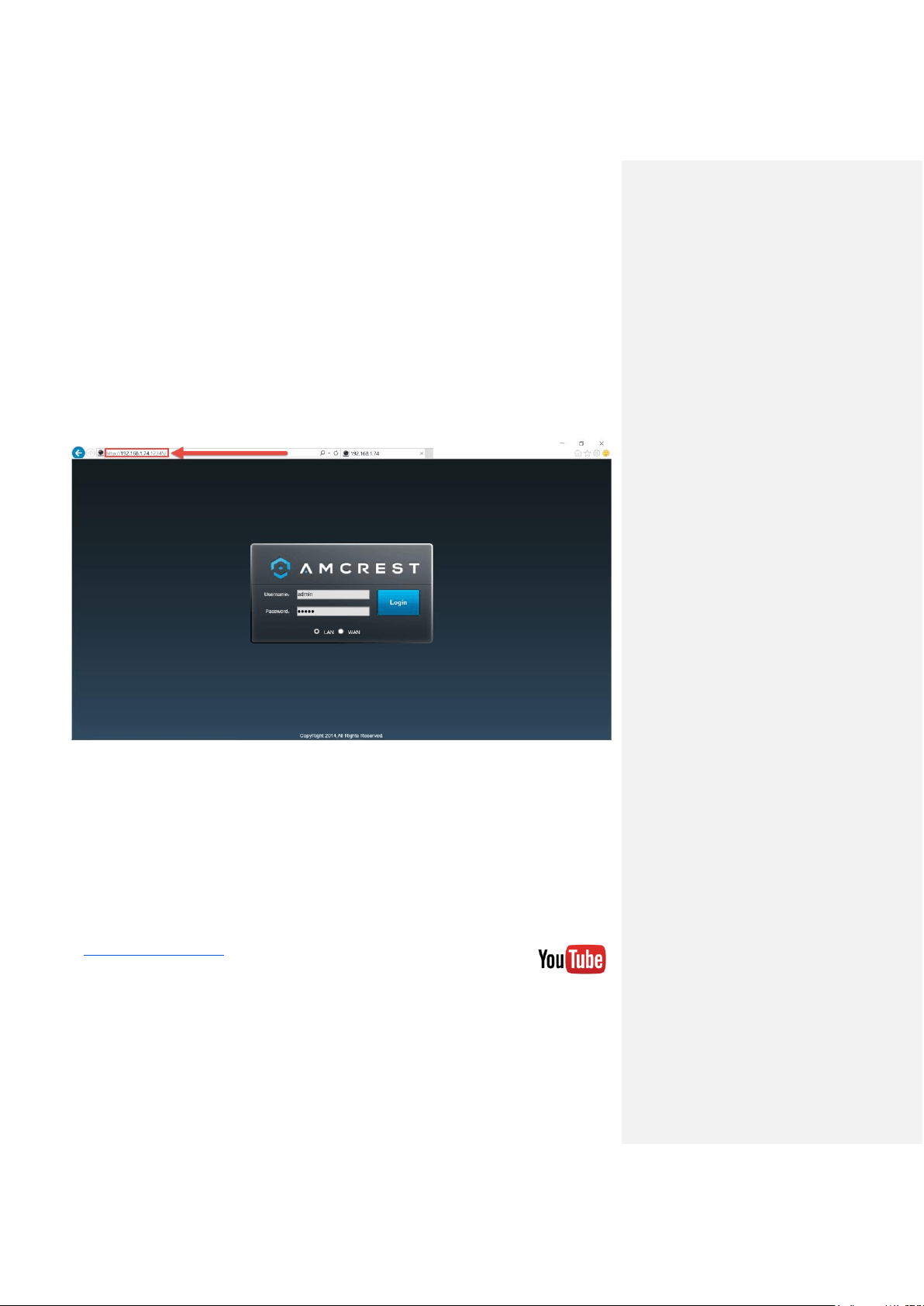
Computer Access Setup Setting up NVR Remote Access (away from home)
43
Note: After logging in for the first time, you will be prompted to change your password.
To find the NVR’s IP address, please refer to the Amcrest IP Config Software method and the
built-in interface method sections above.
To install the browser plugin for the NVR’s web interface, please refer to the above section:
Installing the Amcrest browser plugin.
1. Take the IP address and type it into the Internet Explorer search bar, then hit ‘Enter’. It
should look something like “http://192.168.1.74:12345/”
2. Enter your login credentials. You may be prompted to change your password.
3. (Optional) Save this web page as a Favorite for easy access in the future.
Setting up NVR Remote Access (away from home)
For the purposes of this guide, we will outline the most common method for setting up web
access. Using Universal Plug and Play (UPnP) and Dynamic Domain Name Server (DDNS)
functionality is the easiest way to setup stable remote access. For this method, your router
should support the UPnP networking protocol and the protocol should be enabled. Please note
that most common routers will support this feature. Please refer to your router’s manufacturer
documentation to learn how to enable UPnP on your router.
To view a video on how to setup the NVR for UPnP/DDNS remote access go to
http://amcrest.com/videos, click the Videos tab, then find the video titled
“HDCVI - Remote Access Setup for PC (UPnP)”.
Note: This is not an HDCVI system, but the same setup process outlined in the video applies.
Loading ...
Loading ...
Loading ...