Loading ...
Loading ...
Loading ...
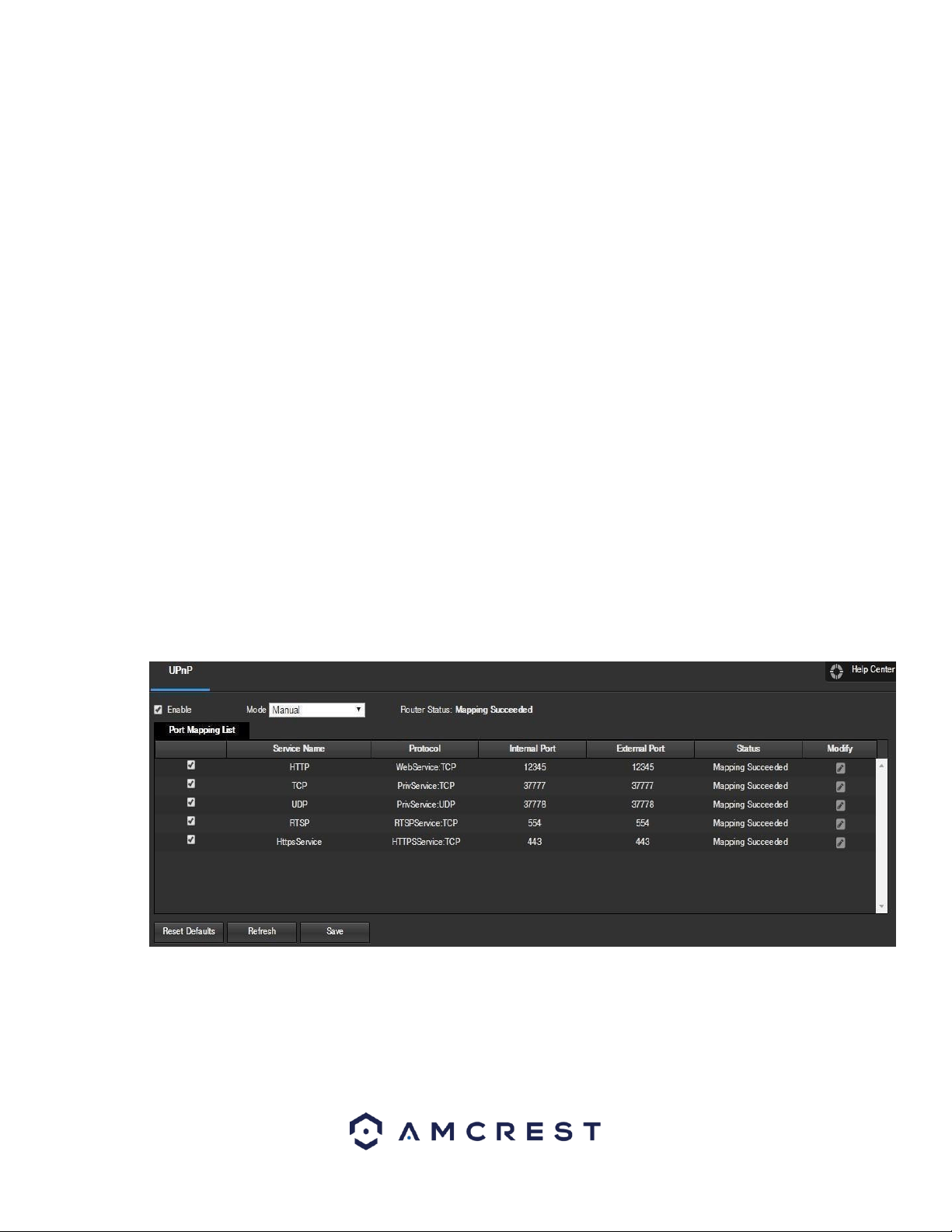
86
• Password: This field allows the user to enter the password associated with the SMTP username.
• Sender: This field allows the user to enter the sender email address. This email address will be the one that sends out all
emails pertaining to the alerts and alarm emails sent by the camera.
• Authentication: This dropdown box allows the user to select an encryption type. There are two types of email encryption
protocols that are available.
• SSL: Secure Socket Layer
• TLS: Transport Layer Security
• Subject: This field allows the user to define the subject line of the email that is sent to the receivers.
• Recipients: This field allows the user to enter the receiver email address. These email addresses are the ones that will
receive any emails pertaining to alert and alarm emails sent by the camera. Up to 3 email addresses can be entered in this
field.
Interval: This field allows the user to define, in seconds, how long the system should wait between sending emails. This
prevents multiple emails from being sent out.
• Keep Alive: This checkbox allows the user to enable a function to periodically check in with the SMTP server to ensure it can
connect correctly.
• Email Test: This button causes the system to automatically send out an email to test the connection is OK or not. Prior to the
email test, please save the email setup information.
To reset to default settings, click the Reset Defaults button. To refresh the page, click the Refresh button. To save the
settings, click the Save button.
5.4.2.6. UPnP
UPnP stands for Universal Plug and Play, and it is a protocol used to easily connect devices to the internet. In the case of this
camera, it allows the camera to connect to the router in an easy manner to quickly allow for remote access. Below is a
screenshot of the UPnP settings screen:
Below is an explanation of fields on the UPnP settings screen:
• Enable: This checkbox allows the user to enable the UPnP function.
• Router State: This field shows the UPnP status and has two options: Unknown: This means that
UPnP mapping has failed. Successful: This means that UPnP mapping has succeeded.
Loading ...
Loading ...
Loading ...