Loading ...
Loading ...
Loading ...
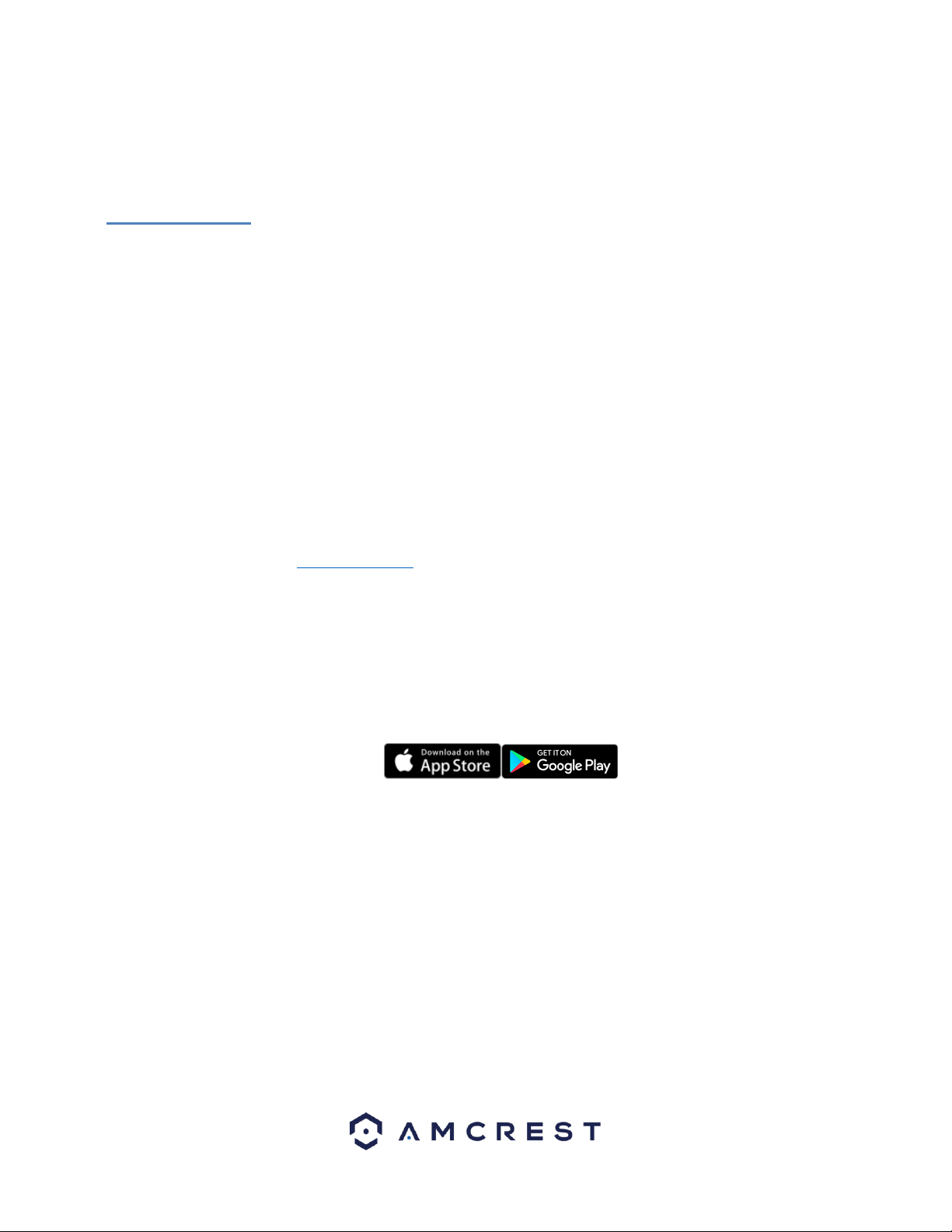
8
4.2.4 For Quick Web Access to Your Cameras
AmcrestView.com is a web portal that allows you to view your cameras and recordings quickly and easily from anywhere in
the world using a web browser. Use AmcrestView.com if you need to simply check-in at a moment's notice. If you would like
to use AmcrestView.com, please follow the instructions outlined on section 4.6 (Web Access).
4.3 App Setup
Amcrest cameras can be used on your mobile device using the following apps:
• Amcrest Cloud
• Amcrest View Pro
Both apps are free and available in the App Store and Google Play store. Please note, each app requires an iOS 6.0 or later
version. Android will require a 3.0 or later version OS to run these apps.
For purposes of this guide, we will use iOS, though both apps. The App Interface may differ slightly from the screenshots
below as updates are released. Below, you'll find instructions on how to set up your camera up on the Amcrest cloud app as
well as the Amcrest View Pro app.
4.3.1. Amcrest Cloud App Setup
Amcrest Cloud allows you to access your device from anywhere in the world. Please note, you will need an Amcrest Cloud
account to proceed with Amcrest Cloud app setup. You can register for a cloud account in the Amcrest Cloud app or from
the Amcrest Cloud website at amcrestcloud.com
• Please make sure your camera is plugged into a power source and your Ethernet cable is connected from the
camera to your router.
• Make sure your camera and mobile device are on the same network during setup.
• To ensure the camera connects to the cloud, a reboot of your camera is recommended.
To add your camera onto the Amcrest Cloud app, follow these steps:
1. Download and open the Amcrest Cloud app from the App Store or Play Store.
Note: Connect your mobile device to the same network that your camera is on.
2. Register for an Amcrest Cloud account. To register click on Sign Up and fill out the form to complete registration.
Loading ...
Loading ...
Loading ...