Loading ...
Loading ...
Loading ...
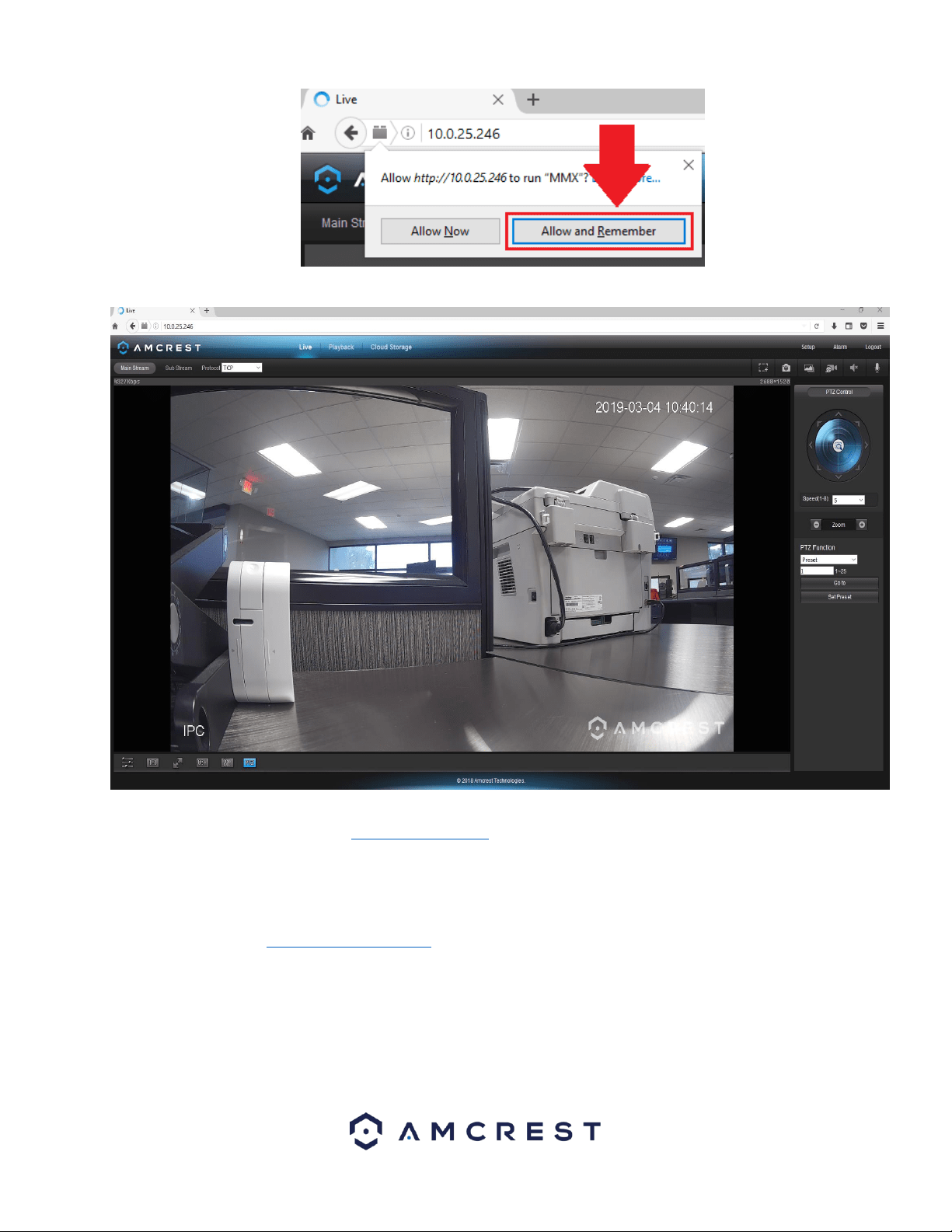
61
The browser will then show the live feed of your connected device in the web user interface.
For more information on the web user interface and the features it provides, please refer to the user manual for your
device. User manuals can be found at amcrest.com/support or on the original listing of your device.
How To Access the Web User Interface Using Internet Explorer
To access your device using the Google Chrome Extension please refer to the information provided below.
Locate the IP address for your device using the Amcrest IP Config Tool. The Amcrest IP Config Tool can be downloaded at
the following web page: amcerest.com/downloads
In the All Downloads menu, click on IP Config Software to begin the free download. Once the download has completed
installing, locate the IP address associated with the device you would like to view in the browser.
Loading ...
Loading ...
Loading ...