Loading ...
Loading ...
Loading ...
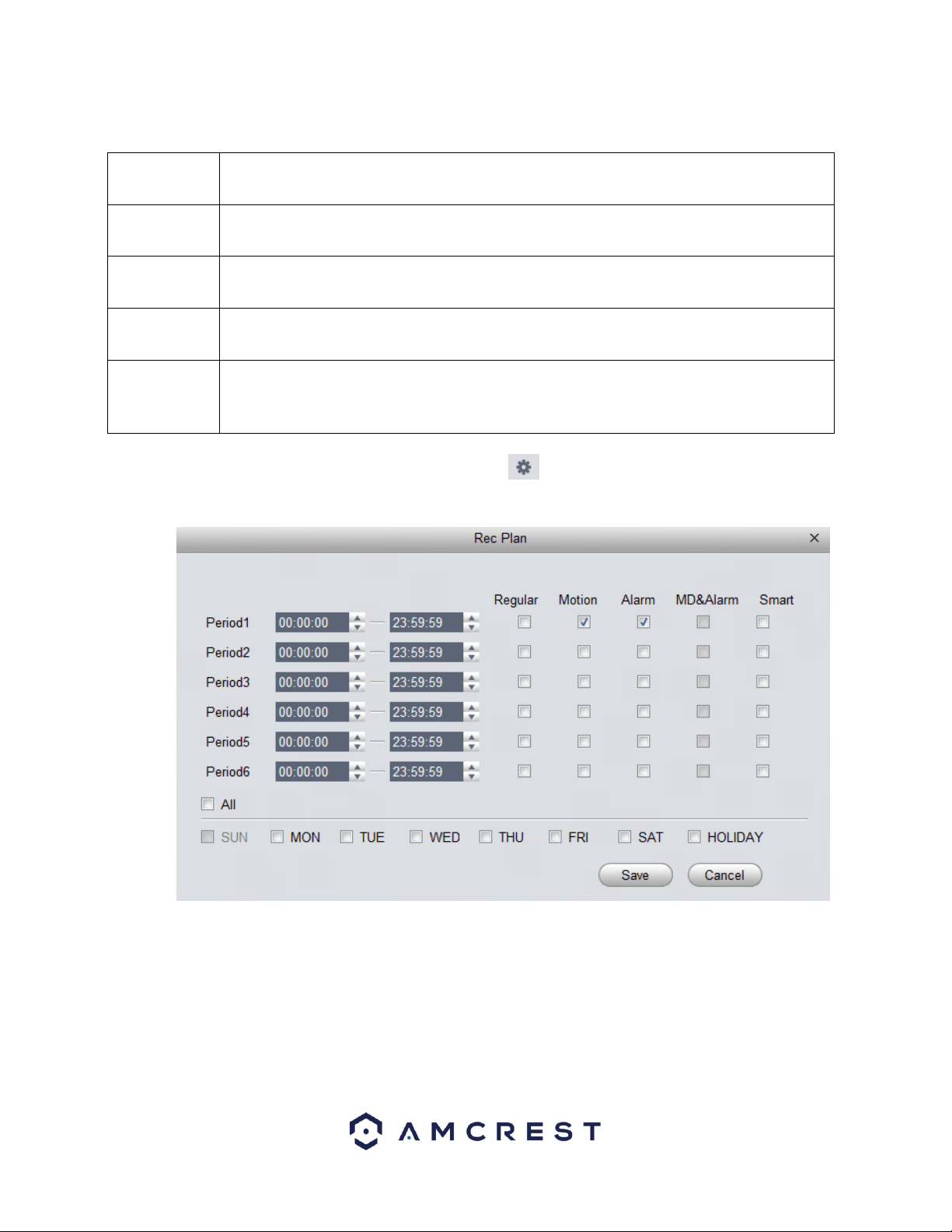
28
Below is a description of the fields listed in this menu:
Regular
Regular recordings are set to set your device for continuous recording. This field is designated
by a green color in the software.
MD
MD, or Motion Detection recordings, are set to set your device to record on motion detection.
This field is designated by a yellow color in the software
Alarm
Alarm recordings are set to set your device to record only when a specific alarm is triggered.
This is designated by a red color in the software.
MD&Alarm
MD&Alarm, combine both motion detection and alarm settings into on specific attribute. This
field is designated with blue color in the software.
Smart
Smart is set to only apply smart features such as, face detection or other intelligent features,
to trigger recording. Amcrest cameras do not currently support smart features. However, this
is designated with an orange color in the software.
To begin setting a record schedule for your device, click on the icon next to the day you want to schedule your record
plan.
Clicking this button opens a screen that allows for recording periods to be set for each day and for each recording type.
There are a total of 6 periods that can be set. To set a recording schedule, select the record type (Regular, Motion, Alarm,
MD&Alarm, Smart) and select the times you would like your schedule to apply. If you would like the record type to record
24/7 the period will remain on 00:00:00 – 23:59:59.
Next, select which days you would like the schedule to apply with and click Save to continue. If you would like the schedule
to apply to all days, click the All button. On the main record menu, click on Apply and Save to save the schedule to the
software.
Loading ...
Loading ...
Loading ...