Loading ...
Loading ...
Loading ...
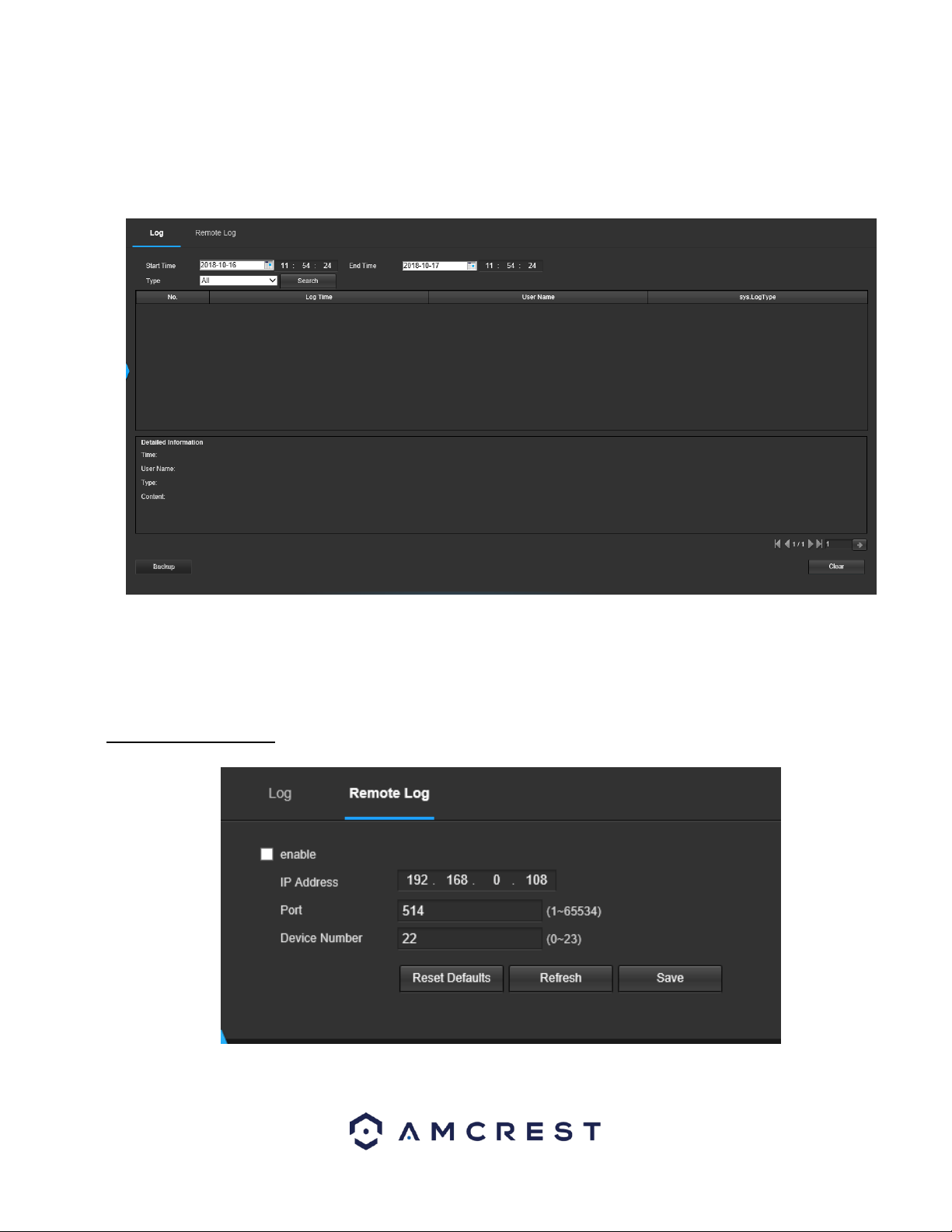
105
On this screen, software version, web interface version, and ONVIF version are displayed. Also, the S/N (Token ID) is
displayed here.
5.4.6.2 Log
This screen is where the camera’s activity log is kept. Below is a screenshot of the Log screen:
To view logs for a specific time period, modify the start time and end time fields, choose the type of event (system, setting,
data, event, record, manage users, clear log), and click search.
To backup the log, click the Backup button. To clear the log, click the Clear button.
5.4.6.2.1. Remote Log
This tab allows the user to enable and access remote logs within the camera. Below is a screenshot of this menu:
To use this menu, check the enable check box to enable remote log functionality. Enter the IP address, port number and
device number of the device you would like to pull remote logs from.
Loading ...
Loading ...
Loading ...