Loading ...
Loading ...
Loading ...
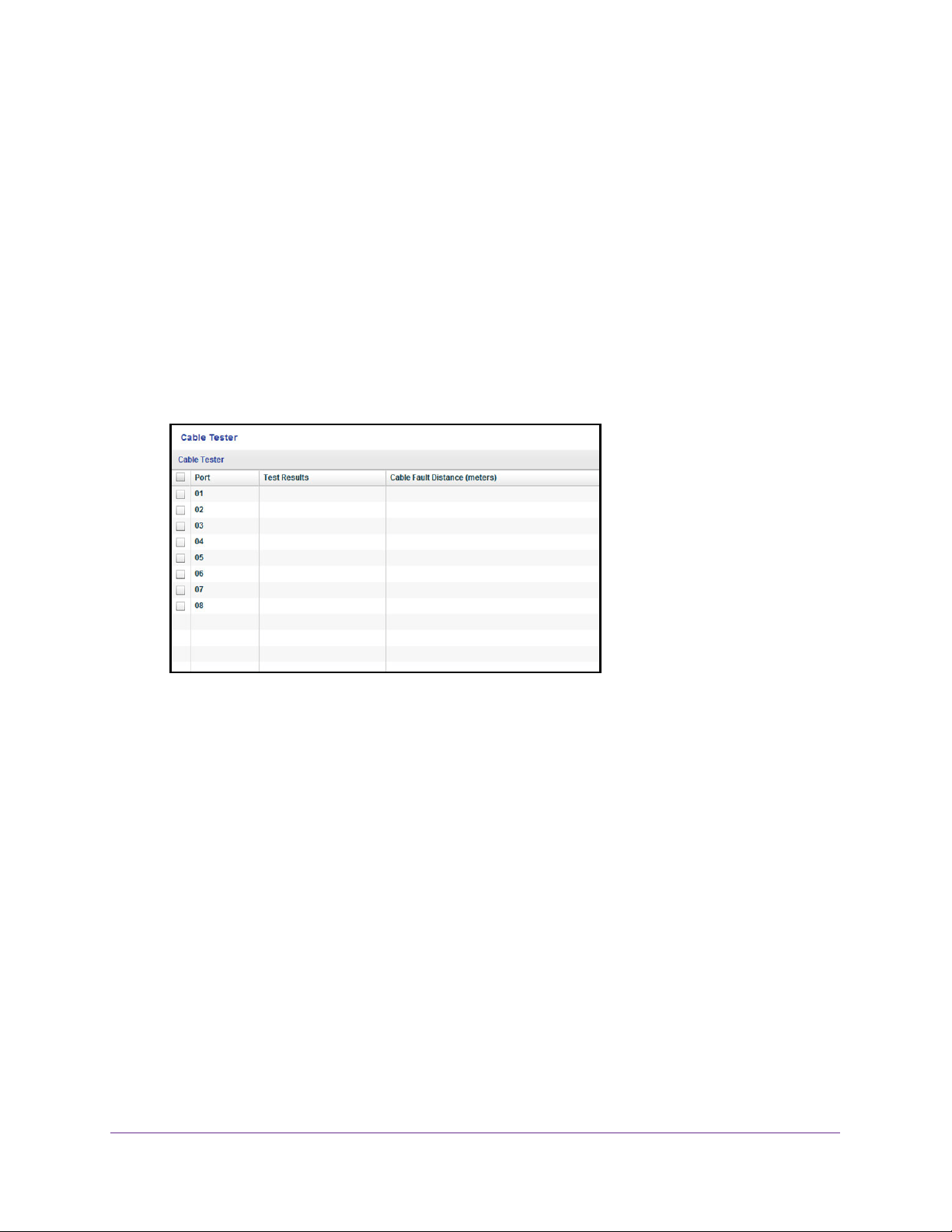
Diagnostics and Troubleshooting
80
ProSAFE Gigabit Web Managed (Plus) Switches
The Switch Selection page displays a list of Web Managed (Plus) switches that it
discovers on the local network.
3. Select the switch.
If you do not see the switch, click the REFRESH button.
4. Click the APPLY button.
You are asked to enter the password for the switch.
5. Enter the switch’s password in the password field.
The switch’s default password is password.
The Switch Status page displays.
6. Select System > Monitoring > Cable Tester.
The previous figure is an example. Your switch might provide more or less ports.
7. Select one or more check boxes.
8. Click the TEST SELECTED PORT button.
The switch tests the cable connection for the selected ports and displays the results. This
process might take up to a few minutes.
Resolve a Subnet Conflict to Access the Switch
If you power on the switch before you connect it to a network that includes a DHCP server,
the switch uses its own default IP address of 192.168.0.239. This subnet might be different
from the subnet used in your network. You might see the following message if you try to use
the ProSAFE Plus Utility to access the switch:
The switch and manager IP address are not in the same subnet.
To fix this subnet conflict:
1. Disconnect the Ethernet cable between the switch and your network.
2. Unplug the switch’s power cord.
Loading ...
Loading ...