Loading ...
Loading ...
Loading ...
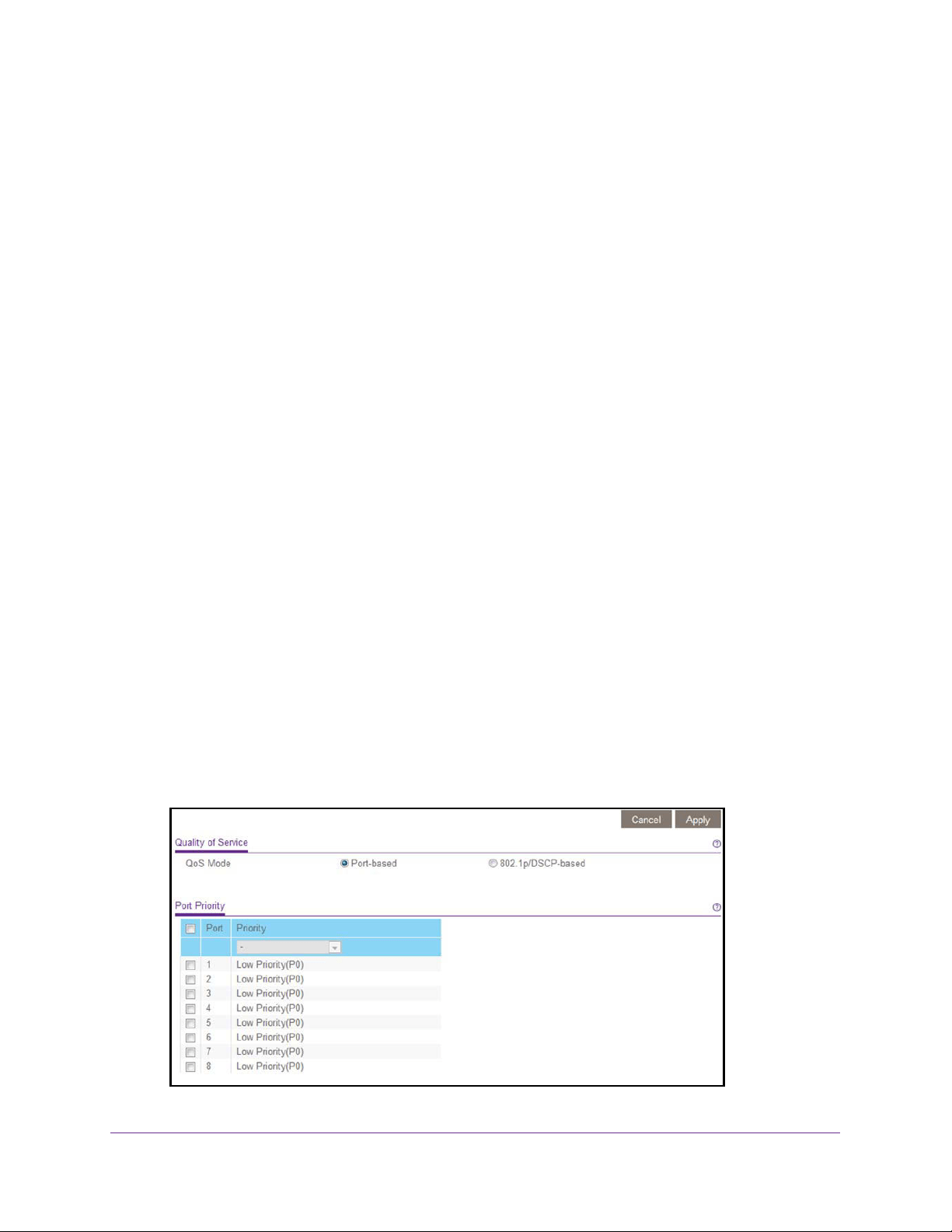
Optimize Performance With Quality of Service
28
ProSAFE Gigabit Web Managed (Plus) Switches
Use Browser-Based Access to Configure Port-Based QoS
To configure port-based QoS:
1. Connect your computer to the same network as the switch.
You can use a WiFi or wired network connection, or connect directly to a switch that is
off-network using an Ethernet cable.
2. Launch a web browser.
3. In the address field of your web browser, enter the IP address of the switch.
If you do not know the IP address of the switch, see Access the Switch Using a Web
Browser on page 7.
The login window opens.
4. Enter the switch’s password in the password field.
The switch’s default password is password.
The Switch Information page displays.
5. Select QoS.
The Quality of Service page displays.
6. If this is the first time that you are setting up port-based QoS, select the Port-based radio
button and continue with Step 7.
Otherwise, see Step 9.
A pop-up window opens, informing you that the current QoS settings will be lost.
7. Click the OK button.
The pop-up window closes.
8. Click the Apply button.
Your settings are saved and the Port Priority table displays.
Loading ...
Loading ...
Loading ...