Loading ...
Loading ...
Loading ...
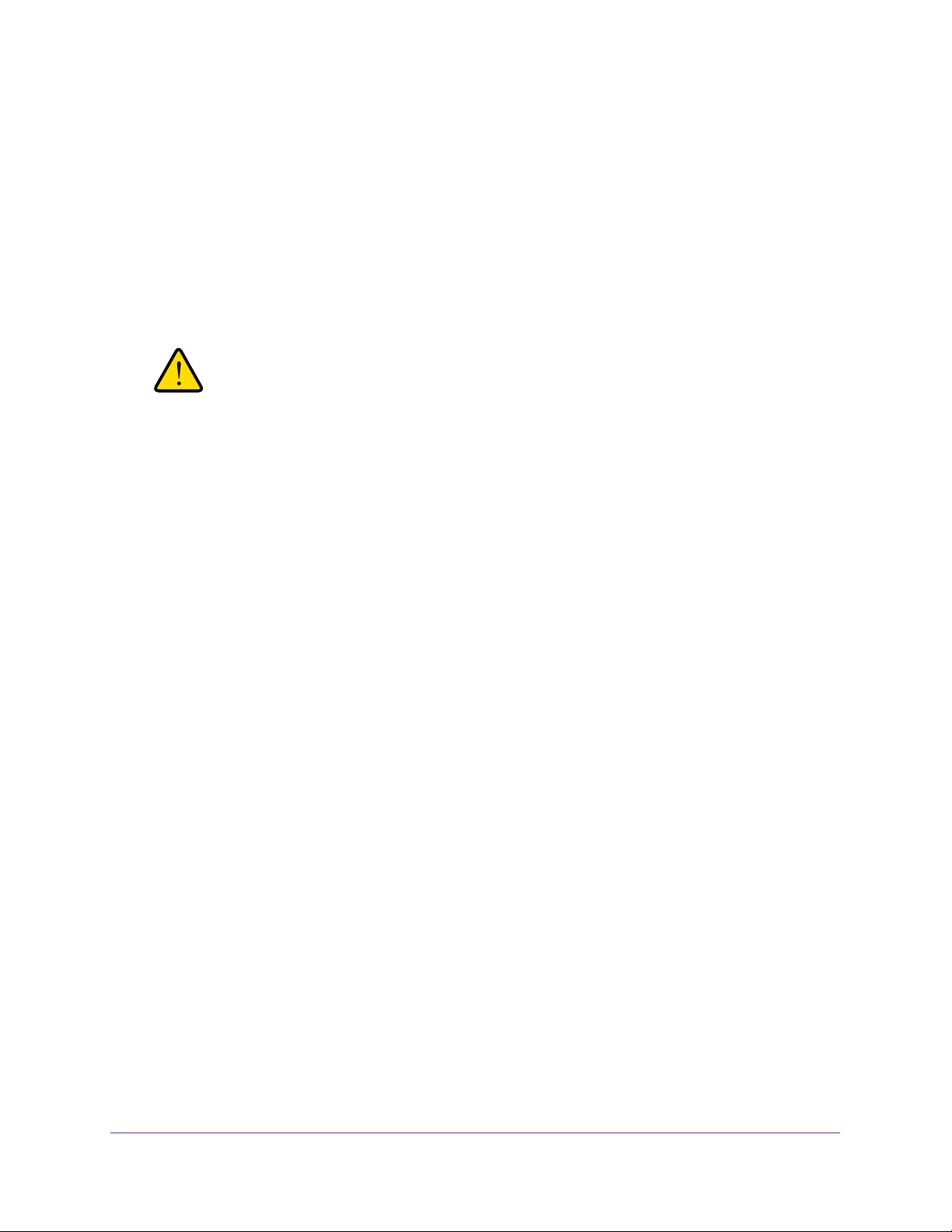
Manage and Monitor the Switch
64
ProSAFE Gigabit Web Managed (Plus) Switches
Note: This method requires that TFTP server software is installed on your
computer to use the assigned TFTP server address from the TFTP
server software application. If TFTP server software is not installed on
your computer or if you are unsure how to do this, we recommend that
you use the ProSAFE Plus Utility to upgrade the firmware.
b. Complete the Image File Name field.
c. Make sure that the TFTP server launches the TFTP server application.
9. Click the Apply button.
WARNING:
To avoid the risk of corrupting the firmware, do not interrupt the
upgrade. For example, do not turn off the switch or disconnect it.
When the upgrade is complete, your switch restarts. The upgrade process typically takes
about three minutes.
Use the ProSAFE Plus Utility to Upgrade the Firmware
To upgrade the firmware:
1. Download the new firmware from the NETGEAR website.
You can check for the latest firmware version for your switch by visiting
downloadcenter.netgear.com, entering your product model number in the Enter a
Product Name/Model Number field, and clicking the magnifying glass to search.
2. Connect your computer to the same network as the switch.
You can use a WiFi or wired network connection, or connect directly to a switch that is
off-network using an Ethernet cable.
3. Double-click the ProSAFE Plus Utility icon.
The Switch Selection page displays a list of Web Managed (Plus) switches that it
discovers on the local network.
4. Select the switch.
If you do not see the switch, click the REFRESH button.
5. Click the APPLY button.
You are asked to enter the password for the switch.
6. Enter the switch’s password in the password field.
The switch’s default password is password.
The Switch Status page displays.
Loading ...
Loading ...
Loading ...