Loading ...
Loading ...
Loading ...
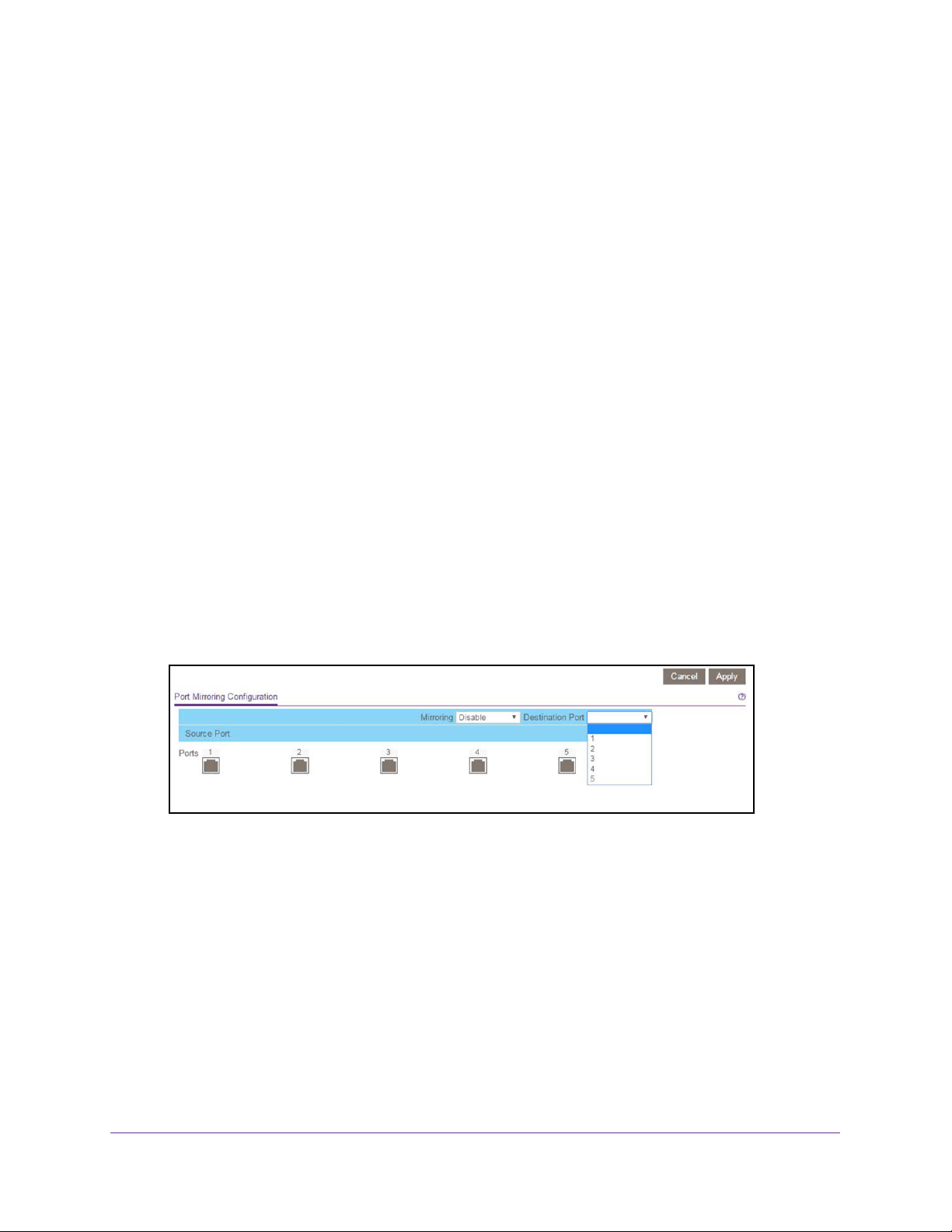
Manage and Monitor the Switch
71
ProSAFE Gigabit Web Managed (Plus) Switches
Enable Port Mirroring
Port mirroring lets you mirror the incoming (ingress) and outgoing (egress) traffic of one or
more ports (the source ports) to a predefined destination port.
Use Browser-Based Access to Enable Port Mirroring
To enable port mirroring:
1. Connect your computer to the same network as the switch.
You can use a WiFi or wired network connection, or connect directly to a switch that is
off-network using an Ethernet cable.
2. Launch a web browser.
3. In the address field of your web browser, enter the IP address of the switch.
If you do not know the IP address of the switch, see Access the Switch Using a Web
Browser on page 7.
The login window opens.
4. Enter the switch’s password in the password field.
The switch’s default password is password.
The Switch Information page displays.
5. Select System > Monitoring > Mirroring.
The previous figure is an example. Your switch might provide more or less ports.
6. In the Destination Port menu, select the destination port.
You can select a single destination port only. You cannot select a destination port that is a
member of a LAG.
7. In the Source Port section, select one or more source ports by selecting the check boxes
under the port numbers.
You can select more than one source port. You cannot select a source port that is a
member of a LAG.
8. In the Mirroring menu, select Enable.
By default, mirroring is disabled.
Loading ...
Loading ...
Loading ...