Loading ...
Loading ...
Loading ...
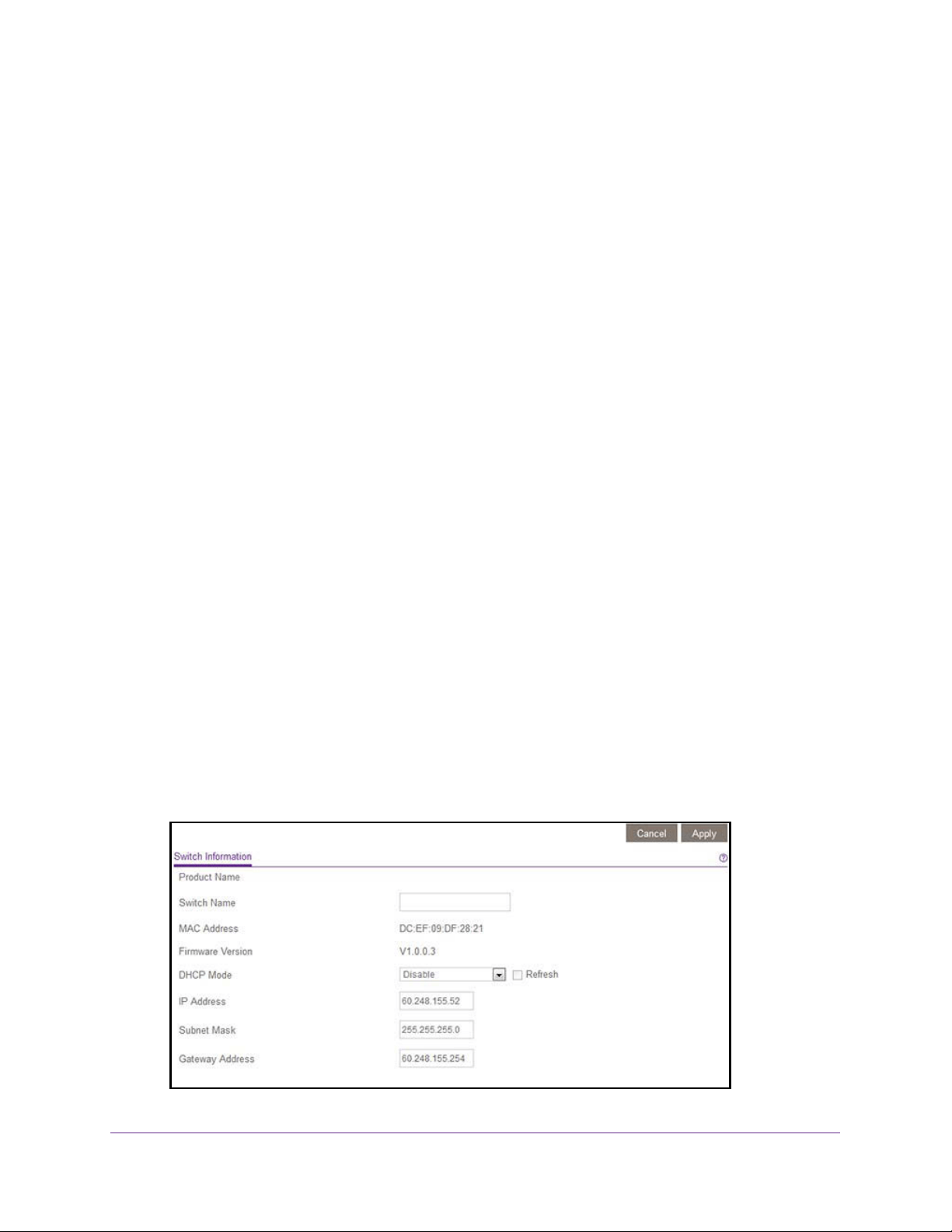
Manage Network Settings
14
ProSAFE Gigabit Web Managed (Plus) Switches
Specify IP Address Settings for the Switch
By default, the switch IP address works as follows:
• If you cable the switch to a network with a DHCP server before you power on the switch,
the DHCP server assigns an IP address to the switch when the switch is powered on.
• If you power on the switch when it is not connected to a network with a DHCP server, the
switch uses its default IP address, which is 192.168.0.239.
You can disable the DHCP mode in the switch and enter static IP address and subnet
mask values for the switch as well as the address of the gateway device used by the
switch.
Use Browser-Based Access to Specify the Switch IP Address
To specify IP address settings for the switch:
1. Connect your computer to the same network as the switch.
You can use a WiFi or wired network connection, or connect directly to a switch that is
off-network using an Ethernet cable.
2. Launch a web browser.
3. In the address field of your web browser, enter the IP address of the switch.
If you do not know the IP address of the switch, see Access the Switch Using a Web
Browser on page 7.
The login window opens.
4. Enter the switch’s password in the password field.
The switch’s default password is password.
The Switch Information page displays.
5. In the DHCP Mode menu, select Disable.
Loading ...
Loading ...
Loading ...