Loading ...
Loading ...
Loading ...
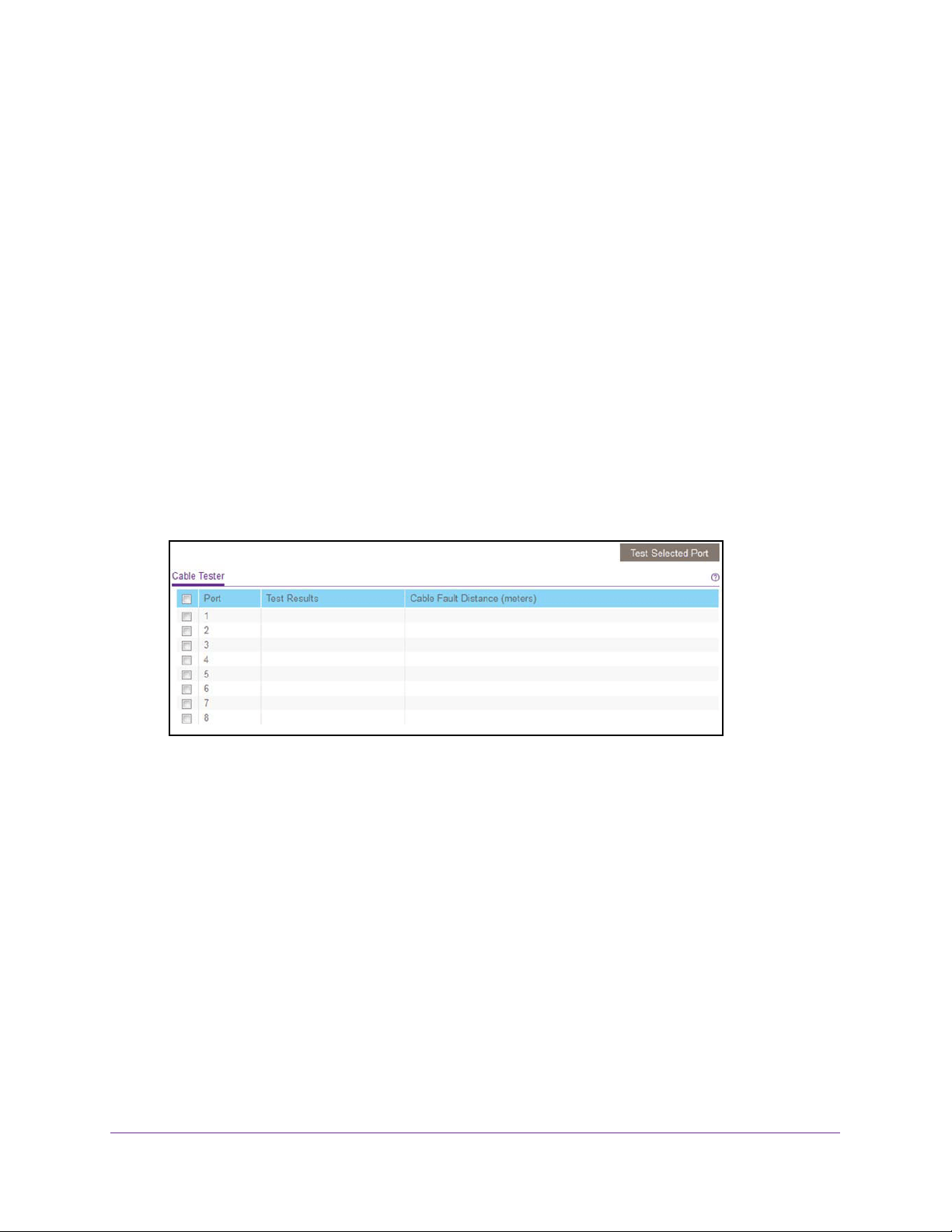
Diagnostics and Troubleshooting
79
ProSAFE Gigabit Web Managed (Plus) Switches
Use Browser-Based Access to Test a Cable Connection
To test a cable connection:
1. Connect your computer to the same network as the switch.
You can use a WiFi or wired network connection, or connect directly to a switch that is
off-network using an Ethernet cable.
2. Launch a web browser.
3. In the address field of your web browser, enter the IP address of the switch.
If you do not know the IP address of the switch, see Access the Switch Using a Web
Browser on page 7.
The login window opens.
4. Enter the switch’s password in the password field.
The switch’s default password is password.
The Switch Information page displays.
5. Select System > Monitoring > Cable Tester.
The previous figure is an example. Your switch might provide more or less ports.
6. Select one or more check boxes.
7. Click the Test Selected Port button.
The switch tests the cable connection for the selected ports and displays the results. This
process might take up to a few minutes.
Use the ProSAFE Plus Utility to Test a Cable Connection
To test a cable connection:
1. Connect your computer to the same network as the switch.
You can use a WiFi or wired network connection, or connect directly to a switch that is
off-network using an Ethernet cable.
2. Double-click the ProSAFE Plus Utility icon.
Loading ...
Loading ...
Loading ...