Loading ...
Loading ...
Loading ...
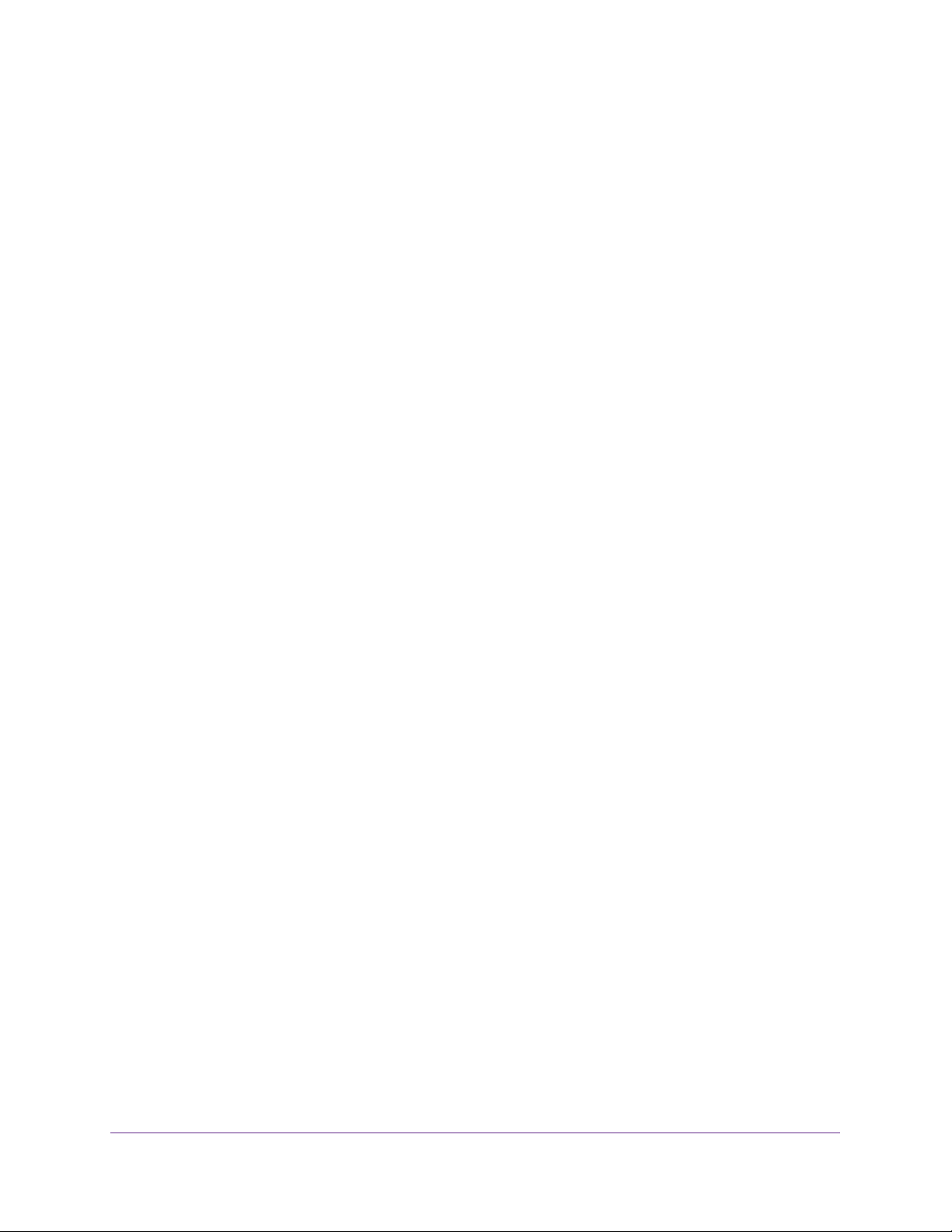
Manage and Monitor the Switch
60
ProSAFE Gigabit Web Managed (Plus) Switches
7. Click the Apply button.
Your settings are saved.
Use the ProSAFE Plus Utility to Enable Loop Detection
To enable loop detection:
1. Connect your computer to the same network as the switch.
You can use a WiFi or wired network connection, or connect directly to a switch that is
off-network using an Ethernet cable.
2. Double-click the ProSAFE Plus Utility icon.
The Switch Selection page displays a list of Web Managed (Plus) switches that it
discovers on the local network.
3. Select the switch.
If you do not see the switch, click the REFRESH button.
4. Click the APPLY button.
You are asked to enter the password for the switch.
5. Enter the switch’s password in the password field.
The switch’s default password is password.
The Switch Status page displays.
6. Select System > Management > Loop Detection.
The Loop Detection page displays.
7. Select the Enable radio button.
8. Click the APPLY button.
Your settings are saved.
Loading ...
Loading ...
Loading ...