Loading ...
Loading ...
Loading ...
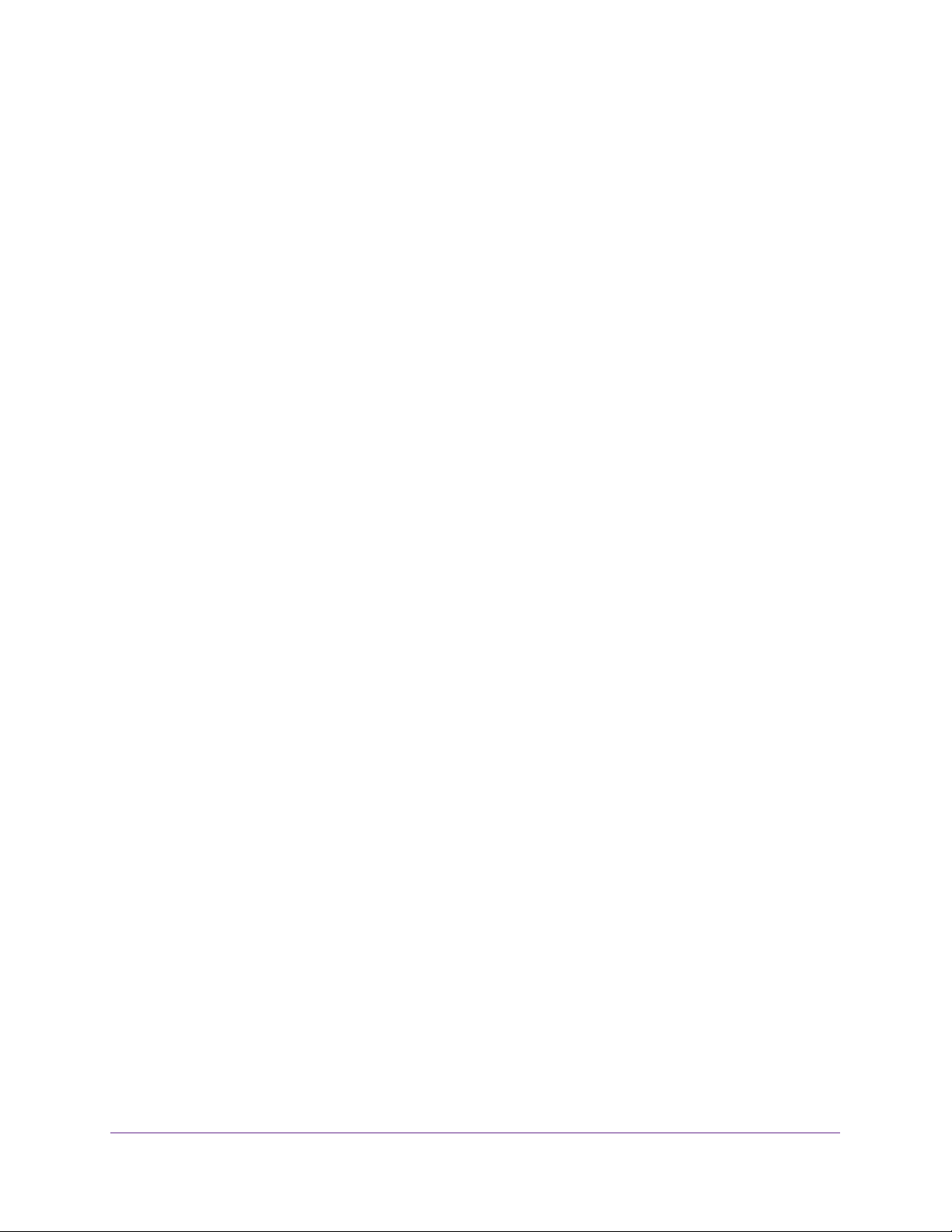
Use VLANS for Traffic Segmentation
49
ProSAFE Gigabit Web Managed (Plus) Switches
Add Tagged or Untagged Ports to an 802.1Q-Based VLAN
After you define a VLAN ID using the advanced 802.1Q VLAN option (see Create
802.1Q-Based VLANs in an Advanced Configuration on page 46), you must add ports to the
VLAN.
While you add ports to a VLAN, you can specify whether the ports must be tagged or
untagged. Port tagging allows a port to be associated with a particular VLAN and allows the
VLAN ID tag to be added to data packets that are sent through the port. The tag identifies the
VLAN that must receive the data.
By default, all ports are untagged.
Use Browser-Based Access to Add Tagged or Untagged Ports
to an 802.1Q-Based VLAN
To add tagged or untagged ports to an 802.1Q-based VLAN:
1. Connect your computer to the same network as the switch.
You can use a WiFi or wired network connection, or connect directly to a switch that is
off-network using an Ethernet cable.
2. Launch a web browser.
3. In the address field of your web browser, enter the IP address of the switch.
If you do not know the IP address of the switch, see Access the Switch Using a Web
Browser on page 7.
The login window opens.
4. Enter the switch’s password in the password field.
The switch’s default password is password.
The Switch Information page displays.
5. Select VLAN > 802.1Q > Advanced > VLAN Configuration.
The Advanced 802.1Q VLAN Status page displays. The menu on the left displays more
options.
6. Select VLAN Membership.
You can select VLAN Membership only if you already enabled the advanced 802.1Q
VLAN option (see Create 802.1Q-Based VLANs in an Advanced Configuration on
page 46).
Loading ...
Loading ...
Loading ...