Loading ...
Loading ...
Loading ...
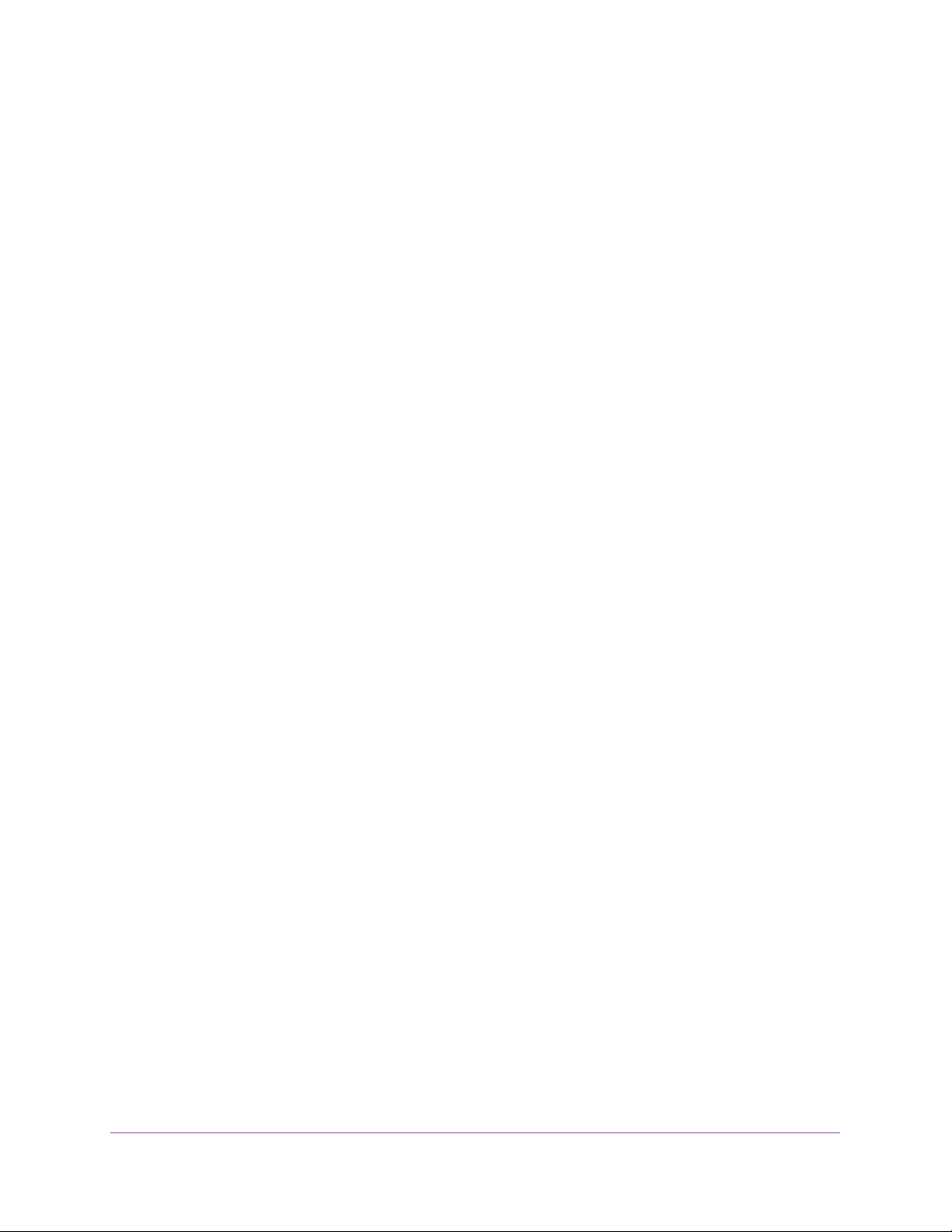
Optimize Performance With Quality of Service
29
ProSAFE Gigabit Web Managed (Plus) Switches
The previous figure is an example. Your switch might provide more or less ports. The
802.1p/DSCP-based radio button is not supported on all models and therefore might not
show on the page.
9. To set the port priority for one or more ports, do the following:
a. Select one or more ports.
b. In the Priority menu, select the priority.
c. Click the Apply button.
Your settings are saved. The same priority is applied to all ports that you selected.
10. To set a different port priority for one or more other ports, repeat Step 9.
Use the ProSAFE Plus Utility to Configure Port-Based QoS
To configure port-based QoS:
1. Connect your computer to the same network as the switch.
You can use a WiFi or wired network connection, or connect directly to a switch that is
off-network using an Ethernet cable.
2. Double-click the ProSAFE Plus Utility icon.
The Switch Selection page displays a list of Web Managed (Plus) switches that it
discovers on the local network.
3. Select the switch.
If you do not see the switch, click the REFRESH button.
4. Click the APPLY button.
You are asked to enter the password for the switch.
5. Enter the switch’s password in the password field.
The switch’s default password is password.
The Switch Status page displays.
6. Select QoS.
The Quality of Service page displays.
7. If this is the first time that you are setting up port-based QoS, select the Port Based radio
button and continue with Step 8.
Otherwise, see Step 9.
A pop-up window opens, informing you that the current QoS settings will be lost.
8. Click the Yes button.
The pop-up window closes and the port priority options display.
Loading ...
Loading ...
Loading ...