Loading ...
Loading ...
Loading ...
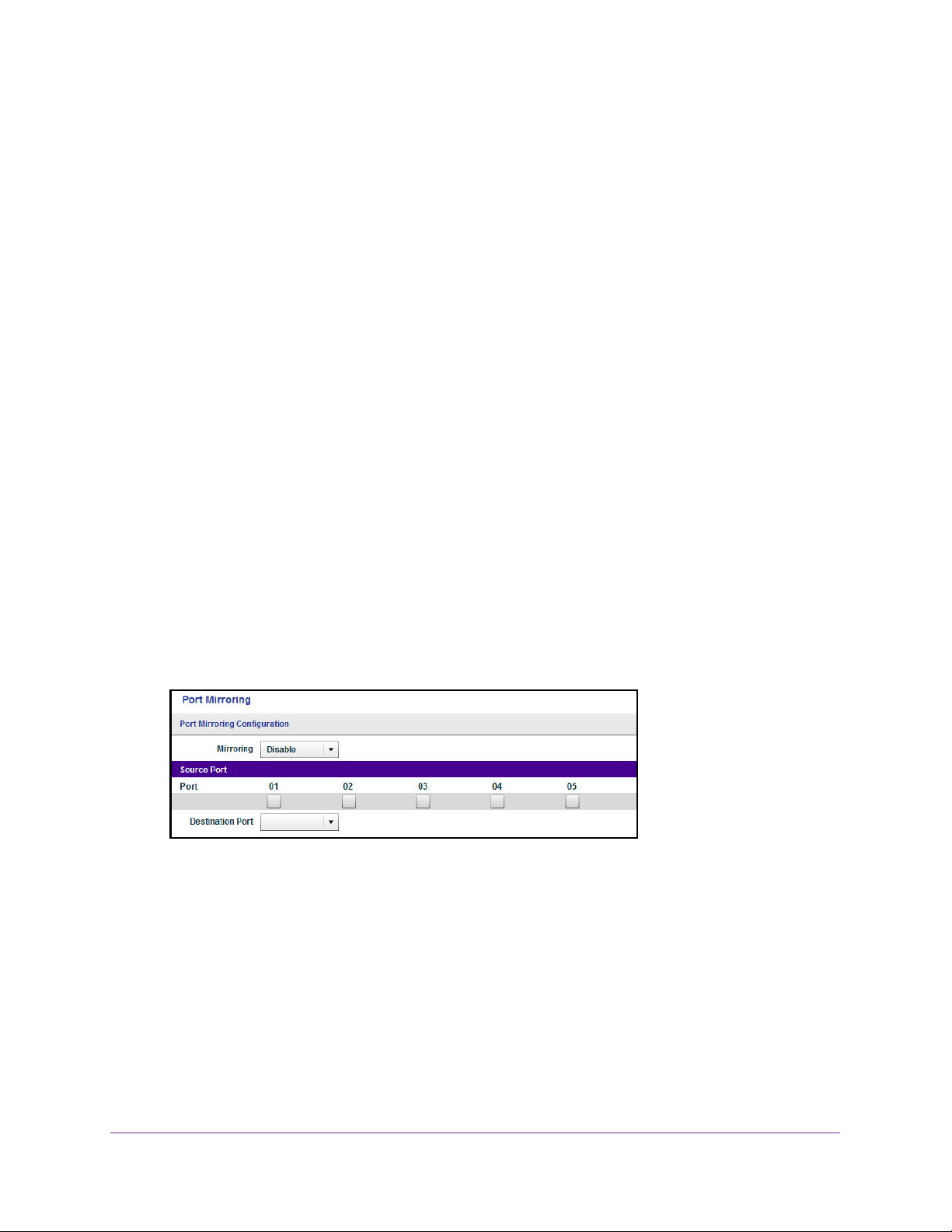
Manage and Monitor the Switch
72
ProSAFE Gigabit Web Managed (Plus) Switches
9. Click the Apply button.
Your settings are saved.
Use the ProSAFE Plus Utility to Enable Port Mirroring
To enable port mirroring:
1. Connect your computer to the same network as the switch.
You can use a WiFi or wired network connection, or connect directly to a switch that is
off-network using an Ethernet cable.
2. Double-click the ProSAFE Plus Utility icon.
The Switch Selection page displays a list of Web Managed (Plus) switches that it
discovers on the local network.
3. Select the switch.
If you do not see the switch, click the REFRESH button.
4. Click the APPLY button.
You are asked to enter the password for the switch.
5. Enter the switch’s password in the password field.
The switch’s default password is password.
The Switch Status page displays.
6. Select System > Monitoring > Mirroring.
The previous figure is an example. Your switch might provide more or less ports.
7. In the Source Port section, select one or more source ports by selecting the check boxes
under the port numbers.
You can select more than one source port. You cannot select a source port that is a
member of a LAG.
8. In the Destination Port menu, select the destination port.
You can select a single destination port only. You cannot select a destination port that is a
member of a LAG.
9. In the Mirroring menu, select Enable.
Loading ...
Loading ...
Loading ...