Loading ...
Loading ...
Loading ...
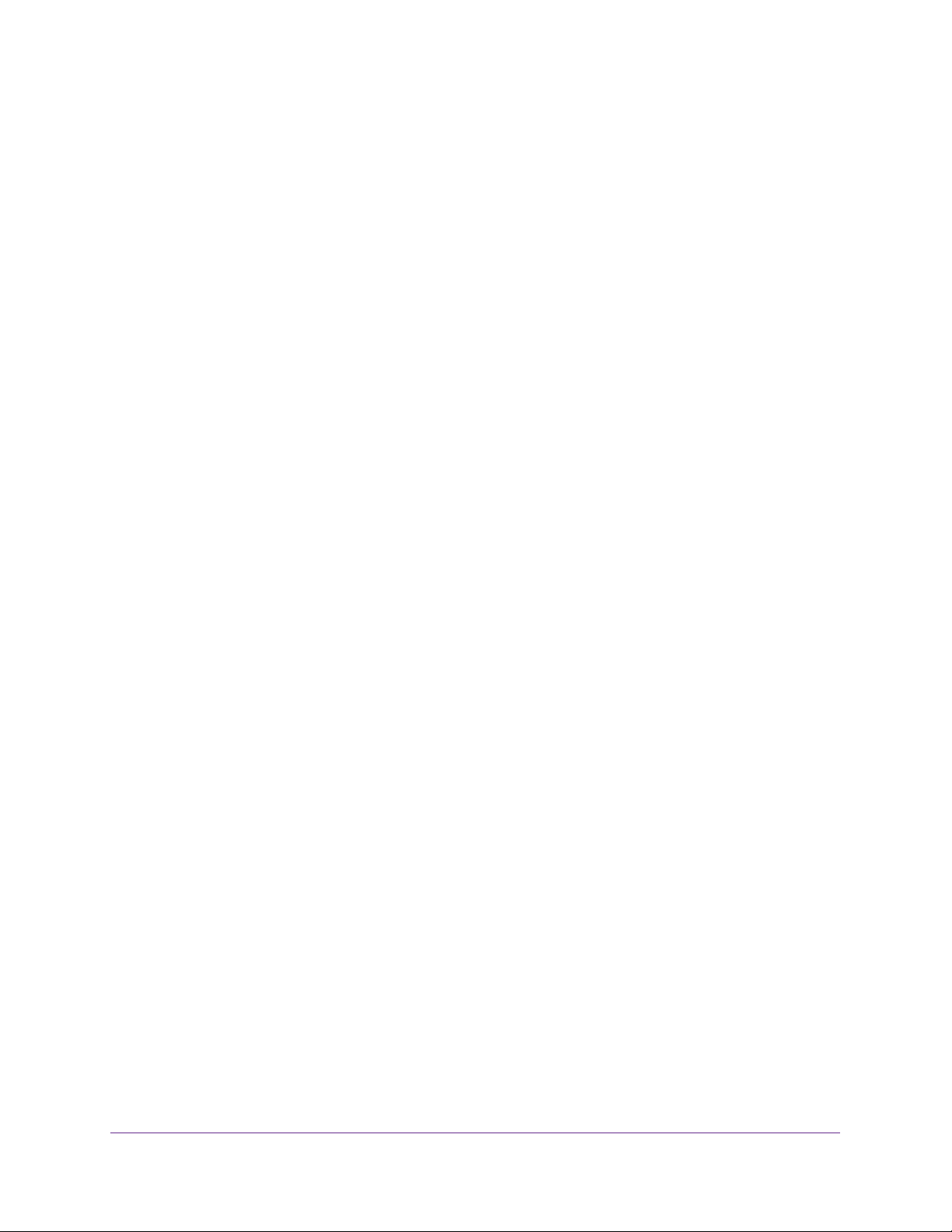
Optimize Performance With Quality of Service
27
ProSAFE Gigabit Web Managed (Plus) Switches
The pop-up window closes.
8. Click the Apply button.
Your settings are saved.
Use the ProSAFE Plus Utility to Enable 802.1p/DSCP-Based
QoS
To enable 802.1p/DSCP-based QoS:
1. Connect your computer to the same network as the switch.
You can use a WiFi or wired connection.
2. Double-click the ProSAFE Plus Utility icon.
The Switch Selection page displays a list of Web Managed (Plus) switches that it
discovers on the local network.
3. Select the switch.
If you do not see the switch, click the REFRESH button.
4. Click the APPLY button.
You are asked to enter the password for the switch.
5. Enter the switch’s password in the password field.
The switch’s default password is password.
The Switch Status page displays.
6. Select QoS.
The Quality of Service page displays.
7. Select the 802.1p/DSCP Based radio button.
A pop-up window opens, informing you that the current QoS settings will be lost.
8. Click the Yes button.
The pop-up window closes.
9. Click the APPLY button.
Your settings are saved. Data is now processed based on 802.1p priority tags in the data.
Configure Port-Based Quality of Service
You can assign a priority to all data passing through a particular port. Data with a higher
priority is transmitted faster. If packets arrive at several ports at the same time, the ports
configured as higher priority transmit their packets first. You must determine which ports will
carry delay-sensitive data.
Loading ...
Loading ...
Loading ...