Loading ...
Loading ...
Loading ...
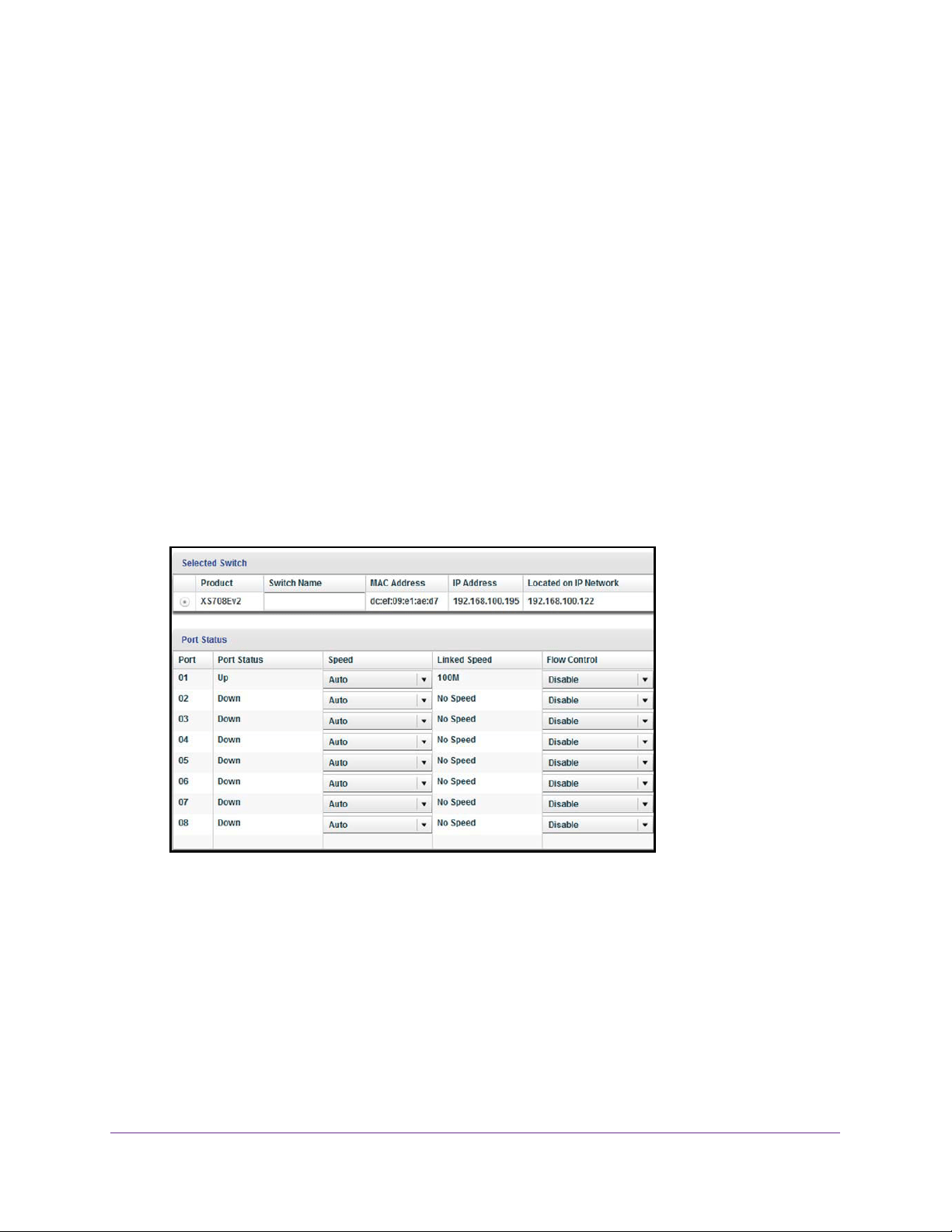
Manage and Monitor the Switch
56
ProSAFE Gigabit Web Managed (Plus) Switches
Use the ProSAFE Plus Utility to Manage Flow Control
To manage flow control:
1. Connect your computer to the same network as the switch.
You can use a WiFi or wired network connection, or connect directly to a switch that is
off-network using an Ethernet cable.
2. Double-click the ProSAFE Plus Utility icon.
The Switch Selection page displays a list of Web Managed (Plus) switches that it
discovers on the local network.
3. Select the switch.
If you do not see the switch, click the REFRESH button.
4. Click the APPLY button.
You are asked to enter the password for the switch.
5. Enter the switch’s password in the password field.
The switch’s default password is password.
The previous figure is an example. Your switch might provide more or less ports.
Note: To navigate to this page, select System > Status > Switch Status.
6. For each port that you want to configure, in the Flow Control menu, select Enable or
Disable.
By default, flow control is disabled.
7. Click the APPLY button.
Your settings are saved.
Loading ...
Loading ...
Loading ...