Loading ...
Loading ...
Loading ...
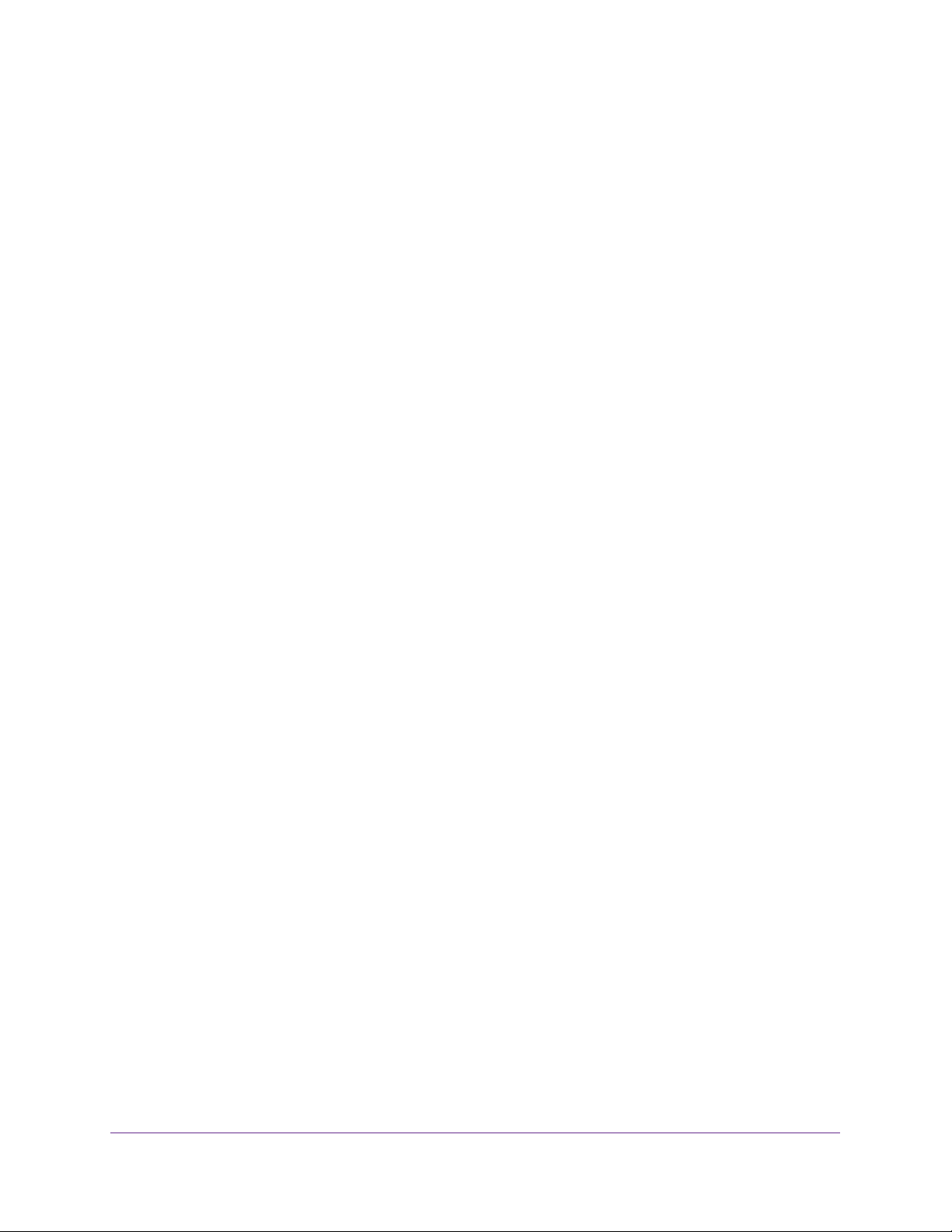
Use VLANS for Traffic Segmentation
46
ProSAFE Gigabit Web Managed (Plus) Switches
Create 802.1Q-Based VLANs in an Advanced
Configuration
In an advanced 802.1Q-based VLAN configuration, you can assign ports on the switch to a
VLAN with an ID number in the range of 1–4093 and you can add tagged or untagged ports
to a VLAN. In addition, you can use port VLAN IDs (PVIDs). By default, all ports are untagged
members of VLAN 1.
Use Browser-Based Access to Create 802.1Q-Based VLANs in
an Advanced Configuration
To create 802.1Q-based VLANs in an advanced configuration:
1. Connect your computer to the same network as the switch.
You can use a WiFi or wired network connection, or connect directly to a switch that is
off-network using an Ethernet cable.
2. Launch a web browser.
3. In the address field of your web browser, enter the IP address of the switch.
If you do not know the IP address of the switch, see Access the Switch Using a Web
Browser on page 7.
The login window opens.
4. Enter the switch’s password in the password field.
The switch’s default password is password.
The Switch Information page displays.
5. Select VLAN > 802.1Q > Advanced > VLAN Configuration.
The Advanced 802.1Q VLAN Status page displays.
6. If this is the first time that you are accessing the Advanced 802.1Q VLAN Status page or if
you are changing the VLAN assignment method, select the Enable radio button and
continue with Step 7.
Otherwise, see Step 9.
A pop-up window opens, informing you that the current VLAN settings will be lost.
7. Click the OK button.
The pop-up window closes.
8. Click the Apply button.
Your settings are saved.
The VLAN Identifier Setting table displays.
Loading ...
Loading ...
Loading ...