Loading ...
Loading ...
Loading ...
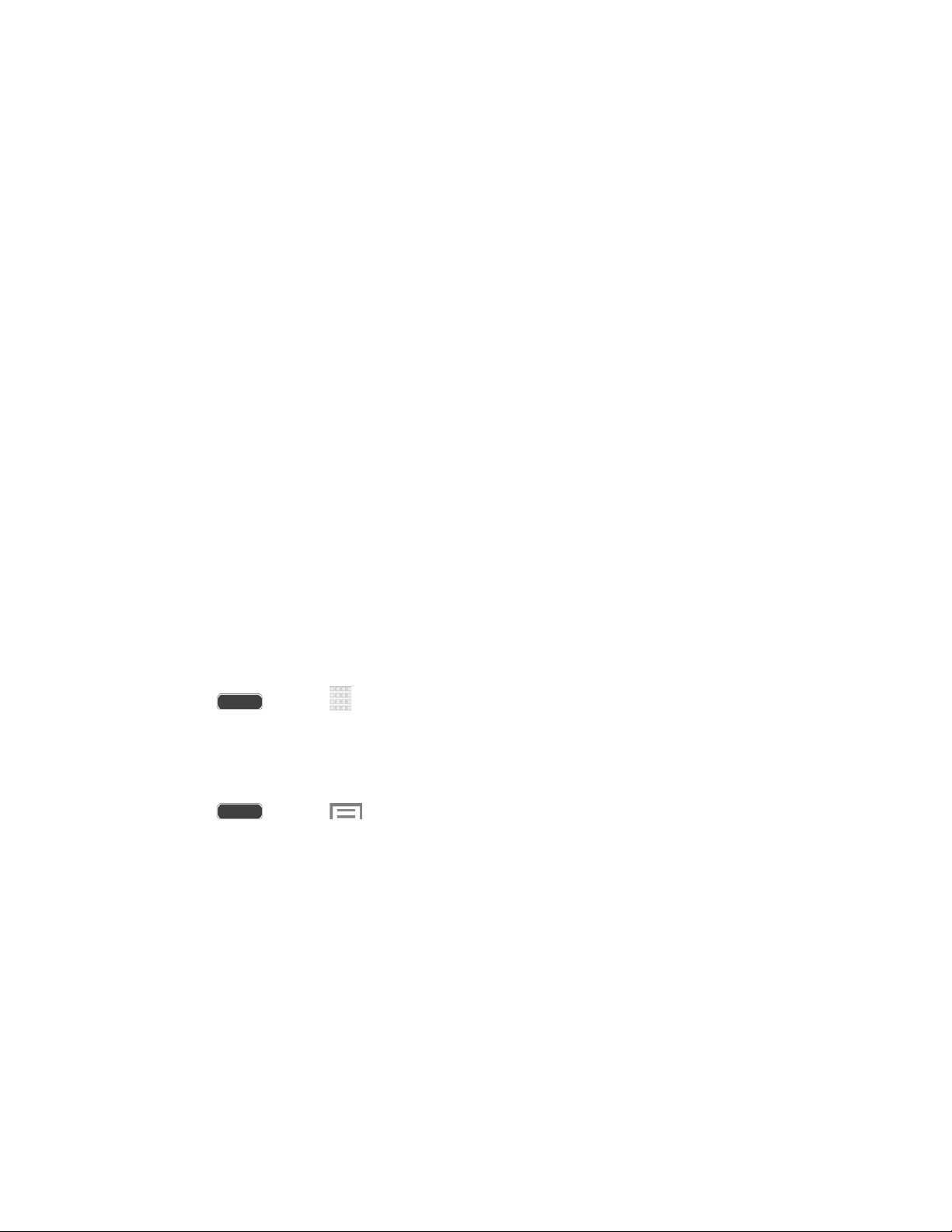
Warning! Read the notification carefully! Be especially cautious with apps that have access
to many functions or a significant amount of your data. Once you agree to the download and
installation on this screen, you are responsible for the results of using this item on your phone.
Create a Google Wallet Account
You must have a Google Wallet account associated with your Google Account to purchase
items from the Google Play Store app.
The first time you turn on your phone, the setup process will prompt you to create a Google
Wallet account. If you did not create one at setup, you can create an account at any time using
one of these methods:
■ On your computer, go to google.com/wallet to create a
Google Wallet account.
– or –
The first time you use your phone to buy an item from Google Play, follow the prompts to
enter your billing information to set up a Google Wallet account.
Warning! When you’ve used Google Wallet once to purchase an application from the Google
Play Store app, the phone remembers your password, so you don’t need to enter it the next
time. For this reason, you should secure your phone to prevent others from using it without your
permission. For more information, see Lock Screen.
Open an Installed App
There are several options for opening an installed app.
■ Press and tap Apps, and then tap the app icon.
Uninstall an App
You can uninstall any app that you have downloaded and installed from Google Play.
1. Press and tap and tap Settings > More > Application manager >
DOWNLOADED tab.
2. Tap the app you want to uninstall, and then tap Uninstall.
3. When prompted, tap OK to remove the app from your phone.
4. Once the app is removed, tap OK again to return to the Application manager.
Apps and Entertainment 65
Loading ...
Loading ...
Loading ...
