Loading ...
Loading ...
Loading ...
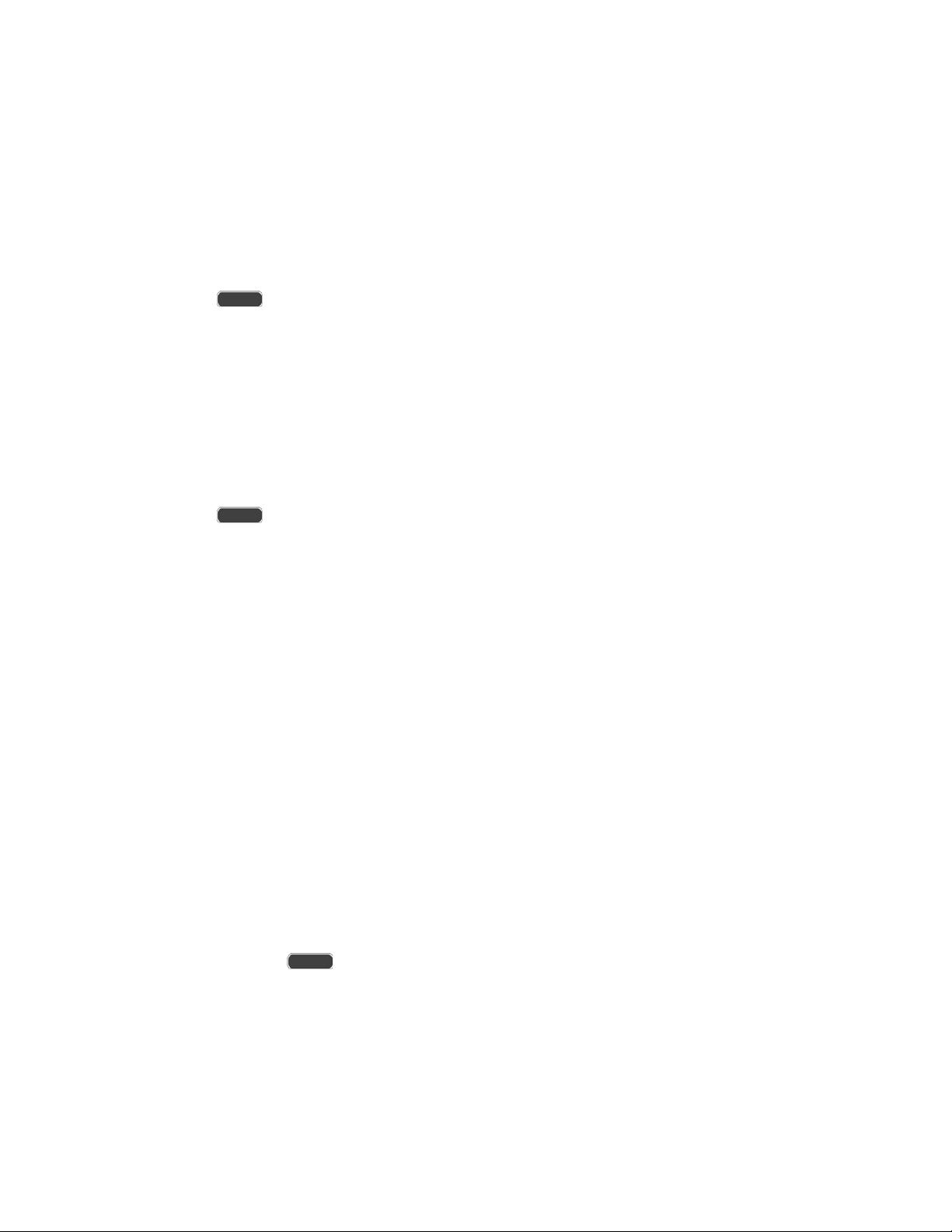
Add and Remove Widgets
Widgets are self-contained applications that reside either in your Widgets tab or on the main or
extended Home screens. Unlike a shortcut, the Widget appears as an on-screen application.
Widgets can include Contacts shortcuts, bookmarks, Gmail and email accounts, and many other
types of apps.
Add a Widget
1. Press to display the main Home screen, and then navigate to the desired screen.
2. Touch and hold an empty area of the Home screen, and then tap Apps and widgets >
Widgets.
3. Touch and hold a widget, and then drag it to a position on the home screen.
4. Release the widget to place it on the screen.
Remove a Widget
1. Press to display the main Home screen.
2. Touch and hold the desired widget. This unlocks it from its location on the current
screen.
3. Drag the widget to the Remove icon and release it.
Note: Removing a widget does
not delete the widget, it simply removes the widget from the
current screen.
Extended Home Screens
In addition to the main home screen, your phone has six extended home screens to provide
more space for adding icons, widgets, and more. Touch and hold the icon or widget and then
drag across the screen to move from the main screen to an extended screen.
Note: You can have up to seven screens, including the Main home screen.
Recent Applications
You can access recently-used applications through a display of shortcuts to the applications
themselves.
1. Press and hold from any screen to display recently used applications.
2. Tap an application to open it.
Phone Basics 21
Loading ...
Loading ...
Loading ...
