Loading ...
Loading ...
Loading ...
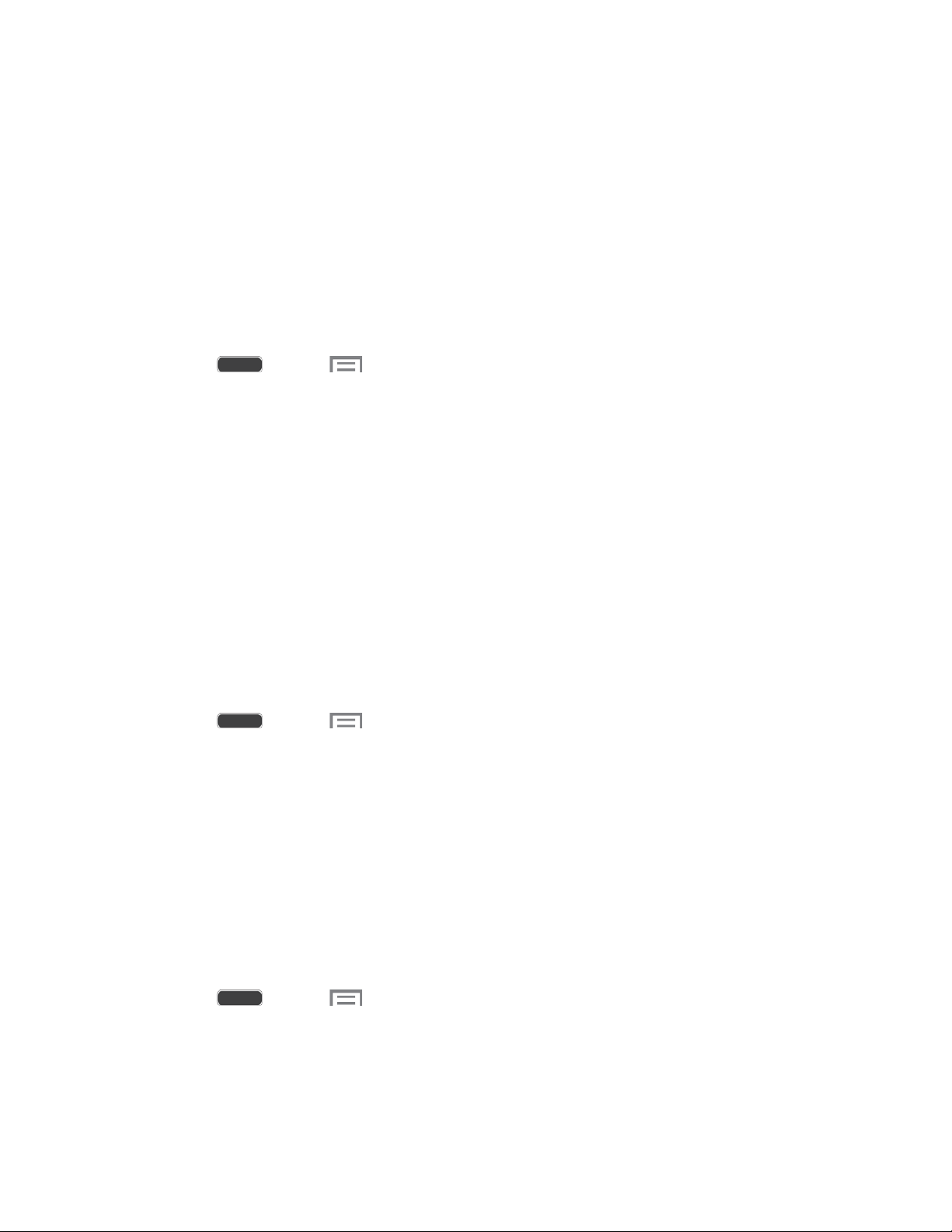
Travel wallpaper: Set options to display images from the city of your choice (Lock
screen only).
Wallpapers: Select an image from the Wallpapers gallery.
Notification Panel Settings
Configure options for the Notification panel, available when you swipe your finger down from
Status bar at the top of the screen.
At the top of the Notification panel, you can control settings with the Quick settings. Choose
quick settings to display in Notification panel settings.
1. Press and tap > Settings > My device tab.
2. Tap Display > Notification panel.
3. Configure settings:
Brightness adjustment: Tap the check box to display a slider for adjusting the
screen brightness on the notification panel.
Set the quick setting buttons: Quick settings display at the top of the Notification
panel, to allow you to set favorite options quickly.
• Tap buttons to add or hide them from the Notification panel.
• Touch and hold a button, and then drag it into a new position in the list.
Screen Mode
Choose a screen mode to match your type of viewing.
1. Press and tap > Settings > My device tab.
2. Tap Display, and then tap Screen mode to configure these options:
Adapt display: Tap the check box to enable or disable automatic optimization of the
screen to match the type of image being displayed and other criteria, such as battery
level.
When Adapt display is disabled, select a specific screen mode to match the content
you display.
Brightness
Adjust the screen brightness to suit your surroundings, or to your personal preference.
1. Press and tap > Settings > My device tab.
2. Tap Display > Brightness to configure options:
Tap the checkmark next to Automatic brightness to allow the phone to adjust
brightness automatically.
Settings 130
Loading ...
Loading ...
Loading ...