Loading ...
Loading ...
Loading ...
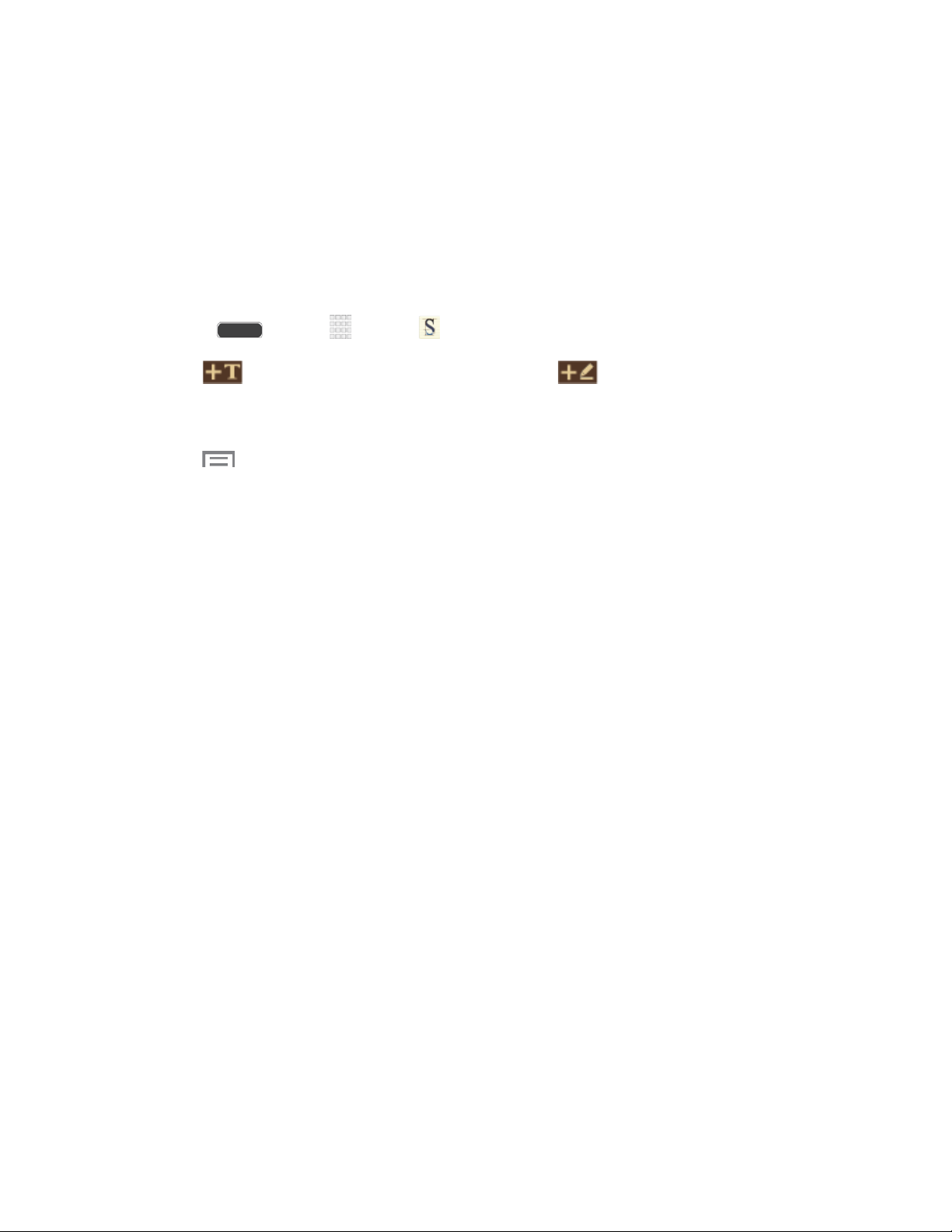
S Memo
The S Memo application allows you to create memos using the keyboard, your finger, or both.
You can add images, voice recordings, and text all in one place.
Create a New Memo
Follow the steps below to create a new memo or expand or reply to an existing memo using the
S Memo app.
1. Press and tap Apps > S Memo.
2. Tap to start a new memo in text mode, or tap to start a new memo in
drawing mode. You can change back and forth in a memo to add text with the keyboard
and by writing with your finger.
3. Tap to access memo options. Available options depend on whether you have saved
the memo, or are in keyboard mode. Memo options may include:
Share via: Share your memo using Group Play, Photos, Drive, Wi-Fi Direct,
Bluetooth, Add to Dropbox, Flipboard, Picasa, Messaging, Google+, Hangouts,
Gmail, or Email.
Delete: Erase the memo.
Export: Save the memo to your Gallery or as a PDF.
Save as: Save the memo with a different name.
Add tag: Set tags to add in searches.
Add to Favorites: Tag the current memo as a favorite.
Change background: Set the background for your memo. Swipe the screen to the
left or right to select a background and then tap Done.
Edit pages: Drag pages to a new order.
Create event: Launch Calendar to create a new event.
Set as: Set a memo as a contact icon, Home screen wallpaper, Lock screen
wallpaper, or a widget.
Print: Print a memo to a compatible Samsung printer (not included) via Wi-Fi.
4. When you are finished creating your memo, tap Save on the top menu bar.
Tools and Calendar 106
Loading ...
Loading ...
Loading ...