Loading ...
Loading ...
Loading ...
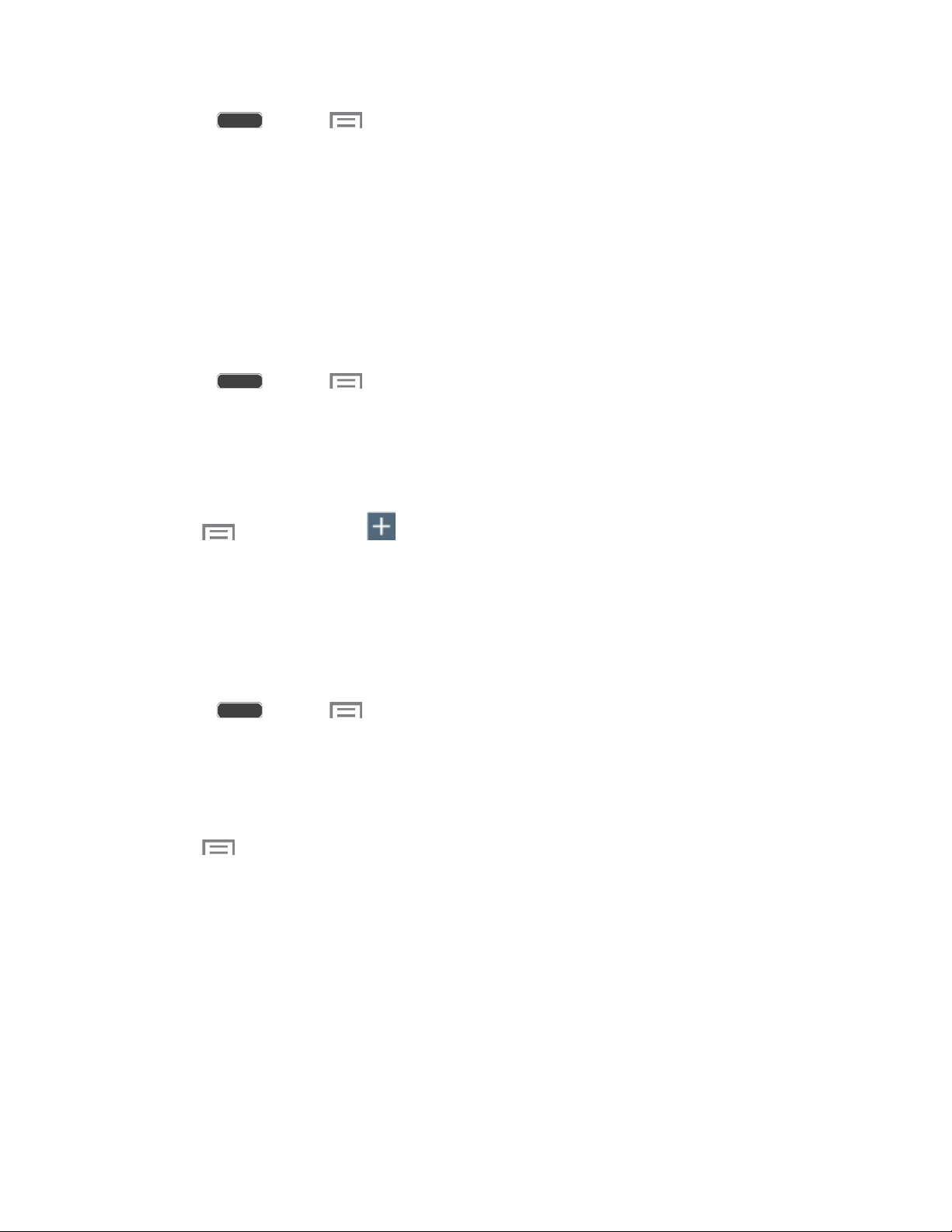
1. Press and tap > Settings > Connections tab.
2. Tap More networks > Printing, and then choose a print service from the list. The
Samsung Print Service Plugin is available by default.
3. Tap the ON/OFF switch to turn the service on or off. The service must be on to configure
settings or print.
Add a Printer
Before you can print to a printer, you must set it up on your phone. You’ll need to know the IP
address of the printer; consult the printer’s documentation for this information.
1. Press and tap > Settings > Connections tab.
2. Tap More networks > Printing.
3. Choose a print service from the list, and then tap the ON/OFF switch to turn the service
on or off. The service must be on to add a printer.
4. Tap > Add printer > , and then enter a name and the IP address of the printer.
Configure Print Settings
Choose options for printing from your phone.
Note: Below settings are examples only. Available settings will differ depending on the type of
print service and printer you are using.
1. Press and tap > Settings > Connections tab.
2. Tap More networks > Printing.
3. Choose a print service from the list, and then tap the ON/OFF switch to turn the service
on or off. The service must be on to add a printer.
4. Tap > Settings to configure options. Available options may vary depending on the
type of printer, and not all printers support all options.
2-Sided printing for documents: Choose Simplex to print one page per piece of
paper, or choose Long edge or Short edge to print on both sides. Short edge and
Long edge refer to how the pages flip when moving through multiple pages.
Secure Release: If the optional printer supports secure release, and it is enabled,
you must enter a User ID to retrieve your printouts. Tap Secure release, and then
enter a User ID.
Settings 123
Loading ...
Loading ...
Loading ...
