Loading ...
Loading ...
Loading ...
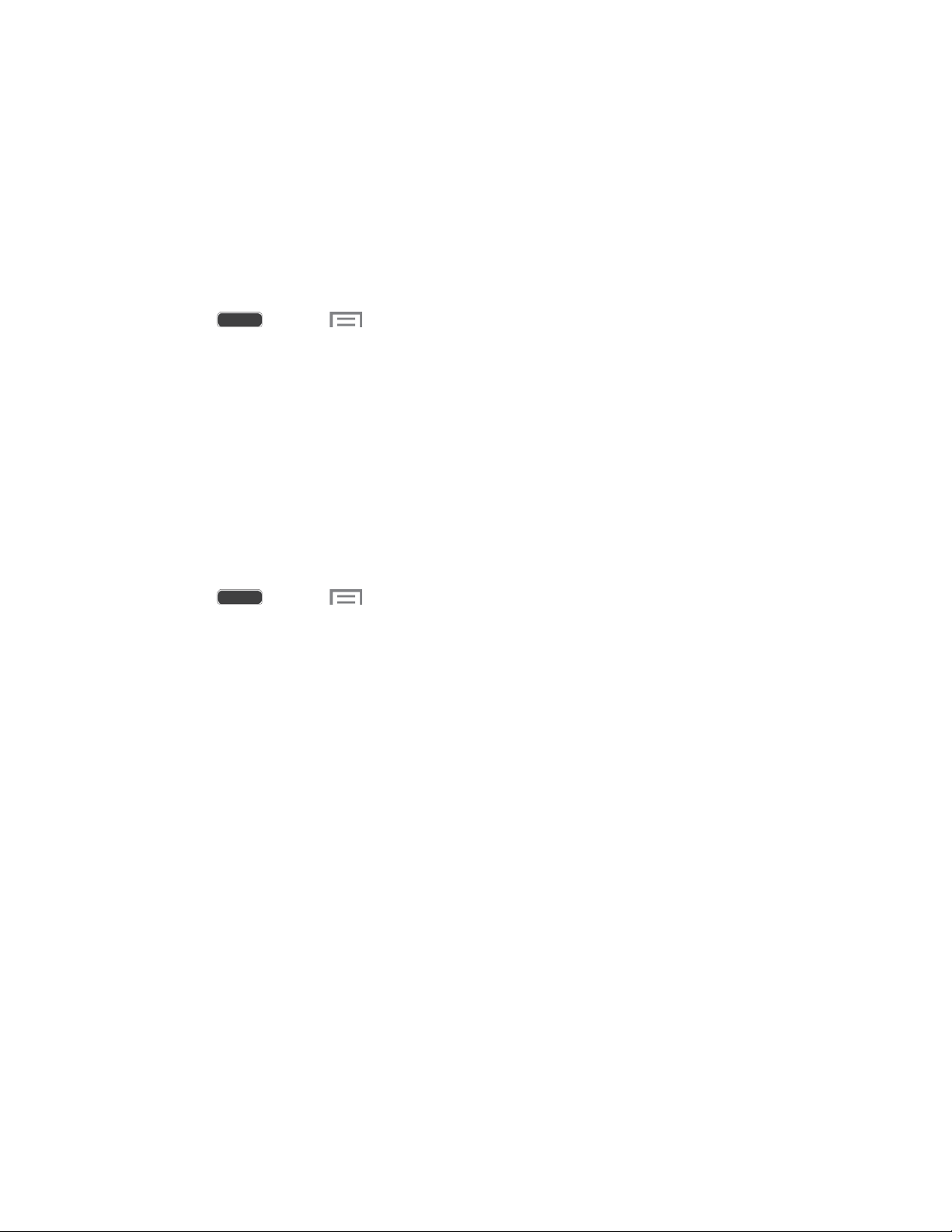
S Beam works in the background. Use the sharing options from your favorite apps to select
content to share via S Beam. For example, you can beam pictures or videos from Gallery, or
songs from Music player. Just bring the devices together (typically back to back), and then tap
the screen.
Turn S Beam On or Off
When S Beam is turned On, you can send or receive data by touching your phone to another
NFC-capable device.
1. Press and tap > Settings > Connections tab.
2. Tap the ON/OFF switch beside S Beam to turn S Beam on or off.
Nearby Devices
Share files with devices using DLNA (Digital Living Network Alliance) standards, over Wi-Fi.
To use Nearby devices, you must connect to the same Wi-Fi network as the devices you wish to
share with, and the other devices must support DLNA.
Note: Use care when enabling file sharing. When enabled, other devices can access data on
your phone.
1. Press and tap > Settings > Connections tab.
2. Tap Nearby devices to configure these options:
Touch the File sharing check box to enable or disable file sharing.
Under Advanced, touch options to control how content is shared from your phone:
• Shared contents: Choose the type of content to share, from Videos, Photos, or
Music.
• Allowed devices list: View and manage a list of devices allowed to connect to
your phone.
• Denied devices: View and manage a list of devices restricted from connecting to
your phone.
• Download to: Choose a location to save downloaded content, from USB storage
(device memory) or optional installed SD card (not included).
• Download from other devices: Choose how to handle incoming files from other
devices, from Always accept, Always ask, or Always reject.
Settings 126
Loading ...
Loading ...
Loading ...
