Loading ...
Loading ...
Loading ...
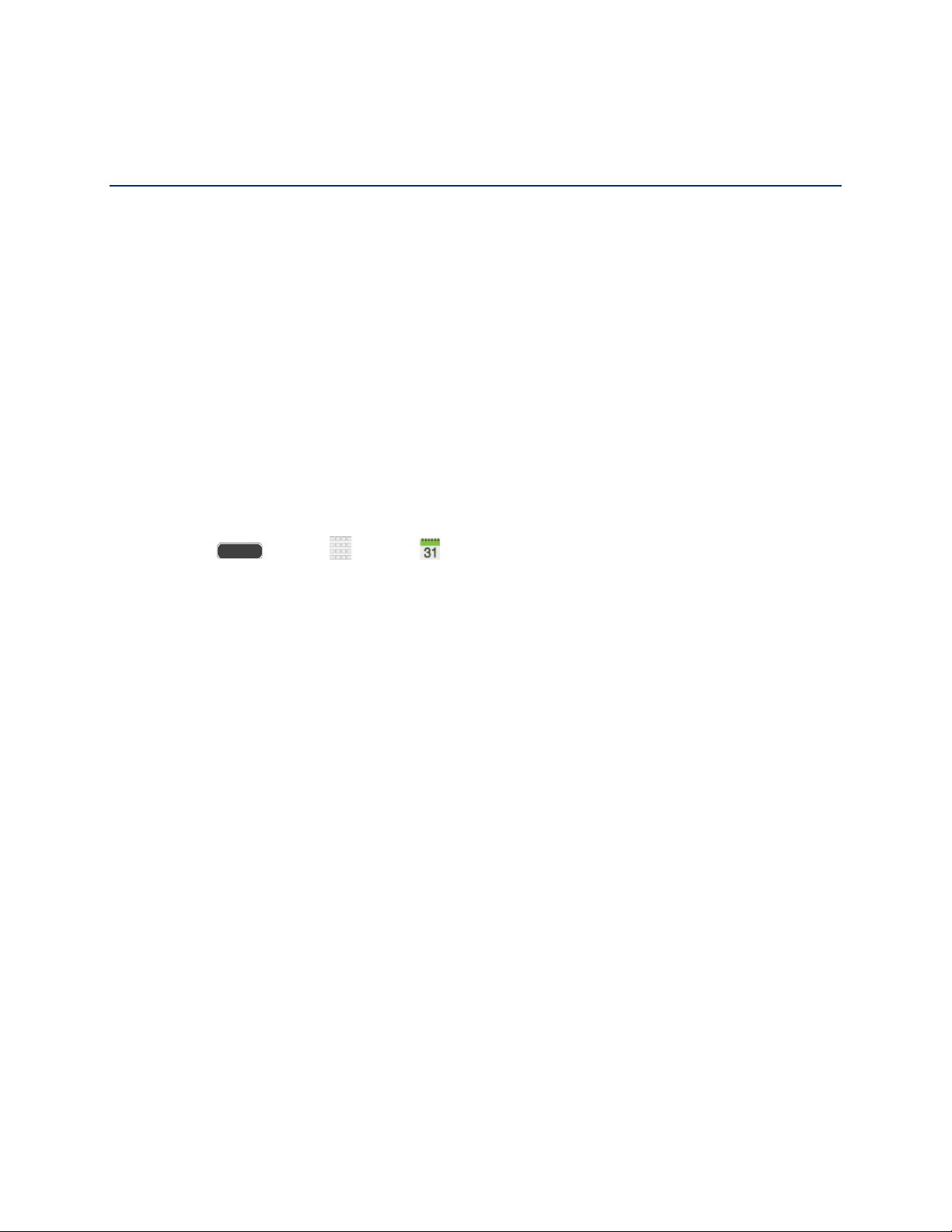
Tools and Calendar
Learn how to use many of your phone’s productivity-enhancing apps and features.
Calendar
Use Calendar to create and manage events, meetings, and appointments. Your Calendar helps
organize your time and reminds you of important events. Depending on your synchronization
settings, your phone’s Calendar stays in sync with your Calendar on the Web, Exchange
ActiveSync calendar, and Outlook calendar.
Add an Event to the Calendar
Add events to your Calendar to help you organize your time and remind you of important
events.
Note: To synchronize calendar events among your Google and Corporate accounts, make sure
they are being managed by your phone. See Accounts and Messaging for more information.
1. Press and tap Apps > Calendar.
2. Double-tap a day to which you would like to add an event to reveal the Add event/Add
task screen.
3. Assign the new calendar event to sync with an email account (such as Gmail) by tapping
the Calendar field and selecting an account.
My calendar stores calendar entries locally on the phone and not as part of an email
account.
Google/Gmail are calendar entries that are synchronized between your phone and
your online Google Account.
Corporate are calendar entries that are synchronized between your phone and
either an Exchange Server or available from within Microsoft Outlook.
4. Tap the Title field and enter a title for the event.
5. Tap OK to save the event, or tap Edit event details to enter more information about the
event:
Assign the new calendar event to sync with an email account (such as Gmail) by
tapping the Calendar field and selecting an account.
Select a From/To time for the event by tapping the corresponding fields, and
adjusting the month, day, and year.
Tools and Calendar 100
Loading ...
Loading ...
Loading ...
