Loading ...
Loading ...
Loading ...
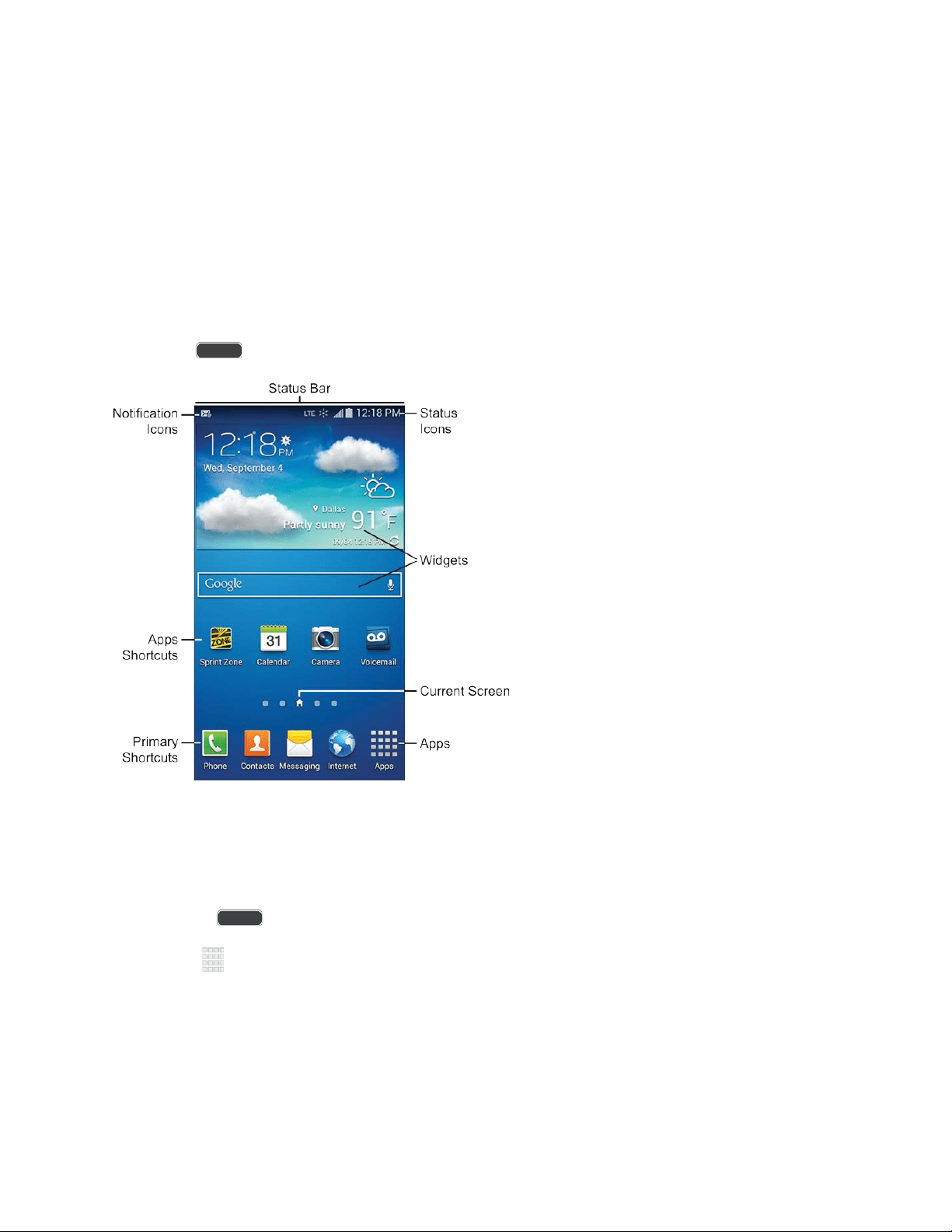
Your Home Screen
The home screen is the starting point for your phone’s applications, functions, and menus. You
can customize your home screen by adding application icons, shortcuts, folders, widgets, and
more. Your home screen extends beyond the initial screen. Swipe the screen left or right to
display additional screens.
Note: You can keep swiping in one direction to move through all the home screens, back to the
home screen. The small circles toward the bottom of the screen let you know your current
screen position.
Tip: Press to return to the main Home screen from any other screen.
Create Shortcuts
Learn how to add, move, or remove items from the home screen.
Add Shortcuts from the Applications Menu
1. Press to display the main Home screen, and then navigate to the desired screen.
2. Tap Apps to display applications, and then scroll to locate your desired application.
3. Touch and hold the application icon, and then drag it to a position on the home screen.
4. Release the shortcut to place it on the screen.
Phone Basics 19
Loading ...
Loading ...
Loading ...
