Loading ...
Loading ...
Loading ...
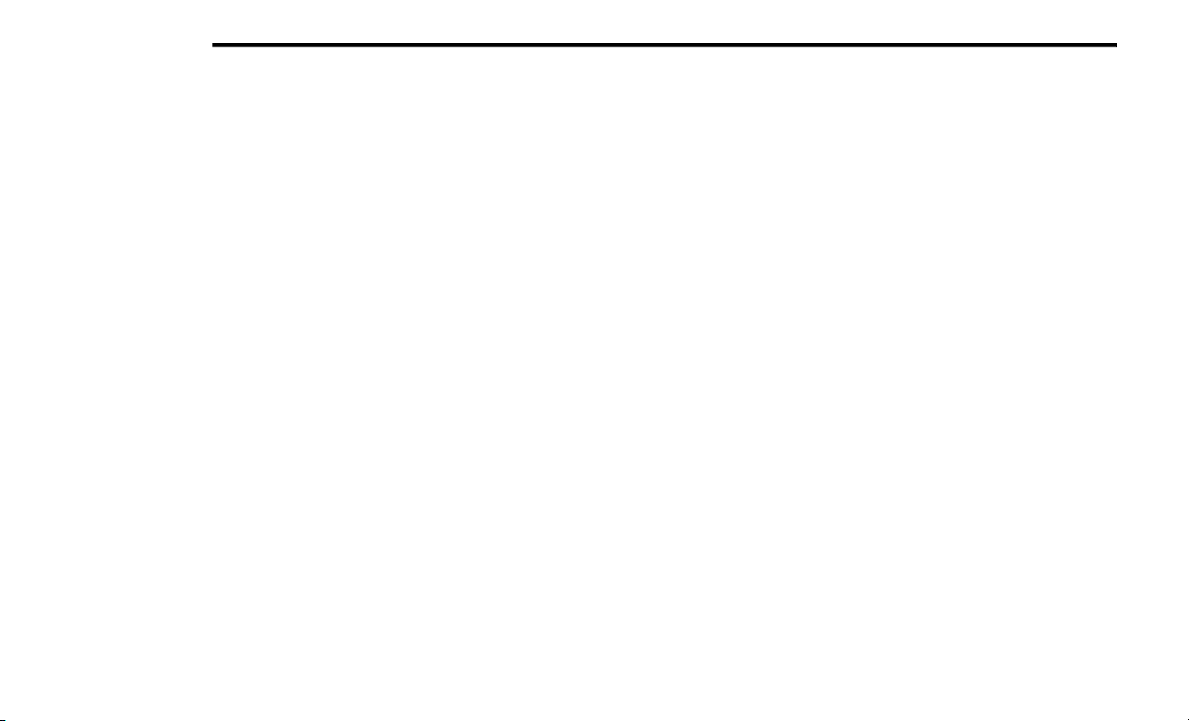
356 MULTIMEDIA
Android Auto™ Music
Android Auto™ allows you to access and stream
your favorite music with apps like Google Play
Music, iHeartRadio, and Spotify. Using your
smartphone’s data plan, you can stream
endless music on the road.
NOTE:
Music apps, playlists, and stations must be set
up on your smartphone prior to using Android
Auto™, for them to work with Android Auto™.
NOTE:
To see the metadata for the music playing
through Android Auto™, select the Uconnect
System’s media screen.
For further information refer to https://
support.google.com/androidauto.
Android Auto™ Communication
With Android Auto™ connected, press and hold
the VR button on the steering wheel to activate
voice recognition specific to the Android Auto™.
This will allow you to send and reply to text
messages, have incoming text messages read
out loud, and place and receive hands-free
calls.
Android Auto™ Apps
The Android Auto™ App will display all the
compatible apps that are available to use with
Android Auto™, every time it is launched. You
must have the compatible app downloaded,
and you must be signed into the app for it to
work with Android Auto™.
Refer to g.co/androidauto to see the latest list
of available apps for Android Auto™.
Apple CarPlay® Integration
NOTE:
Feature availability depends on your carrier and
mobile phone manufacturer. Some Apple
CarPlay® features may or may not be available
in every region and/or language.
Uconnect works seamlessly with Apple
CarPlay®, the smarter, more secure way to use
your iPhone® in the car, and stay focused on
the road. Use your Uconnect Touchscreen
display, the vehicle's knobs and controls, and
your voice with Siri to get access to Apple
Music®, Maps, Messages, and more.
To use Apple CarPlay®, make sure you are
using iPhone® 5 or later, have Siri enabled in
Settings, ensure your iPhone® is unlocked for
the very first connection only, and then use the
following procedure:
1. Connect your iPhone® to one of the media
USB ports in your vehicle.
NOTE:
Be sure to use the factory-provided Lightning
cable that came with your phone, as after-
market cables may not work.
2. Once the device is connected and
recognized, the Phone icon on the drag &
drop menu bar changes to the Apple
CarPlay® icon. Apple CarPlay® should
launch, but if not, refer to “Android Auto™
And Apple CarPlay® Tips And Tricks” in this
section for the procedure to enable the
feature AutoShow. You can also touch the
Apple CarPlay® icon on the touchscreen to
launch it.
20_MP_OM_EN_USC_t.book Page 356
Loading ...
Loading ...
Loading ...