Loading ...
Loading ...
Loading ...
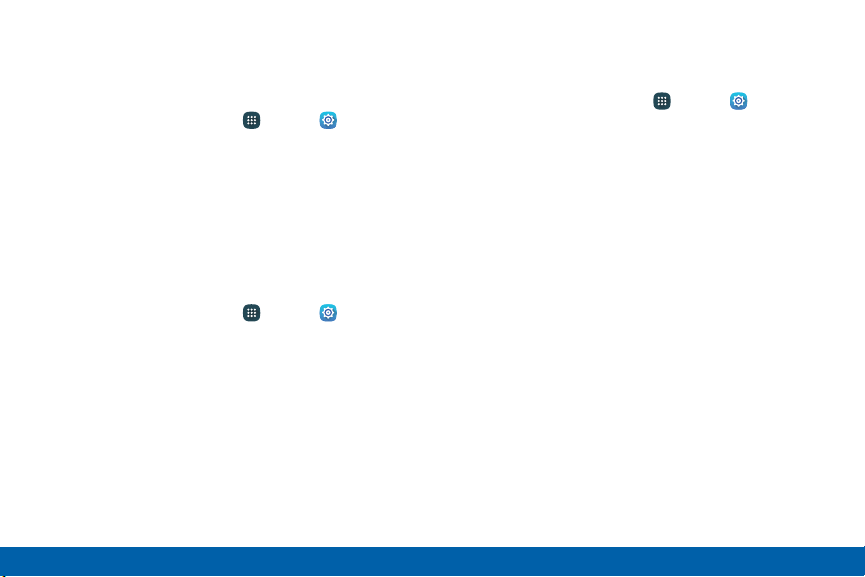
Notifications on Lock Screen
You can select which notifications, if any, appear on
the Lock screen.
1. From a Home screen, tap Apps > Settings.
2. Tap Sound and notification > Notifications on
lock screen.
3. Tap Show content, Hide content, or Do not show
notifications.
Application Notifications
To set whether application notifications are displayed:
1. From a Home screen, tap Apps > Settings.
2. Tap Sound and notification > Application
notifications.
3. Swipe through the list of apps and tap an app.
4. Tap On/Off to block all notifications from this app,
to show priority notifications for the selected app,
or to hide sensitive content from the selected app.
Notification Access
Prevent applications from reading notifications.
1. From a Home screen, tap Apps > Settings.
2. Tap Sound and notification > Notification
access.
3. Swipe through the list of apps and tap On/Off to
block apps from reading notifications.
Settings
162
Sound and Notification
Loading ...
Loading ...
Loading ...