Loading ...
Loading ...
Loading ...
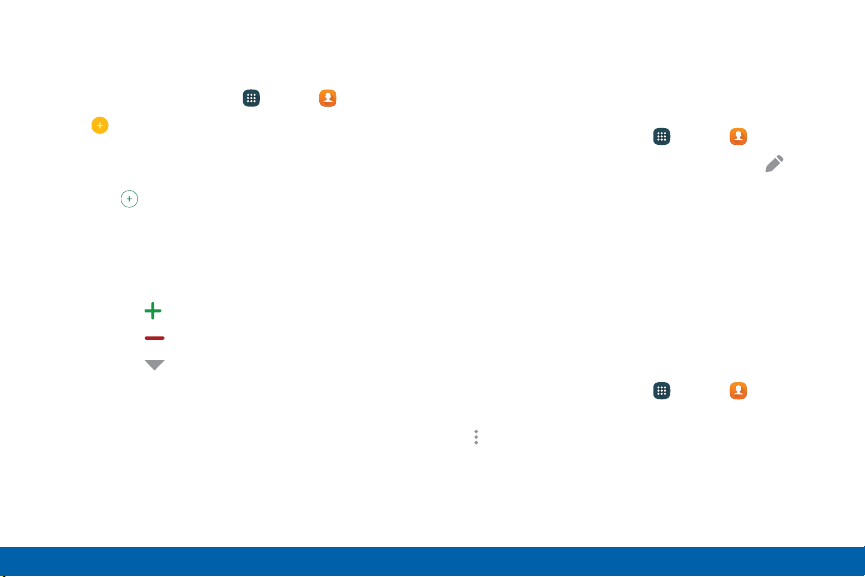
Add a Contact
Use the following procedure to add a new contact.
1. From a Home screen, tap Apps > Contacts.
2. Tap Create contact, and then tap contact fields
to enter information.
•
Choose a storage account for the contact.
•
Tap Photo to assign a picture to the new
contact.
•
Enter a name, phone number, email address,
assign the contact to a group, and assign a
ringtone.
-
Tap Add to enter additional entries.
-
Tap Delete to remove an entry.
-
Tap Label to choose a label for the
field.
•
Tap Add another field to add additional
contact information.
3. Tap Save.
Edit a Contact
When editing a contact, you can tap a field and
change or delete the information, or you can add
additional fields to the contact’s list of information.
1. From a Home screen, tap Apps > Contacts.
2. Tap the contact to display it, and then tap Edit.
3. Tap any of the fields to add, change, or delete
information.
4. Tap Save.
Share a Name Card
When you share a name card, the contact’s
information is sent as a vCard file (.vcf) or as a text file.
You can share a vCard via Bluetooth or Wi-Fi Direct,
attach it to a message, or save it to a storage location.
1. From a Home screen, tap Apps > Contacts.
2. Tap a contact to display it, and then tap
Moreoptions > Share name card.
3. Choose whether to send the contact as a vCard
file (.vcf) or as a text file.
4. Choose a sharing method and follow the prompts.
Applications
93
Contacts
Loading ...
Loading ...
Loading ...