Loading ...
Loading ...
Loading ...
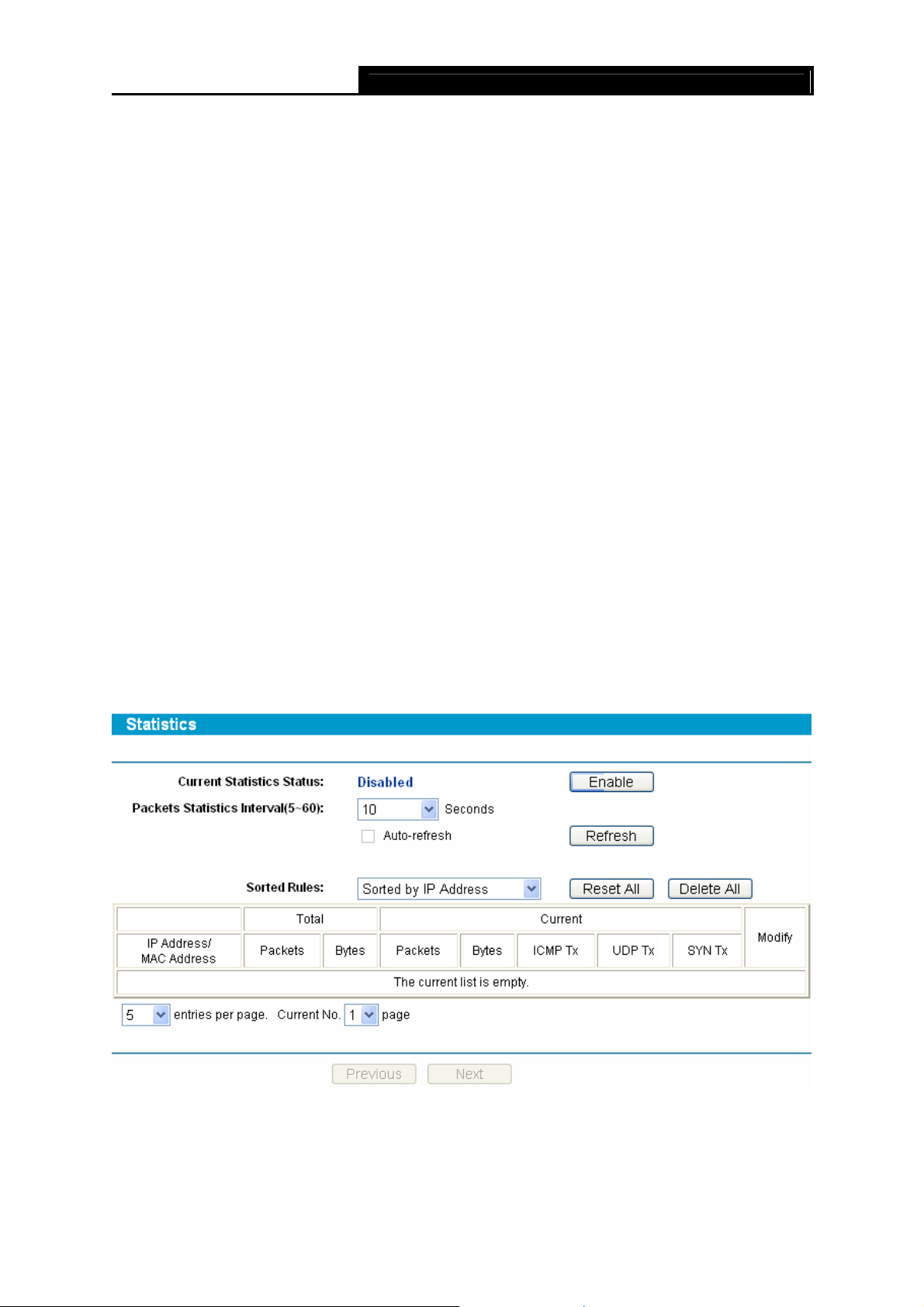
SafeStream Gigabit Broadband VPN Router User GuideTL-R600VPN
66
¾ Web Management Port - Web browser access normally uses the standard HTTP service
port 80. This router’s default remote management web port number is 80. For greater
security, you can change the remote management web interface to a custom port by
entering that number in the box provided. Choose a number between 1024 and 65534, but
do not use the number of any common service port.
¾ Remote Management IP Address - This is the current address you will use when
accessing your router from the Internet. The default IP address is 0.0.0.0. It means this
function is disabled. To enable this function, change the default IP address to another IP
address as desired.
)
Note:
1) To access the router, you will type your router's WAN IP address into your browser's
address (in IE) or Location (in Navigator) box, followed by a colon and the custom port
number. For example, if your router's WAN address is 202.96.12.8, and the port number
you use is 8080, please enter http://202.96.12.8:8080 in your browser. Later, you may be
asked for the router's password. After successfully entering the username and password,
you will be able to access the router's web-based utility.
2) Be sure to change the router's default password to a very secure password.
4.14.10 Statistics
Choose menu System Tools→Statistics, you can view the statistics of the router. This screen
(shown in Figure 4-77 ) displays the network traffic of each PC on LAN, including total traffic and
current traffic of the last “Packets Statistic interval” seconds.
Figure 4-77
¾ Current Statistics Status - Enable or Disable the statistics function. The default status is
disabled. Click the Enable button to use the function. Click the Disable button to disable the
function.
Loading ...
Loading ...
Loading ...
