Loading ...
Loading ...
Loading ...
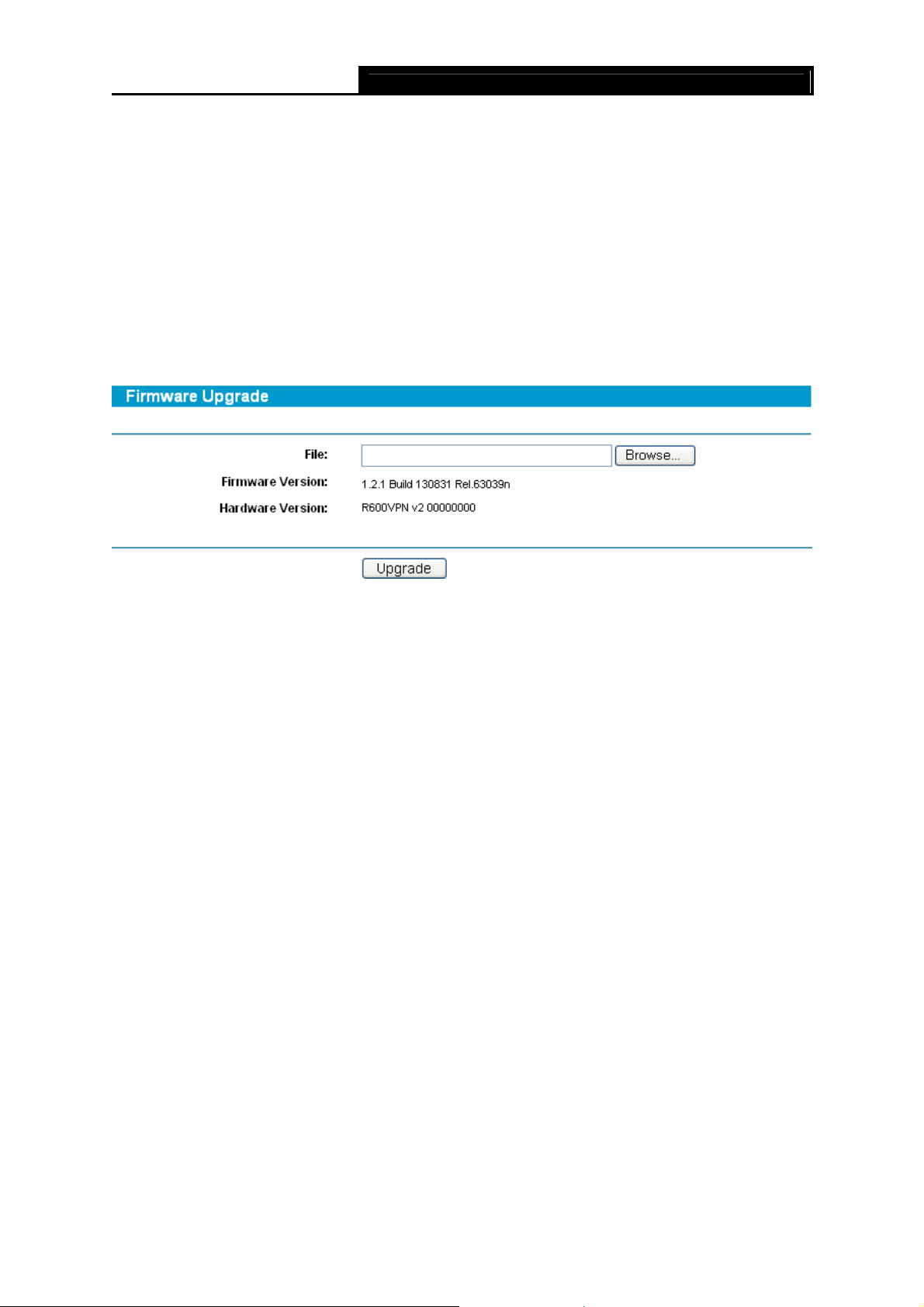
SafeStream Gigabit Broadband VPN Router User GuideTL-R600VPN
61
)
Note:
1). Only one user can use these tools at one time.
2). These two functions may take several seconds sometimes, please wait.
3). Options "Number of Pings", "Ping size" and "Ping Timeout" are available for Ping
function.
4). Option "Traceroute Hops" is available for Traceroute function.
4.14.3 Firmware
Choose menu System Tools→Firmware, you can update the latest version of firmware for the
router on the screen (shown in Figure 4-68).
Figure 4-68
¾ Firmware Version - This displays the current firmware version.
¾ Hardware Version - This displays the current hardware version. The hardware version of the
upgrade file must accord with the router’s current hardware version.
To upgrade the router's firmware, follow these instructions below:
Step 1: Download a more recent firmware upgrade file from the TP-LINK website
(http://www.tp-link.com).
Step 2: Type the path and file name of the update file into the “File” field. Or click the Browse
button to locate the update file.
Step 3: Click the Upgrade button.
)
Note:
1) New firmware versions are posted at http://www.tp-link.com and can be downloaded for
free. If the router is not experiencing difficulties, there is no need to download a more
recent firmware version, unless the version has a new feature that you want to use.
2) When you upgrade the router's firmware, you may lose its current configurations, so
please back up the router’s current settings before you upgrade its firmware.
3) Do not turn off the router or press the Reset button while the firmware is being upgraded.
4) The router will reboot after the upgrading has been finished.
Loading ...
Loading ...
Loading ...
