Loading ...
Loading ...
Loading ...
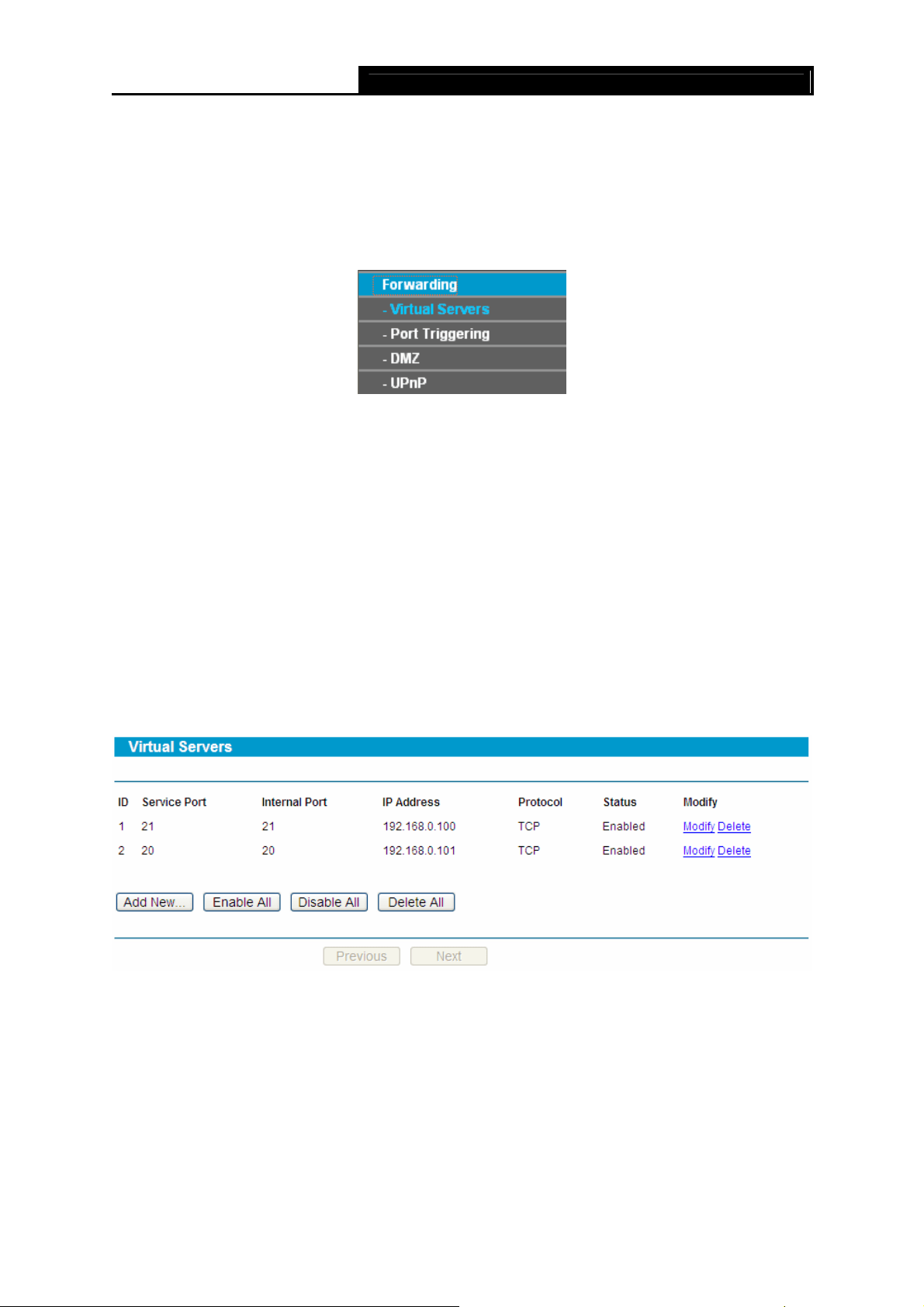
SafeStream Gigabit Broadband VPN Router User GuideTL-R600VPN
28
Click the Previous button to view the information in the previous screen, click the Next button to
view the information in the next screen.
4.5 Forwarding
Choose menu “Forwarding”, the next submenus are shown below.
Figure 4-17
Click any of them, and you will be able to configure the corresponding function. The detailed
explanations for each submenu are provided below.
4.5.1 Virtual Servers
Choose menu Forwarding→Virtual Servers, you can view and add virtual servers in the next
screen (shown in Figure 4-18).
Virtual servers can be used for setting up public services on your LAN, such as DNS, Email and
FTP. A virtual server is defined as a service port, and all requests from Internet to this service port
will be redirected to the computer specified by the server IP. Any PC that was configured as a
virtual server must have a static or a reserved IP address because its IP address may change
when using the DHCP function.
Figure 4-18
¾ Service Port - This field displays the numbers of External Ports. It can be a service port or a
range of service ports (the format is XX-YY or XX, XX is Start port, YY is End port).
¾ Internal Port - The Internal Service Port number of the PC running the service application.
You can leave it blank if the Internal Port is the same as the Service Port, or enter a
specific port number when Service Port is a single one.
¾ IP Address - This field displays the IP address of the PC running the service application.
¾ Protocol - This field displays the protocol used for this application, either TCP, UDP, or All
(all protocols supported by the router).
Loading ...
Loading ...
Loading ...
