Loading ...
Loading ...
Loading ...
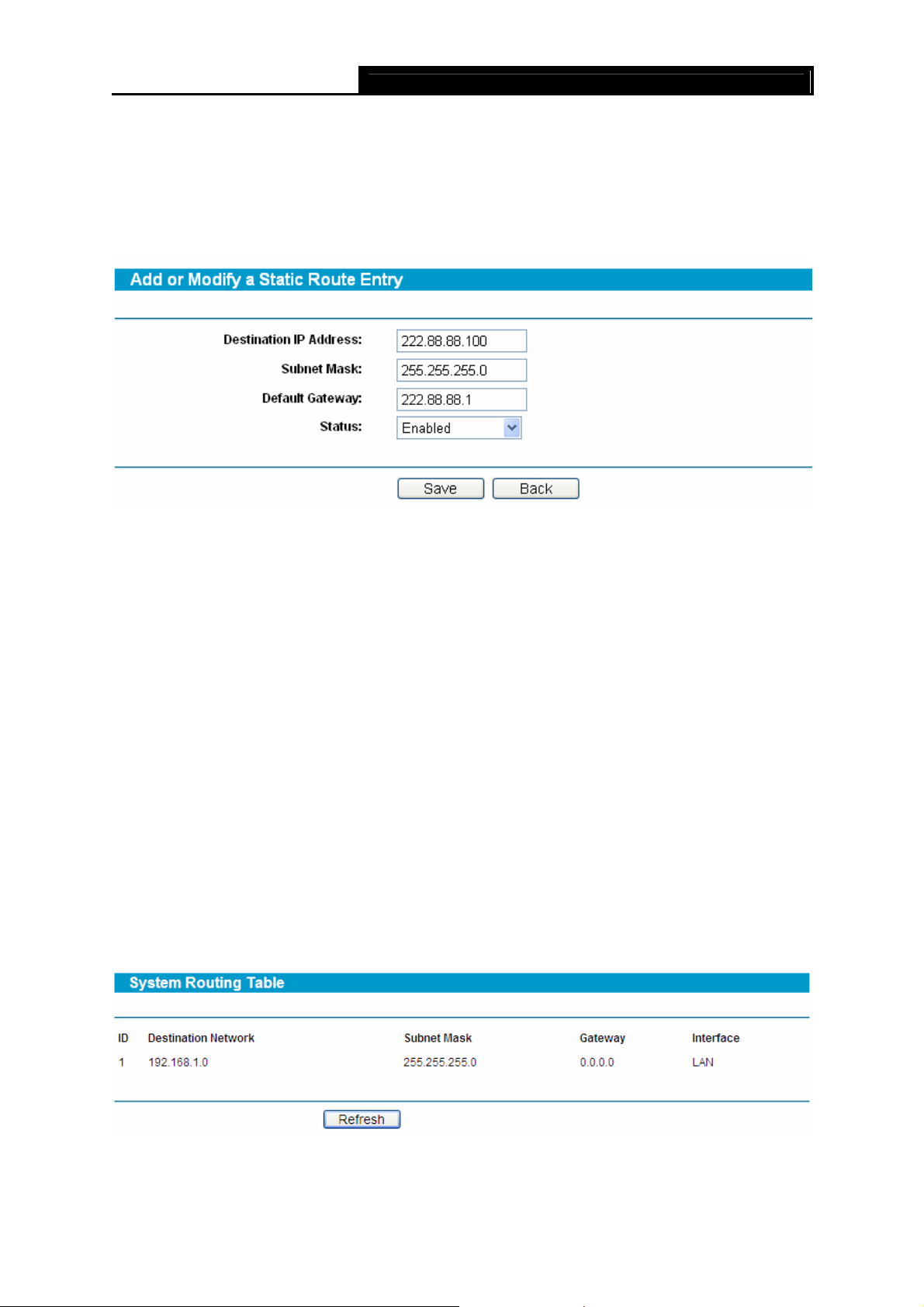
SafeStream Gigabit Broadband VPN Router User GuideTL-R600VPN
50
To add/modify a static routing entry:
Step 1: Click Add New…/Modify shown in Figure 4-49, you will see a new screen shown in
Figure 4-50.
Step 2: Enter the appropriate Destination IP Address, Subnet Mask and Default Gateway, and
then select the status.
Figure 4-50
Step 3: Click Save to make the entry take effect.
)
Note:
If you want to add more than one static route, please go to step 1 to continue.
Other configurations for the entries as shown in Figure 4-49.
Click the Delete button to delete the entry.
Click the Enable All button to enable all the entries.
Click the Disable All button to disable all the entries.
Click the Delete All button to delete all the entries.
Click the Previous button to view the information in the previous screen, click the Next button to
view the information in the next screen.
4.10.2 System Routing Table
Choose menu Advanced Routing→System Routing Table, you can view all of the valid route
entries in use. The Destination IP address, Subnet Mask, Gateway, and Interface will be dis-
played for each entry. Click the Refresh button to refresh the data displayed.
Figure 4-51
¾ Destination Network - The Destination Network is the address of the network or host to
which the static route is assigned
Loading ...
Loading ...
Loading ...
