Loading ...
Loading ...
Loading ...
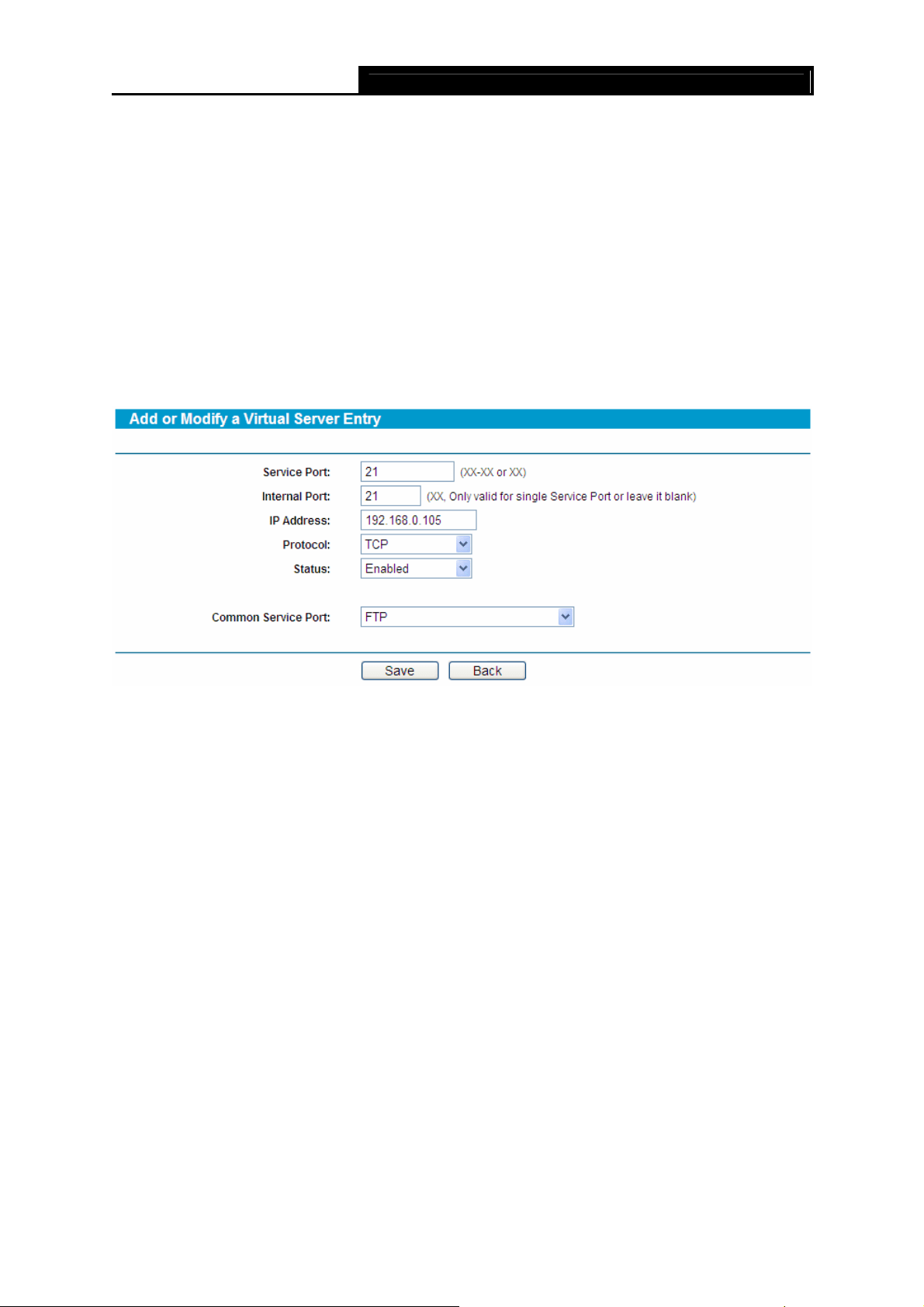
SafeStream Gigabit Broadband VPN Router User GuideTL-R600VPN
29
¾ Status - This field displays the status of the virtual server entry. Enabled means that the
entry will take effect, Disabled means that the entry will not take effect.
To add/modify a virtual server entry:
Step 1: Click Add New…/Modify shown in Figure 4-18, you will see a new screen shown in
Figure 4-19.
Step 2: Select the service you want from the “Common Service Port”, then the port and
protocol value will be added to the corresponding field automatically, you only need to
configure the IP address for the virtual server; If the “Common Service Port” does not
contain the service that you want, please configure the Service Port, IP Address and
Protocol manually.
Figure 4-19
Step 3: After that, select Enable to make the entry take effect.
Step 4: Click Save button to save the configuration.
)
Note:
1) If you want to add more than one reserved IP, please go to step 1 to continue.
2) It is possible that you configure more than one type of available service on a computer or
server; it means the IP addresses for the virtual servers are same.
Other configurations for the entries as shown in Figure 4-18:
Click the Delete button to delete the entry.
Click the Enable All button to enable all the entries.
Click the Disable All button to disable all the entries.
Click the Delete All button to delete all the entries.
Click the Previous button to view the information in the previous screen, click the Next button to
view the information in the next screen.
)
Note:
If you set the virtual server of the service port as 80, you must set the web management port on
System Tools –> Remote Management screen to be any value except 80 such as 8080. Or else
there will be a conflict to disable the virtual server.
Loading ...
Loading ...
Loading ...
