Loading ...
Loading ...
Loading ...
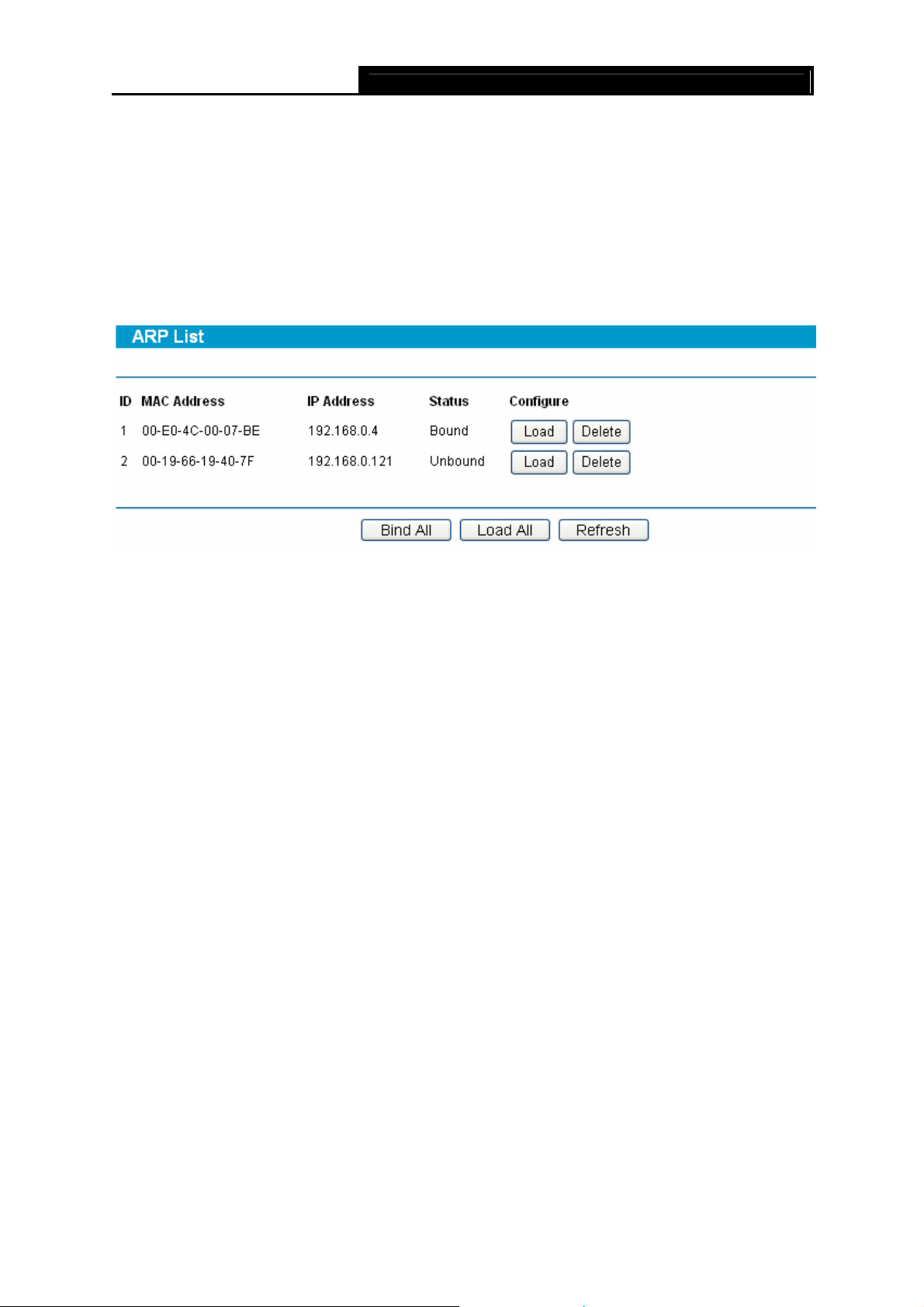
SafeStream Gigabit Broadband VPN Router User GuideTL-R600VPN
55
4.12.2 ARP List
Choose menu IP & MAC Binding→ARP List, you can view the ARP list in the next screen
(shown in Figure 4-60). This screen displays the ARP list, it shows all the existing IP & MAC
Binding entries.
To manage the computer, you could observe the computers in the LAN by checking the
relationship of MAC address and IP address on the ARP list, and you could configure the items on
the ARP list also.
Figure 4-60
Click Load to load the specific item to the IP & MAC Binding list (shown in Figure 4-57).
Click Delete to load the specific item to the IP & MAC Binding list.
Click the Bind All button to bind all the current items, available after enable.
Click the Load All button to load all items to the IP & MAC Binding list (shown in Figure 4-57).
Click the Refresh button to refresh all items.
)
Note:
An item could not be loaded to the IP & MAC Binding list if the IP address of the item has been
loaded before.
4.13 Dynamic DNS
Choose menu Dynamic DNS, you can configure Dynamic DNS function.
The router offers a Dynamic Domain Name System (DDNS) feature. DDNS lets you assign a fixed
host and domain name to a dynamic Internet IP address. It is useful when you are hosting your
own website, FTP server, or other server behind the router. Before using this feature, you need to
sign up for DDNS service providers such as www.dyndns.org or www.oray.net or www.comexe.cn
or www.no-ip.com. The Dynamic DNS client service provider will give you a password or key.
4.13.1 Dyndns DDNS
If your dynamic DNS Service Provider is www.dyndns.org, you can configure in the next screen
(shown in Figure 4-61).
Loading ...
Loading ...
Loading ...
