Loading ...
Loading ...
Loading ...
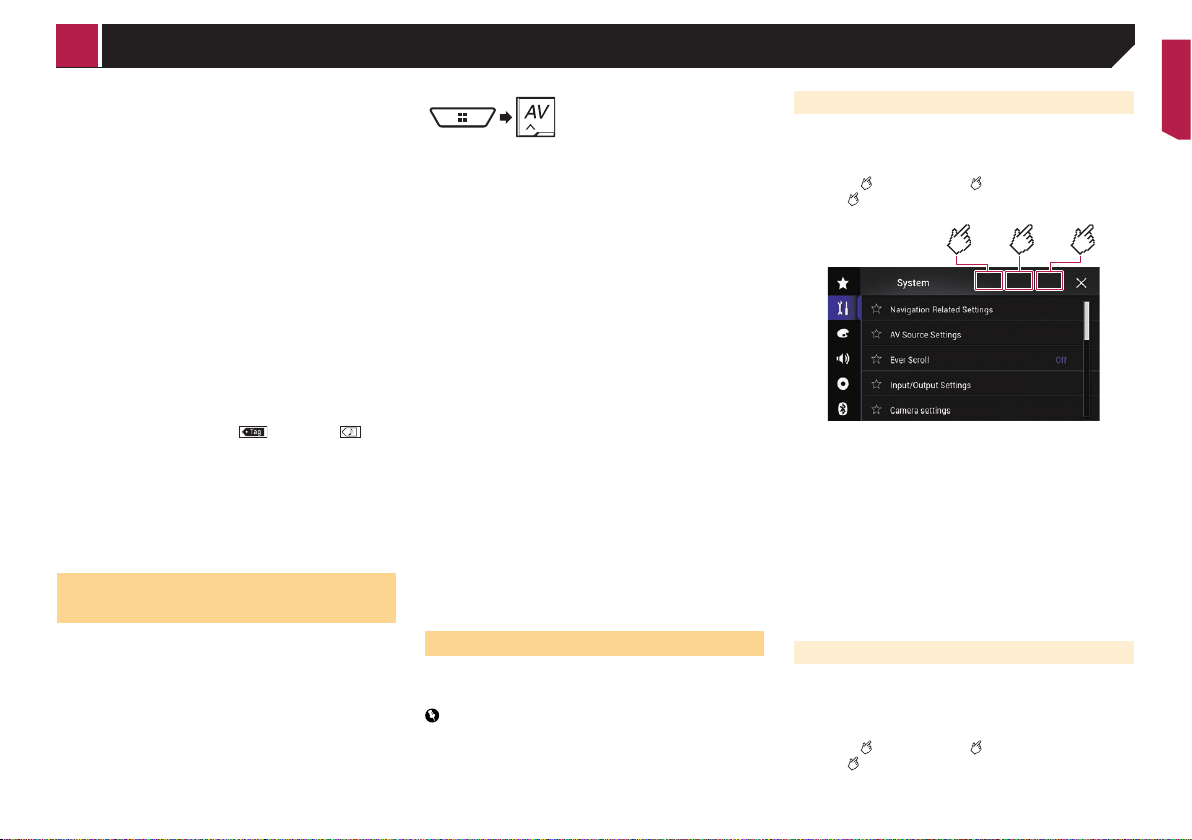
75
p
(*1) 5200NEX
p
(*2) 8200NEX/7200NEX/6200NEX
1 Display the “System” setting screen.
Refer to Displaying the “System” setting screen on page
63
2 Touch [AV Source Settings].
3 Touch [Tag Forwarding] to select the USB port
you use.
4 Tune into the broadcast station.
Radio (*1)
Refer to Radio on page 37
HD Radio(*2)
Refer to HD Radio
™
on page 38
SiriusXM
Refer to SiriusXM
®
Satellite Radio on page 55
5 Touch the song information.
HD Radio(*2)
The song title or artist name
SiriusXM
The artist name, song title, category name or content text
The information on the song on air is stored in this product.
When the information is acquired,
turns off and is
displayed.
p
The song information for up to 50 songs can be stored in this
product.
6 Connect your iPod.
The song information is transferred to your iPod.
p
When your iPod is already connected, the song information
will be transferred directly to your iPod every time you touch
the song information.
Selecting the video for the rear
display
You can choose either to show the same image as the front
screen or to show the selected source on the rear display.
p
Video files on the external storage device are not available as
a source for the rear display when [Apple CarPlay] is acti-
vated in [Smartphone Setup].
8200NEX/7200NEX
p
Video files on the external storage device are not available as
a source for the rear display when [Android Auto] is acti-
vated in [Smartphone Setup].
1 Display the AV source selection screen.
2 Touch [Rear].
3 Touch the source you want to show on the rear
display.
Mirror
The video on the front screen of this product is output to the
rear display.
— Not all videos or sounds can be output to the rear display.
DVD/CD
The video and sound of a disc are output to the rear display.
— Compatible video types are DVD-V, Video-CD, DivX, MPEG-
1, MPEG-2, and MPEG-4 only.
USB/iPod1
The video and sound of the USB storage device or iPod are
output to the rear display.
— The port that supports the rear display will only be USB
port 1.
— Compatible file types are MPEG-4, H.264, WMV, MKV, and
FLV only.
SD (*1)
The video and sound of the SD memory cards are output to
the rear display.
— Compatible file types are MPEG-4, H.264, WMV, MKV, and
FLV only.
AV
The video and/or sound of the AV input source are output to
the rear display.
— The video image and sound are output only when “AV
Input” is set to “Source”.
Refer to Starting procedure (for AV source) on page 59.
Source OFF
Nothing is output to the rear display.
p
(*1) 8200NEX/7200NEX
Setting the anti-theft function
You can set a password for this product. If the back-up lead is cut
after the password is set, this product prompts for the password
at the time of next boot up.
Important
If you forgot your password, contact the nearest authorized
Pioneer Service Station.
Setting the password
1 Display the “System” setting screen.
Refer to Displaying the “System” setting screen on page
63
2 Touch
1
, followed by
2
, and then touch and
hold
3
.
12
3
3 Touch [Set Password].
4 Enter the password.
p 5 to 16 characters can be entered for a password.
5 Touch [Go].
6 Enter a password hint.
p Up to 40 characters can be entered for a hint.
7 Touch [Go].
p If you want to change the password currently set, enter the
current password and then enter the new one.
8 Check the password, and then touch [OK].
Deleting the password
The current password and password hint can be deleted.
1 Display the “System” setting screen.
Refer to Displaying the “System” setting screen on page
63
2 Touch
1
, followed by
2
, and then touch and
hold
3
.
Refer to Setting the password on page 75.
3 Touch [Clear Password].
< CRB4817-A >
Other functions
Loading ...
Loading ...
Loading ...