Loading ...
Loading ...
Loading ...
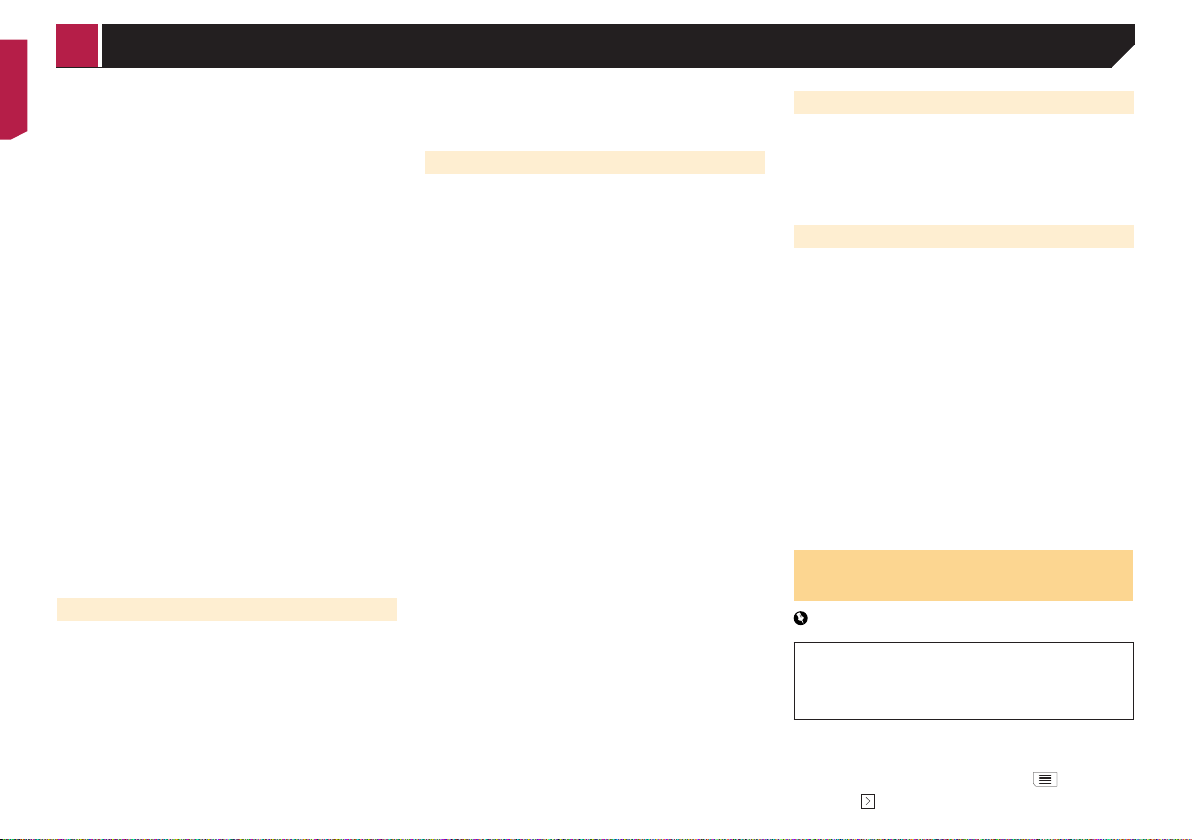
28
p
This system may not support all the listed units in some
voice guidance languages.
Distance
The unit of distance can be changed.
Fuel Economy
The unit of fuel mileage can be changed.
Weight
The unit of weight can be changed.
Temperature
The unit of temperature can be changed.
Coordinate Display Format
The format of the coordinates can be changed.
Currency
The currency unit can be set.
Time Zone
By default, the time zone is taken from the map information and
adjusted according to your current location.
Automatic Time Zone
The time zone setting changes automatically.
Manual Time Zone
The present setting value for the time difference and daylight
saving time that you set are used.
Manual Time Zone if Auto Unavailable
The time zone setting changes automatically if automatic
change is available. Otherwise, the present setting value that
you set is used.
Manual Time Zone in Current Zone
The present setting value that you set are used in the current
time zone. If your vehicle moves to another time zone, the
time zone setting changes automatically.
p
If a setting other than “Automatic Time Zone” is selected,
“Time Zone” (the option to set the time difference manually)
and “Daylight Saving Time” (the option to turn on or off
daylight saving time) can also be set.
“Display” settings
Menu Animations
When animation is turned on, the keys on the menus and key-
board screens appear in an animated way. Screen transitions
are also animated.
Day Skin Theme
You can select the style and colors of the navigation menu used
in the daytime.
Night Skin Theme
You can select the style and colors of the navigation menu used
in the nighttime.
“Trafc” settings
Trafc
You can set to enable or disable the TMC receiver that can
receive real-time traffic information.
Data Source
You can select what data source you want to use for receiving
real-time traffic information. [Online] is available only if the
device is enabled.
Use Trafc Info
You can select whether to have traffic incidents be taken into
consideration when the route is calculated.
Show Trafc Info
You can select whether to show icons relevant to traffic incidents
and lines indicating the traffic flow on the map.
Off
No traffic icons or lines indicating the traffic flow are shown.
Color
Only the line relevant traffic incidents are shown on the map.
Color And Icon
Icons for the relevant traffic incidents and lines indicating
the traffic flow are shown on the map.
Show Free Trafc Flow As Well
You can select whether to receive information on smooth traffic
flow.
Offer Detour if it Saves at Least
You can set the minimum time to be saved when having the
system suggest a detour route. If the estimated time saved by the
planned detour avoiding the traffic incidents is more than the set
time, the system suggests the new detour route. Otherwise, the
new route is not suggested.
Conrm Detours Manually
You can enable or disable the manual confirmation of every
recalculation.
“Trip Monitor” settings
Enable Auto-Saving
Refer to Setting the trip logger on page 23
Save Track Log
Refer to Setting the trip logger on page 23
“Connected Services” settings
You can use the “Connected Services” settings to enable or
disable connected online features.
Refer to Expanding the use of the navigation functions on
page 29
Online Trafc
You can enable or disable the online traffic service.
Online Weather
You can enable or disable the online weather forecast service.
Online Parking
You can enable or disable the online parking service.
Online Fuel Prices
You can enable or disable the online gas price service.
Online Search
You can enable or disable the online search service.
Setting the alert point
warnings
Important
The warning for road safety cameras (like speed cameras) is
disabled when you are in certain countries where warnings
for road safety cameras are prohibited. However, you are
fully responsible for ensuring that this feature is legal in the
country where you intend to use it.
You can set an alert for the different alert point categories,
individually.
1 Press the MAP button and touch .
2 Touch , and then touch [Settings].
< CRB4817-A >
Customizing preferences of the navigation
Loading ...
Loading ...
Loading ...