Loading ...
Loading ...
Loading ...
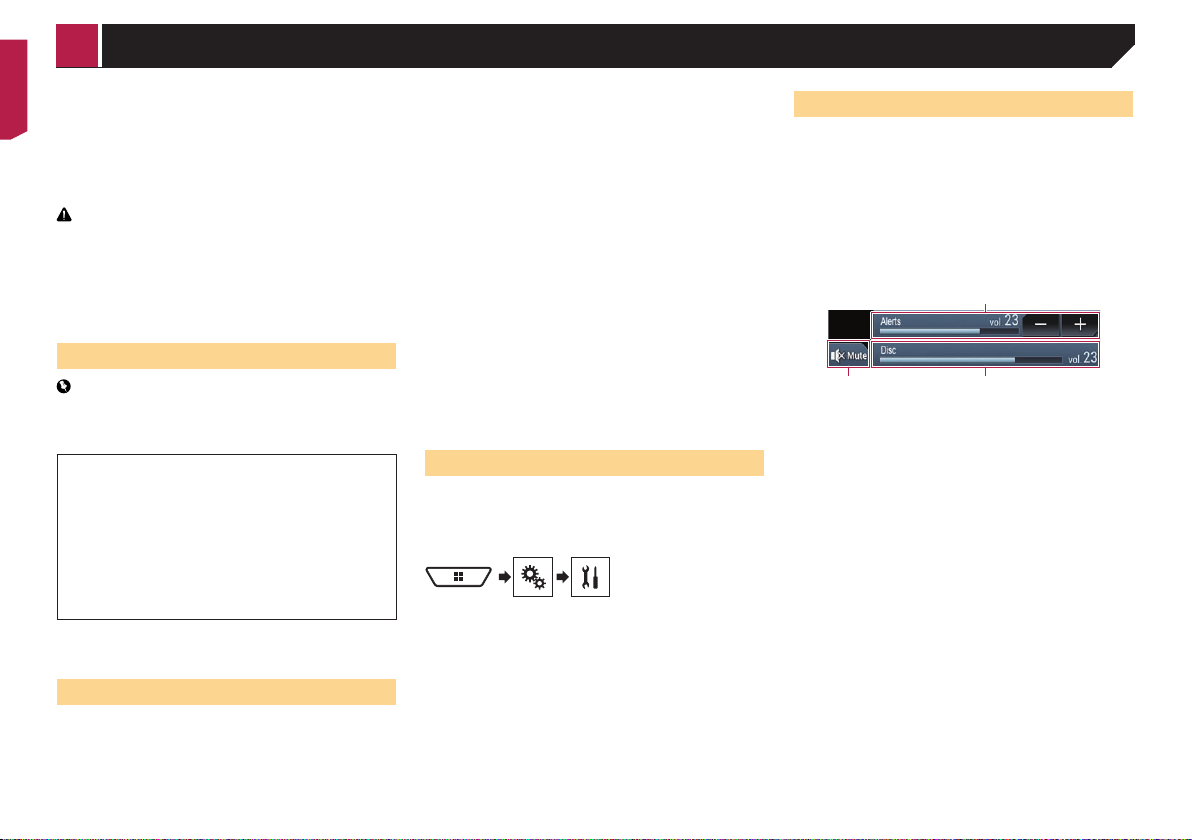
50
You can control applications for an iPhone directly from the
screen (Apple CarPlay).
In Apple CarPlay, you can operate applications with finger
gestures such as tapping, dragging, scrolling or flicking on the
screen of this product.
p
This function is only available when using iPod function with
an iPhone 6 Plus, iPhone 6, iPhone 5s, iPhone 5c, or iPhone
5.
WARNING
Certain uses of an iPhone may not be legal while driving in
your jurisdiction, so you must be aware of and obey any such
restrictions.
If in doubt as to a particular function, only perform it while the
car is parked.
No feature should be used unless it is safe to do so under the
driving conditions you are experiencing.
Using Apple CarPlay
Important
Apple CarPlay may not be available in your country or region.
For details about Apple CarPlay, visit the following site:
http://www.apple.com/ios/carplay
Content and functionality of compatible applications are
the responsibility of the App providers.
In Apple CarPlay, usage is limited while driving, with
availability of functions and content determined by the
App providers.
Apple CarPlay allows access to applications other than
those listed, subject to limitations while driving.
PIONEER IS NOT RESPONSIBLE AND DISCLAIMS
LIABILITY FOR THIRD PARTY (NON-PIONEER) APPS
AND CONTENT, INCLUDING WITHOUT LIMITATION ANY
INACCURACIES OR INCOMPLETE INFORMATION.
p
The compatible finger gestures vary depending on the
application for an iPhone.
Starting procedure
When connecting an Apple CarPlay-compatible device to this
product, select the method for connecting your device. Settings
are required according to the connected device.
Refer to Setup for iPod / iPhone or smartphone on page 34
p
To achieve optimum usability of Apple CarPlay, set the driv-
ing position setting correctly according to the vehicle.
Refer to Setting the driving position on page 50
p
You can adjust the guidance volume and alert sound vol-
ume separately from the main sound volume when Apple
CarPlay is used.
Refer to Adjusting the volume on page 50
1 Connect an Apple CarPlay-compatible device to
this product via USB.
Refer to the Installation Manual.
The Application menu screen appears.
p
If an Apple CarPlay-compatible device has been connected
and another screen is displayed, touch [Apple CarPlay] on
the top menu screen to display the Application menu screen.
p
The Bluetooth connection with the Apple CarPlay-
compatible device will be terminated automatically if Apple
CarPlay is turned on. While Apple CarPlay is turned on, only
a Bluetooth audio connection will be possible for devices
other than the device connected via Apple CarPlay.
p
Hands-free phoning via Bluetooth wireless technology is
not available while Apple CarPlay is on. If Apple CarPlay
is turned on during a call on a cellular phone other than the
Apple CarPlay-compatible device, the Bluetooth connection
will be terminated after the call ends.
p
The route guidance by the internal navigation system will
stop automatically if the route guidance function in Apple
CarPlay is launched.
Setting the driving position
To achieve optimum usability of Apple CarPlay, set the driving
position setting correctly according to the vehicle.
The default setting is “Left”.
1 Display the “System” setting screen.
2 Touch [Driving Position].
3 Touch the item.
Left:
Select for a left-hand drive vehicle.
Right:
Select for a right-hand drive vehicle.
The setting will be applied the next time an Apple CarPlay-
compatible device is connected to this product.
Adjusting the volume
You can adjust the guidance volume and alert sound volume
separately from the main sound volume when Apple CarPlay
is used.
1 Start up Apple CarPlay.
Refer to Starting procedure on page 50
2 Press the VOL (+/–) button.
The volume menu will be displayed on the screen.
p
The volume menu is displayed for four seconds. If the menu
disappears, press the VOL (+/–) button again. The menu
reappears.
3
21
1 Touch to mute. Touch again to unmute.
2 Displays the main sound volume.
p You cannot adjust the volume of the main sound on the
screen. Press the VOL (+/–) button to adjust the volume of
the main sound.
3
Adjusts the guidance volume and alert sound volume.
p Each touch of [+] or [–] increases or decreases the volume
level.
Apple CarPlay
< CRB4817-A >
Apple CarPlay
Loading ...
Loading ...
Loading ...