Loading ...
Loading ...
Loading ...
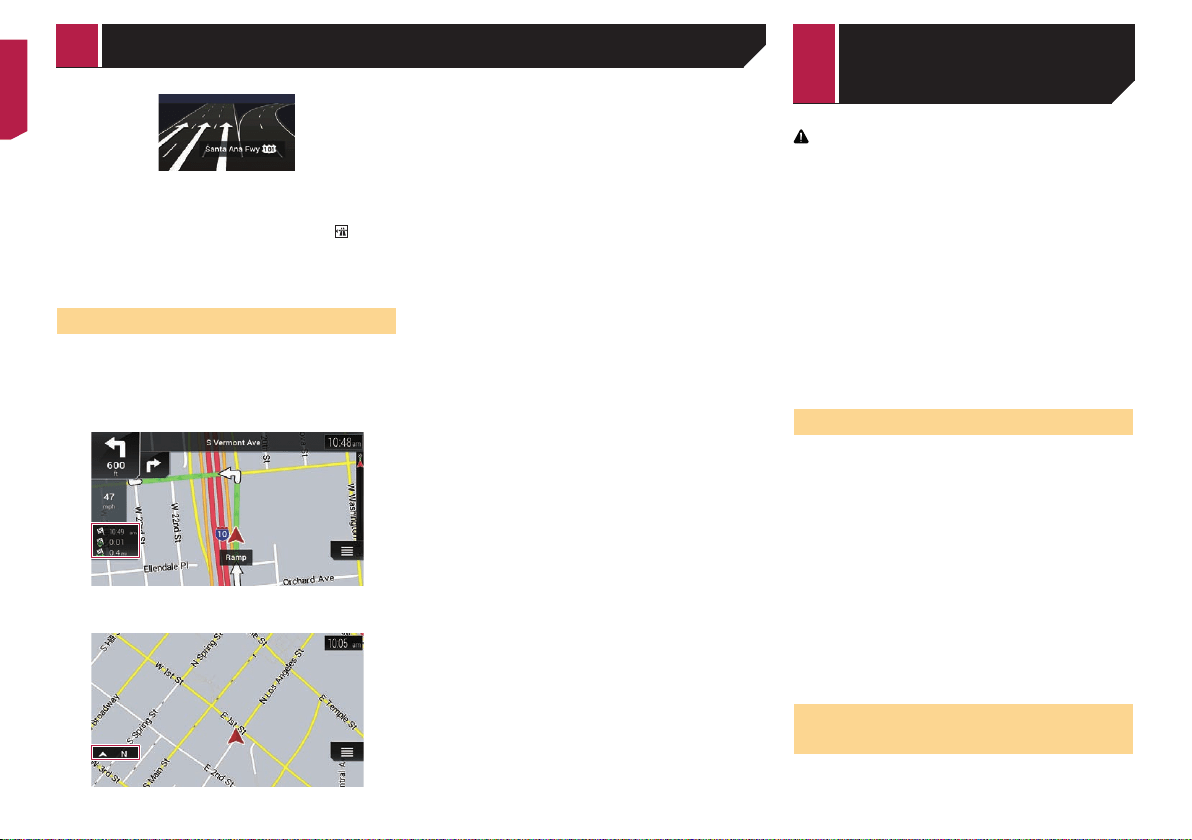
14
p If the data for these items is not contained in the map data,
the information is not available even if there are signs on the
actual road.
When you set “Offer Freeway Services” to “on”, the
icon
appears while you are driving on freeways. Touch the icon to
open the details of the next few exits or service stations. In addi-
tion, touch an item to show its location on the map. You can set
it as a waypoint easily.
Browsing the data eld
The data fields are different when you are navigating a route and
when you have no specified destination. For example, the data
field provides the following information.
When the route is set:
Distance to final destination, time needed to reach the final
destination and estimated arrival time are shown.
When the route is not set:
Direction or altitude is shown.
p Touching and holding the field allows you to display the set-
ting screen for the field.
Refer to Data Fields on page 27
p
The estimated time of arrival is an ideal value calculated
based on the speed limit value set in “Max. Speed” of
vehicle type setting and the actual driving speed. The esti-
mated time of arrival is only a reference value, and does not
guarantee arrival at that time.
Refer to “Route Preferences” settings on page 25
CAUTION
For safety reasons, these route-setting functions are not
available while your vehicle is in motion. To enable these
functions, you must stop in a safe place and put on the
parking brake.
p
Some information regarding traffic regulations depends on
the time when the route calculation is performed. Thus, the
information may not correspond with a certain traffic regula-
tion when your vehicle actually passes through the location
in question. Also, the information on the traffic regulations
provided applies for a passenger vehicle, and not for a truck
or other delivery vehicles. Always follow the actual traffic
regulations when driving.
p
[Destination from Phone] and [Online Search] on the
“New Route to...” screen can be used when the AVICSYNC
App connection is established.
Be sure read Expanding the use of the navigation functions
(page 29) before using the AVICSYNC function.
How to plan your route
The following is a summary of the route setting procedure.
1 Search for a destination using various methods
on the [New Route] menu.
The location you searched for appears on the “Map Location”
screen.
2 Touch [Select as Destination].
Refer to Using the “Map Location” screen on page 17
The “Route Summary” screen appears and countdown begins.
When the countdown ends, the guidance automatically starts.
If you touch the screen anywhere during the countdown, the
countdown stops and the screen will stay as it is.
Refer to Checking route information and preferences on page
19
3 Touch [Start Navigation].
Your navigation system starts the route guidance.
Refer to Understanding the route guidance on page 13
Searching for a location by
address
The most frequently used function is the address search in
which the address is specified and the location is searched.
Searching for a destination
< CRB4817-A >
How to use the map Searching for a
destination
Loading ...
Loading ...
Loading ...