Loading ...
Loading ...
Loading ...
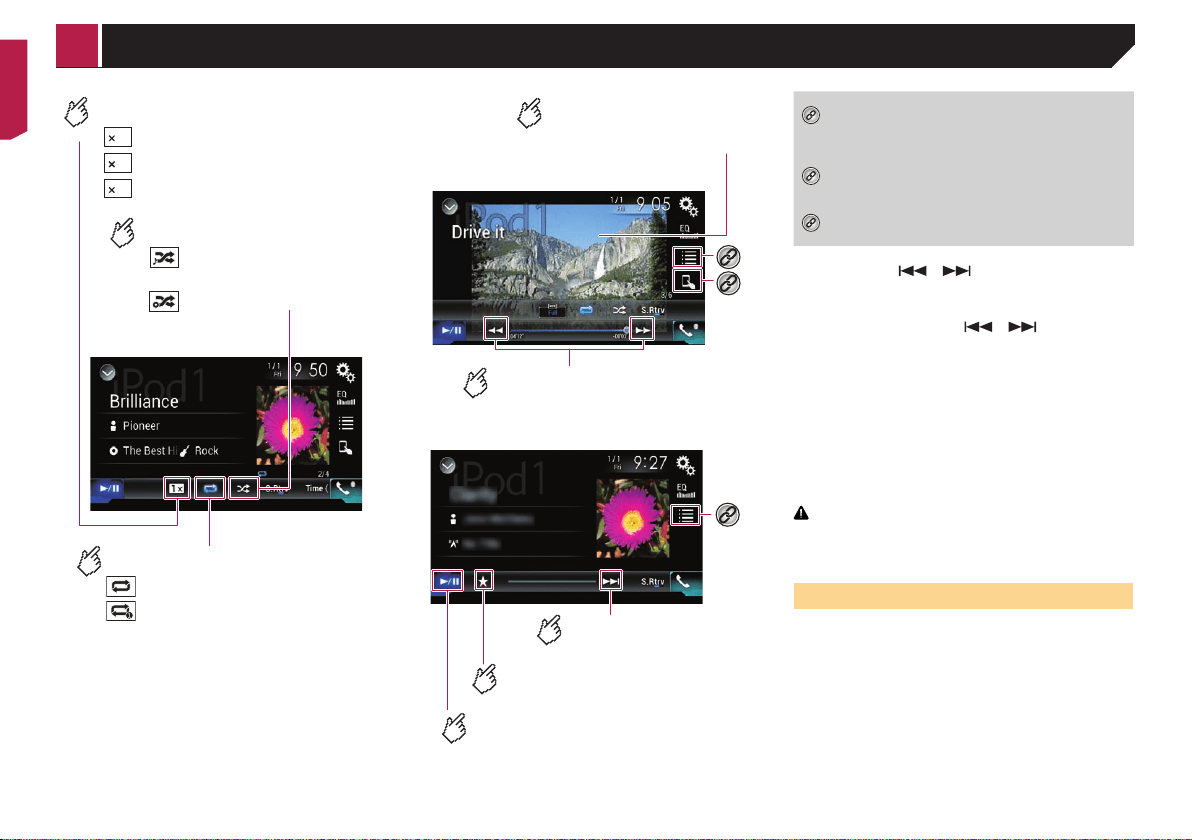
46
Sets the shuffle play.
: Normal playback
: Fast playback
: Slow-motion playback
Audio source screen 2
: Plays randomly songs or videos
within the selected list.
: Plays album randomly.
Sets a repeat play range.
: Repeats all in the selected list.
: Repeats the current song or video.
Changes the audiobook speed.
1
22
1/2
Video source screen
*2
*3
Performs fast reverse or
fast forward.
Hides the touch panel keys.
To display again the keys, touch
anywhere on the screen.
Apple Music Radio screen
*2
Switches between playback
and pause.
Skips tracks forward.
Displays the pop-up menu for
Apple Music Radio.
*1
Displays the link search screen.
Refer to Selecting a song from the list related to
the song currently playing (link search) on page
45
*2
Selects a song or video from the list.
Refer to Selecting song or video sources from the
playlist screen on page 47
*3
Switches the control mode to “App Mode”.
Refer to Using this product’s iPod function from
your iPod on page 47
p
By pressing the or button, you can also skip files/
chapters forward or backward.
— Skipping backward is not available while playing Apple
Music Radio.
p
By pressing and holding the or button, you can
also perform fast reverse or fast forward.
— This function is not available while playing Apple Music
Radio.
p
You can set the screen size for the video image.
Refer to Changing the wide screen mode on page 74
p
The audiobook speed icon does not change when using this
function with an iPhone 6 Plus, iPhone 6, iPhone 5s, iPhone
5c, iPhone 5, or iPod touch (5th generation).
The setting changes as follows when the icon is touched,
even though the icon does not change.
Faster—Slower—Normal—Faster...
CAUTION
For safety reasons, video images cannot be viewed while your
vehicle is in motion. To view video images, stop in a safe place
and apply the parking brake.
Connecting your iPod
When connecting an iPod to this product, select the method for
connecting your device. Settings are required according to the
connected device.
Refer to Setup for iPod / iPhone or smartphone on page 34
p
The available sources vary depending on the selected
method for connecting your device.
Refer to Information on the connections and functions for
each device on page 35
p
Depending on the generation or version of the iPod, some
functions may not be available.
p
The video image of the iPod may have noise if the rear
display outputs the video image. When noise is produced in
the video image of the iPod, turn off the output setting of the
rear display.
< CRB4817-A >
iPod
Loading ...
Loading ...
Loading ...